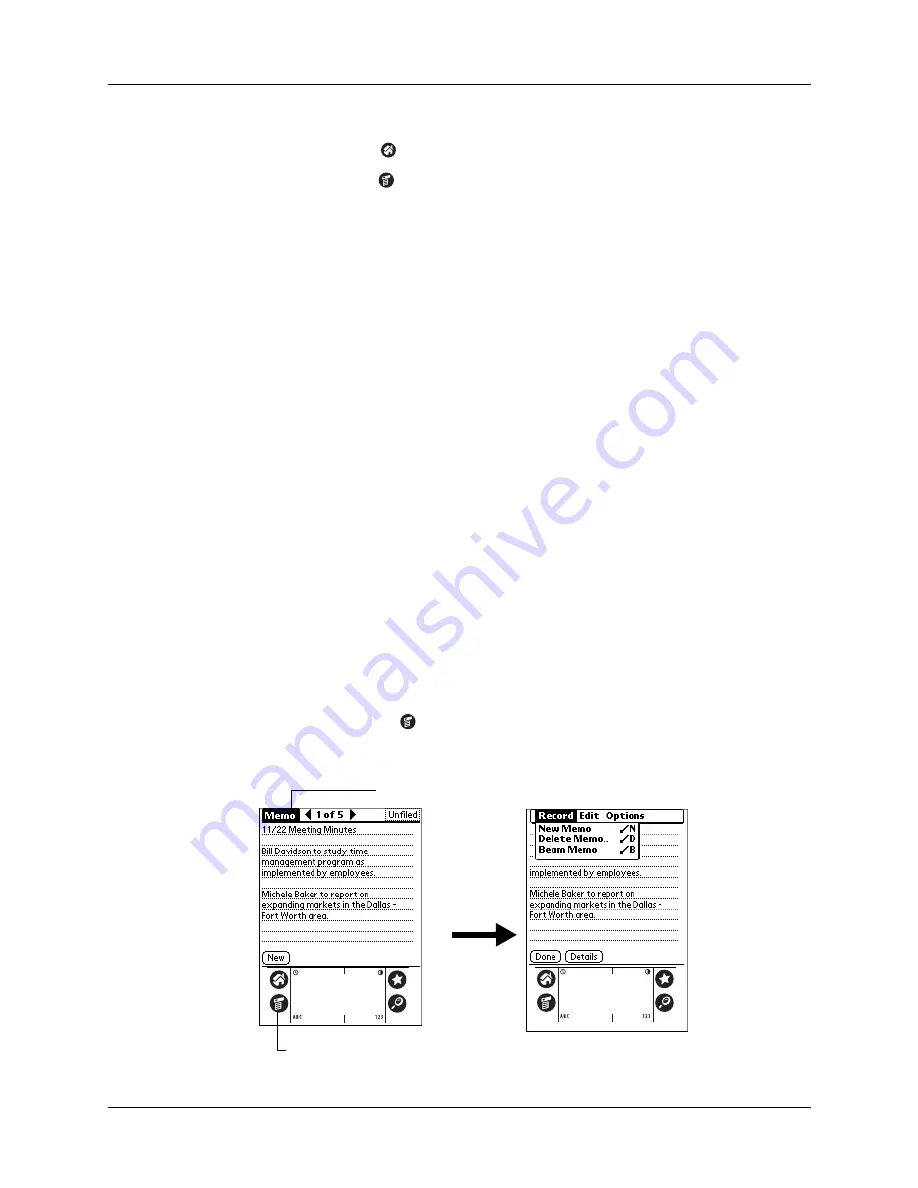
Chapter 4
Working with Applications
36
To select copy settings:
1.
Tap the Home icon
.
2.
Tap the Menu icon
.
3.
Select Copy on the App menu.
4.
Tap Settings.
5.
Tap the Sort By pick list and select Name or Size.
6.
Tap the Copy Application Only check box to select it if you want to copy only
the application files. Leave it deselected if you want to copy both the application
file and its associated data file(s).
7.
Tap OK.
NOTE
The Sort By setting is in effect each time you use the copy feature. Each time
you want to copy an application only, you must select the Copy Applications Only
check box.
Using menus
Menus on your handheld are easy to use. Once you have mastered them in one
application, you can use them the same way in all other applications.
Some of the menus in each application may be illustrated in the chapter that
discusses that application.
To open the menu bar:
1.
Open an application (such as Memo Pad).
2.
Do one of the following:
– Tap the Menu icon
.
– Tap the highlighted title area at the top of the screen.
Tap the title area
Tap the Menu icon
Summary of Contents for P80730US - Zire 21 - OS 5.2.1 126 MHz
Page 1: ...Handbook for the Palm Zire 21 Handheld ...
Page 10: ...About This Book 2 ...
Page 16: ...Chapter 1 Setting Up Your Palm Zire 21 Handheld 8 ...
Page 24: ...Chapter 2 Exploring Your Handheld 16 ...
Page 86: ...Chapter 7 Using Date Book 78 ...
Page 110: ...Chapter 12 Using World Clock 102 ...
Page 130: ...Chapter 13 Performing HotSync Operations 122 ...
Page 166: ...Chapter 14 Setting Preferences for Your Handheld 158 ...
Page 172: ...Appendix A Maintaining Your Handheld 164 ...
Page 184: ...Appendix B Frequently Asked Questions 176 ...
Page 196: ...Index 188 ...






























