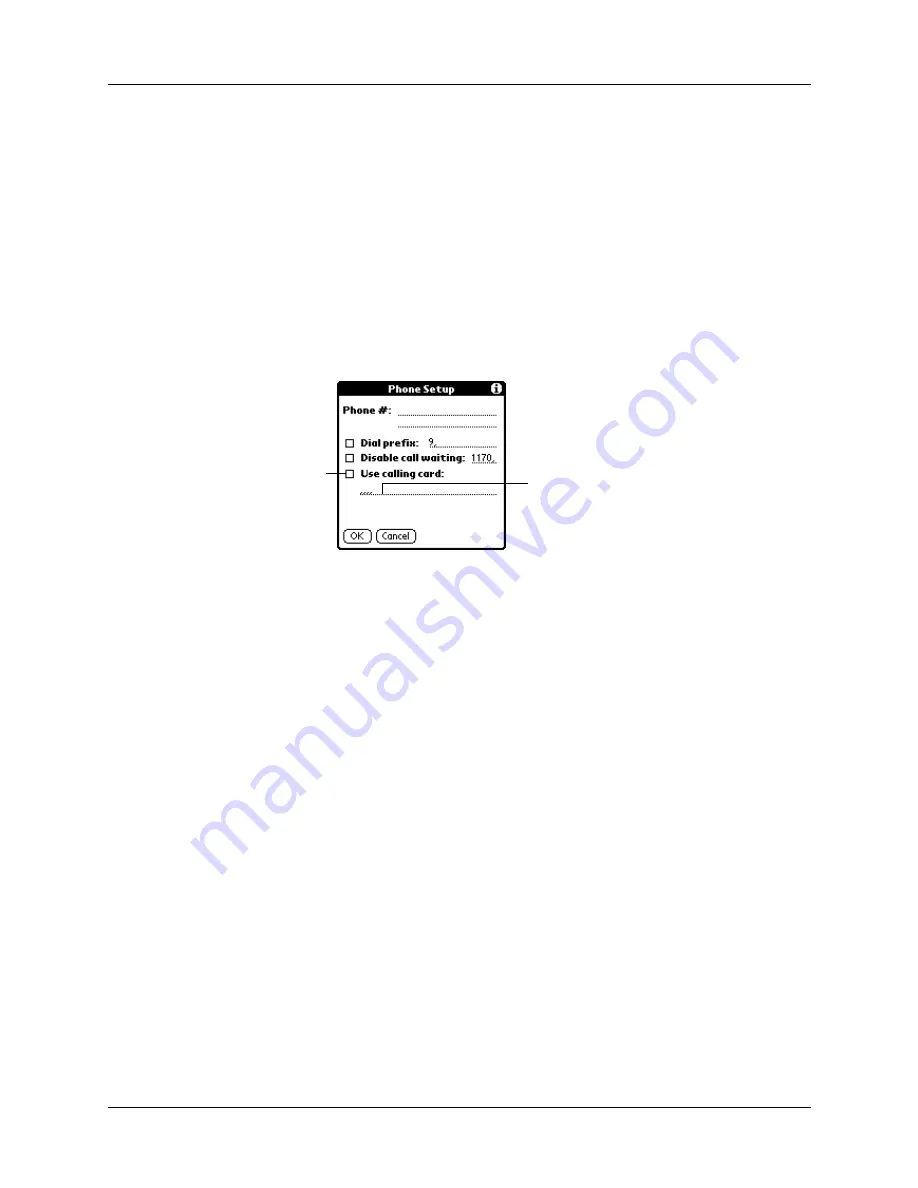
Setting Communication Preferences
145
Using a calling card
The Use calling card field enables you to use your calling card when dialing your
ISP or Intranet server. Keep in mind that there is usually a delay before you enter
your calling card number. When you define your calling card number, you need to
add commas at the beginning to compensate for this delay. Each comma delays
transmission of your calling card number for two seconds.
To use a calling card:
1.
From the Communications Preferences list, select Network.
2.
Tap the Phone box.
3.
Tap the Use calling card check box to select it.
4.
Enter your calling card number on the Use calling card line.
NOTE
The Phone Setup dialog box works correctly for AT&T and Sprint
long-distance services. However, because MCI works differently, MCI
customers need to enter the calling card number in the Phone # field and the
phone number in the Use calling card field.
TIP
It’s a good idea to add at least three commas before your calling card
number to compensate for the cue delay.
5.
Tap OK.
6.
Tap Done.
Connecting to your service
After you set your Connection and Network Preferences, establishing a connection
to your ISP or your company’s network (dial-in server) is easy.
NOTE
If you are connecting to an ISP, you need a third-party application, such as a
web browser or news reader, to take advantage of this connection. For information
about third-party applications that support TCP/IP, check the web site
.
Enter your
calling card
number here
Select this
box to use a
calling card
Summary of Contents for P80730US - Zire 21 - OS 5.2.1 126 MHz
Page 1: ...Handbook for the Palm Zire 21 Handheld ...
Page 10: ...About This Book 2 ...
Page 16: ...Chapter 1 Setting Up Your Palm Zire 21 Handheld 8 ...
Page 24: ...Chapter 2 Exploring Your Handheld 16 ...
Page 86: ...Chapter 7 Using Date Book 78 ...
Page 110: ...Chapter 12 Using World Clock 102 ...
Page 130: ...Chapter 13 Performing HotSync Operations 122 ...
Page 166: ...Chapter 14 Setting Preferences for Your Handheld 158 ...
Page 172: ...Appendix A Maintaining Your Handheld 164 ...
Page 184: ...Appendix B Frequently Asked Questions 176 ...
Page 196: ...Index 188 ...






























