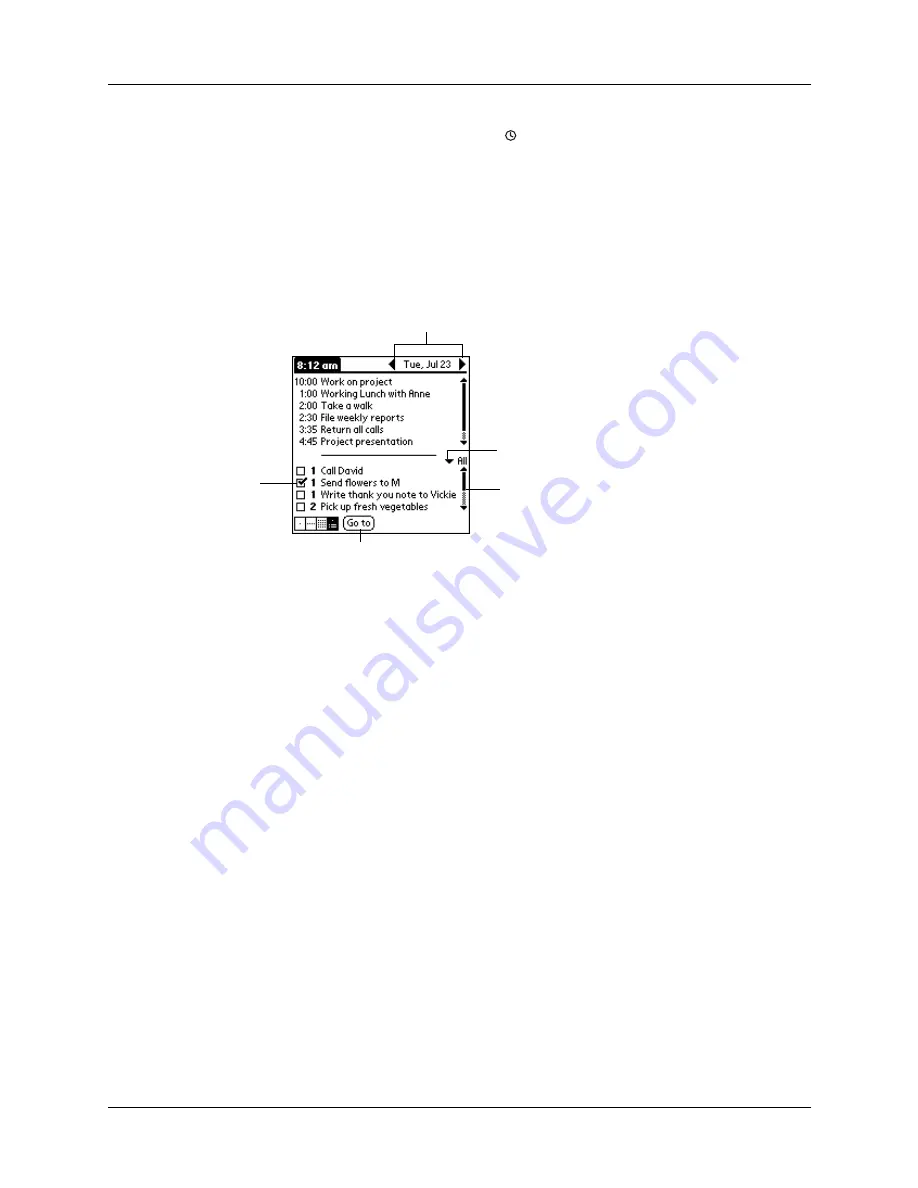
Chapter 2
Exploring Your Handheld
14
Clock
Tap the Clock icon to display the current time and date.
The display closes automatically after two seconds.
ABC
With the cursor in an input field, tap ABC to activate the
alphabetic keyboard.
123
With the cursor in an input field, tap 123 to activate the
numeric keyboard.
Check box
Tap a check box to select or deselect it. When a check box
contains a check mark, the corresponding option is selected
and active. When a check box is empty, the corresponding
option is deselected and inactive.
Command buttons
Tap a button to perform a command. Command buttons
appear at the bottom of dialog boxes and application
screens.
Previous/next arrows
Tap the left and right arrows to display the previous and
next records; tap the up and down arrows to display the
previous and next pages of information.
Pick list
Tap the arrow to display a list of choices, and then tap an
item in the list to select it.
Scroll bar
Drag the
slider, or tap the top or bottom arrow, to scroll the
display one line at a time. To scroll to the previous page, tap
the scroll bar just above the slider. To scroll to the next page,
tap the scroll bar just below the slider.
You can also scroll to the previous and next pages by
pressing the upper and lower scroll buttons on the front
panel of your handheld.
Scroll
bar
Previous/next arrows
Check
box
Command button
Pick list
Summary of Contents for P80730US - Zire 21 - OS 5.2.1 126 MHz
Page 1: ...Handbook for the Palm Zire 21 Handheld ...
Page 10: ...About This Book 2 ...
Page 16: ...Chapter 1 Setting Up Your Palm Zire 21 Handheld 8 ...
Page 24: ...Chapter 2 Exploring Your Handheld 16 ...
Page 86: ...Chapter 7 Using Date Book 78 ...
Page 110: ...Chapter 12 Using World Clock 102 ...
Page 130: ...Chapter 13 Performing HotSync Operations 122 ...
Page 166: ...Chapter 14 Setting Preferences for Your Handheld 158 ...
Page 172: ...Appendix A Maintaining Your Handheld 164 ...
Page 184: ...Appendix B Frequently Asked Questions 176 ...
Page 196: ...Index 188 ...
















































