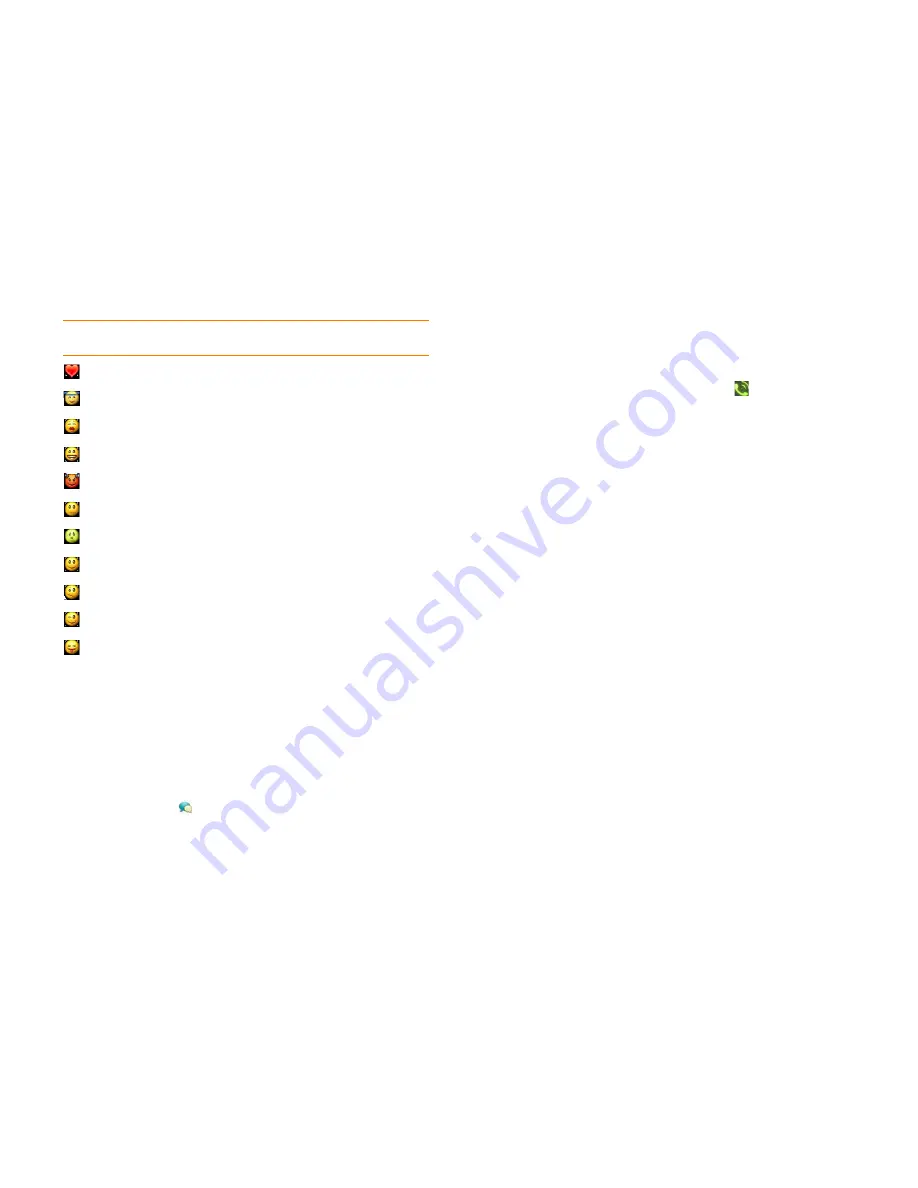
Chapter 5 : Email, text, multimedia, and instant messaging
83
Receive and view text and multimedia messages
You can view pictures, videos, and animated GIFs, and listen to music files
included in a multimedia message. You can save pictures in JPG format to
your phone for viewing in the Photos application. Animated GIF files appear
as JPG files in the Messaging app.
1
Open
Messaging
.
2
Tap a conversation to view messages.
3
To view an attached file in a multimedia message: Tap a music, video,
or vCard file name. (Attached pictures are displayed within the
message.) Tap
Copy Photo
to save an attached JPG picture.
4
(Optional) Do any of the following:
•
To call a number: Tap the number, and tap
.
•
To send a text message: Tap and hold the number, and tap
Text
.
•
To send an email: Tap and hold the email address, and tap
Send
.
•
To go to a web address: Tap it.
Add a contact from a text or multimedia message
To add a message sender as a contact:
1
In Conversations view, tap a conversation with someone who is not a
contact.
2
Tap the header at the top of the screen.
3
Tap
Add To Contacts
.
4
Tap one of the following:
Add New Contact:
Create a new contact for the name or address.
Add To Existing:
Tap the contact you want to add the name or
address to.
To add a number or email address to Contacts from the body of a message:
1
Tap and hold the number or email address.
2
Tap
Add To Contacts
.
3
Tap one of the following:
Save As New:
Create a new contact for the number or address.
<3 :heart
O:) O:-) o:) o:-) :innocent :angel
:-* :* =* =-* :kiss
:-D :D =D =-D :laugh :lol
>:-) >:) >:-> >:> :evil :twisted
:| :-| :neutral :meh
:-& :& =& =-& :-@ :@ =@ =-@ :sick
:) :-) =) =-) :smile
:/ :-/ :\ :-\ =/ =-/ =\ =-\ :doh
;) ;-) :wink
:P :-P :p :-p :b :-b =p =P =b =-b =-p
=-P :yuck :razz
Table 1. Supported emoticons
To display this
emoticon...
Enter any of these keyboard character combinations...
Summary of Contents for P121VZW
Page 1: ...User Guide ...
Page 44: ...44 Chapter 2 Basics ...
Page 50: ...50 Chapter 3 Data transfer ...
Page 66: ...66 Chapter 4 Phone ...
Page 88: ...88 Chapter 5 Email text multimedia and instant messaging ...
Page 114: ...114 Chapter 6 Contacts Calendar and other personal information ...
Page 154: ...154 Chapter 9 Documents ...
Page 168: ...168 Chapter 10 Preferences ...
Page 192: ...192 Terms ...
Page 198: ...198 Specifications ...






























