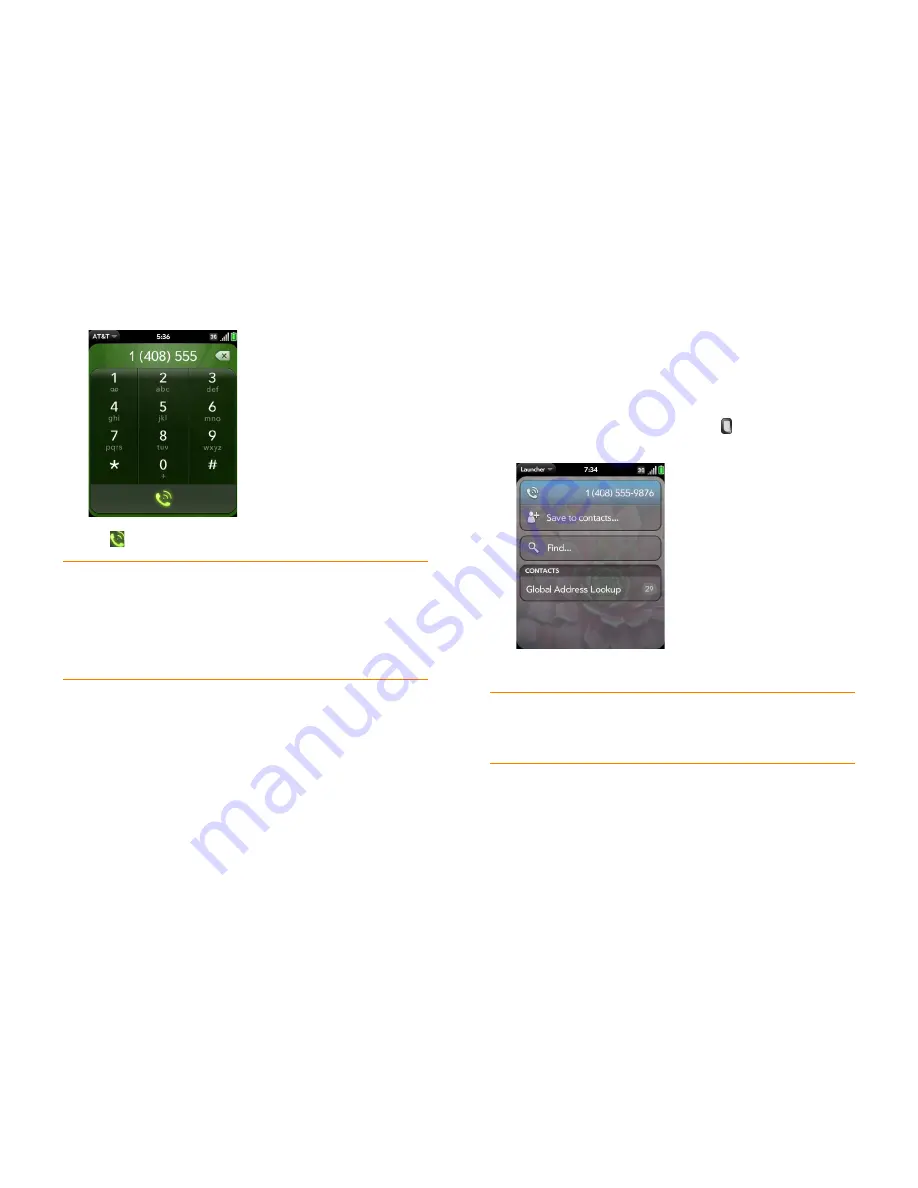
Chapter 4 : Phone
53
2
Tap the dial pad numbers to enter the number.
3
Tap
to
dial.
Dial by contact name using universal search
When you search for contacts, your phone returns both matching contact
entries that are stored in the Contacts application and those that are stored
on your SIM card.
1
Display Card view (see
Display all open applications (Card view)
) or
open the Launcher (see
Open an application in the Launcher
).
2
Begin typing the contact first or last name, or initials.
3
Tap one of the contact’s phone numbers to dial it. If only the contact
name appears, tap the name to display the phone numbers for that
contact, and then tap the number.
Dial using the keyboard
1
In the Launcher, Card view, or Phone, use the keyboard to enter the
number. You do not need to press
Option
to enter numbers, *, or #.
2
When you finish entering the number, tap it to dial.
Dial using a speed dial
See
Assign a speed dial to a contact
for instructions on creating a speed dial.
•
In the Launcher, Card view, or Phone, press and hold the speed-dial key
you assigned to the number.
TIP
Press
Backspace
or tap the onscreen backspace icon (to the right of the
number you enter) to delete numbers one at a time. Tap and hold the icon to
delete all the numbers.
TIP
You can paste numbers copied from other applications—for example, from an
email message or a memo—into the dial pad.
TIP
To enter +, tap and hold
0
onscreen.
TIP
If you turn off the preference to show contact matches in the dial pad (see
Turn contact match display on/off
), this changes how you dial using the keyboard
in the Phone application. In Phone, after you enter the number with the keyboard,
tap the onscreen dial icon to dial.
Summary of Contents for P121VZW
Page 1: ...User Guide ...
Page 44: ...44 Chapter 2 Basics ...
Page 50: ...50 Chapter 3 Data transfer ...
Page 66: ...66 Chapter 4 Phone ...
Page 88: ...88 Chapter 5 Email text multimedia and instant messaging ...
Page 114: ...114 Chapter 6 Contacts Calendar and other personal information ...
Page 154: ...154 Chapter 9 Documents ...
Page 168: ...168 Chapter 10 Preferences ...
Page 192: ...192 Terms ...
Page 198: ...198 Specifications ...






























