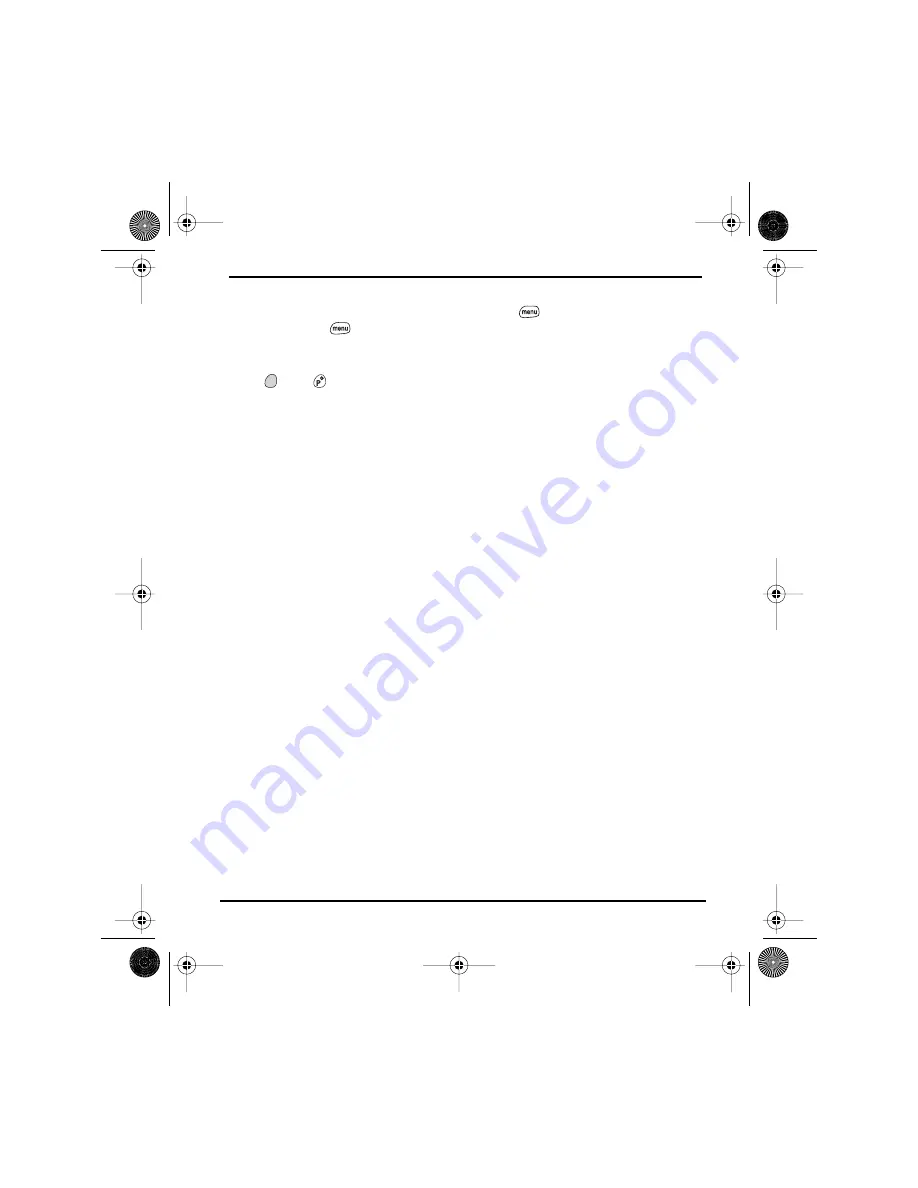
150
Help
Menu commands.
Users familiar with Graffiti’s Menu launch command can
now access system menus by pressing
Menu
. To access a menu shortcut,
press
Menu
, then the letter for the shortcut (see page 32).
Backlight.
Treo includes a keyboard backlight that also dims the screen
slightly for low light conditions. While your Treo screen is on, press
Option
then
to turn on the keyboard backlight.
Center button.
If you used a previous Treo phone, you might be accustomed to
pressing
Spacebar
to activate commands or dial numbers. With this Treo
phone, we recommend pressing
Center
instead.
Screen button.
The fourth button on the right is used to control the screen and
is not an application button. However, you can remap this button to your
favorite application if you wish (see page 132). To turn on the screen, tap the
Wireless Mode
button briefly (don’t press and hold).
Internet connection.
This Treo was designed to work on the PCS Vision
Network. When you sign up for a PCS Vision account, these settings are
automatically transferred to your Treo; you don't need to do any extra setup.
If you have trouble connecting to the Internet, you may need to contact
Sprint and ask them to re-provision your Treo 600 for PCS Vision.
5-way navigation compatibility.
Some Palm OS 5 applications are optimized for
5-way navigation on devices other than Treo. Therefore, you may notice
inconsistencies with software that is not designed with Treo in mind.
Contact the application’s author or vendor to learn if a version that is
optimized for Treo is available.
Start Here.book Page 150 Monday, September 8, 2003 11:13 AM
Summary of Contents for 600
Page 2: ...Start Here book Page d Monday September 8 2003 11 13 AM ...
Page 18: ...6 Setting Up Start Here book Page 6 Monday September 8 2003 11 13 AM ...
Page 34: ...22 Connecting Start Here book Page 22 Monday September 8 2003 11 13 AM ...
Page 35: ...23 Basics of Your PCS Phone Start Here book Page 23 Monday September 8 2003 11 13 AM ...
Page 133: ...121 Customizing Your Treo Start Here book Page 121 Monday September 8 2003 11 13 AM ...
Page 159: ...147 Help Start Here book Page 147 Monday September 8 2003 11 13 AM ...
Page 177: ...165 Glossary Start Here book Page 165 Monday September 8 2003 11 13 AM ...
Page 181: ...169 Safety and Warranty Information Start Here book Page 169 Monday September 8 2003 11 13 AM ...
Page 226: ...Start Here book Page 214 Monday September 8 2003 11 13 AM ...
Page 227: ...Start Here book Page 215 Monday September 8 2003 11 13 AM ...
Page 228: ...Start Here book Page 216 Monday September 8 2003 11 13 AM ...






























