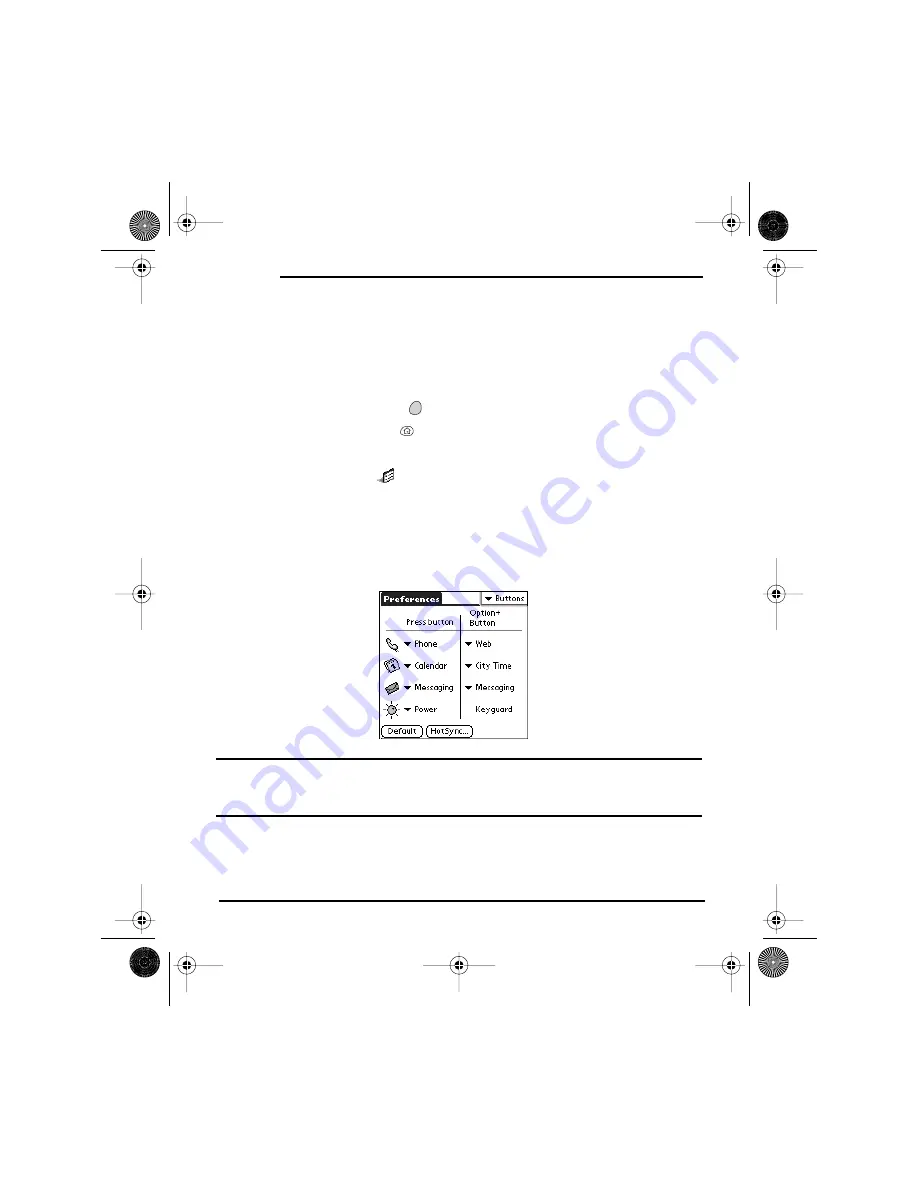
132
Customizing
Button Settings
Buttons Preferences
Buttons Preferences enable you to choose which applications are associated with
the buttons on the front of your Treo and the HotSync button on the cable. You
can also change the applications associated with these buttons when they are used
in combination with the
Option
key.
1.
Press
Applications Launcher
.
2.
Choose the pick list in the upper-right corner, then select
All
.
3.
Choose the
Prefs
icon
.
4.
Choose the pick list in the upper-right corner, then select
Buttons
.
5.
Choose the pick list next to the button or key combination you want to re-
assign, then select the application you want to assign to that button or key
combination.
Tips:
You can also choose
HotSync
to pick an application to launch from the HotSync button on
the cable. To restore all of the buttons and key combinations to their factory settings, choose
Default
.
Start Here.book Page 132 Monday, September 8, 2003 11:13 AM
Summary of Contents for 600
Page 2: ...Start Here book Page d Monday September 8 2003 11 13 AM ...
Page 18: ...6 Setting Up Start Here book Page 6 Monday September 8 2003 11 13 AM ...
Page 34: ...22 Connecting Start Here book Page 22 Monday September 8 2003 11 13 AM ...
Page 35: ...23 Basics of Your PCS Phone Start Here book Page 23 Monday September 8 2003 11 13 AM ...
Page 133: ...121 Customizing Your Treo Start Here book Page 121 Monday September 8 2003 11 13 AM ...
Page 159: ...147 Help Start Here book Page 147 Monday September 8 2003 11 13 AM ...
Page 177: ...165 Glossary Start Here book Page 165 Monday September 8 2003 11 13 AM ...
Page 181: ...169 Safety and Warranty Information Start Here book Page 169 Monday September 8 2003 11 13 AM ...
Page 226: ...Start Here book Page 214 Monday September 8 2003 11 13 AM ...
Page 227: ...Start Here book Page 215 Monday September 8 2003 11 13 AM ...
Page 228: ...Start Here book Page 216 Monday September 8 2003 11 13 AM ...






























