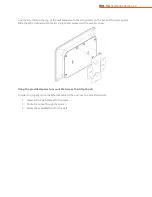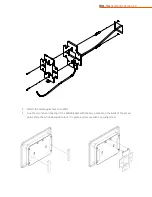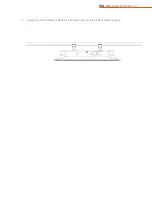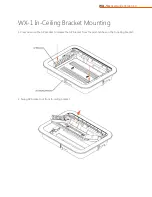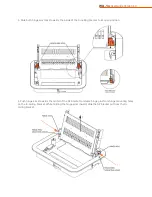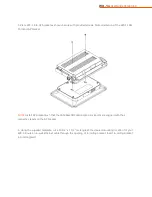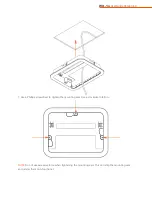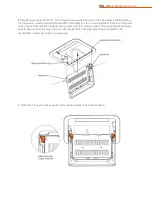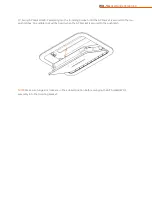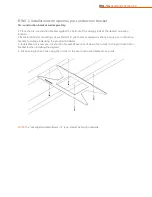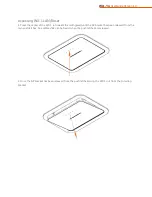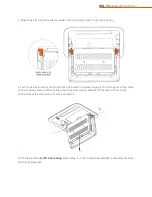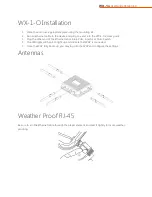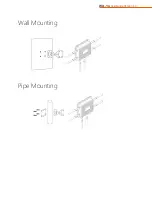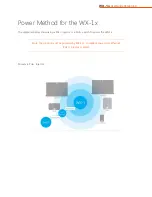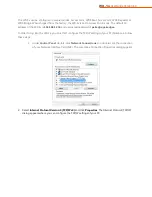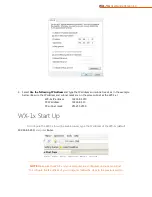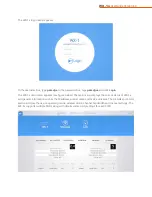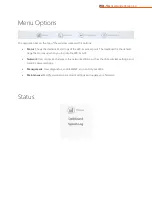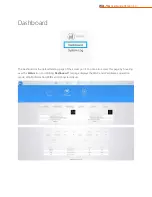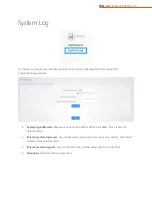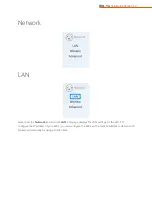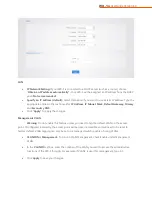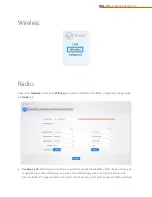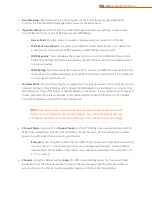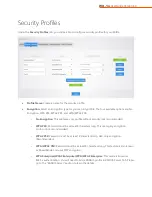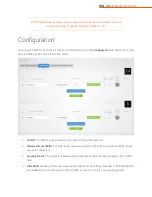Reviews:
No comments
Related manuals for WX-1

cnPilot E400
Brand: Cambium Pages: 103

7904WBRA
Brand: SMC Networks Pages: 2

AP700C
Brand: Abocom Pages: 37

PRT7010L
Brand: PROLiNK Pages: 28

3CRWX315075A - Wireless LAN Managed Access Point...
Brand: 3Com Pages: 16

air force one 2 lite
Brand: Kozumi Pages: 35

Orbi PRO SRS60
Brand: NETGEAR Pages: 2

Wireless LAN Access Point
Brand: Kobian Pages: 35

2511BG2 PLUS
Brand: SENAO Pages: 2

Nox C1
Brand: Nox Medical Pages: 36

GW-NEOS-TC35A5-Q1 NEOS3000A
Brand: Aristel Pages: 8

C-130
Brand: Arista Pages: 17

PPROCEPTION ROAPCEILING
Brand: Blake UK Pages: 15

UBH-H-AI
Brand: ubicquia Pages: 10

5024101AU
Brand: 2N Pages: 82

MAP 2750
Brand: 3Com Pages: 4

pro tinyac
Brand: Dovado Pages: 52

smartwifi
Brand: Dea Pages: 32