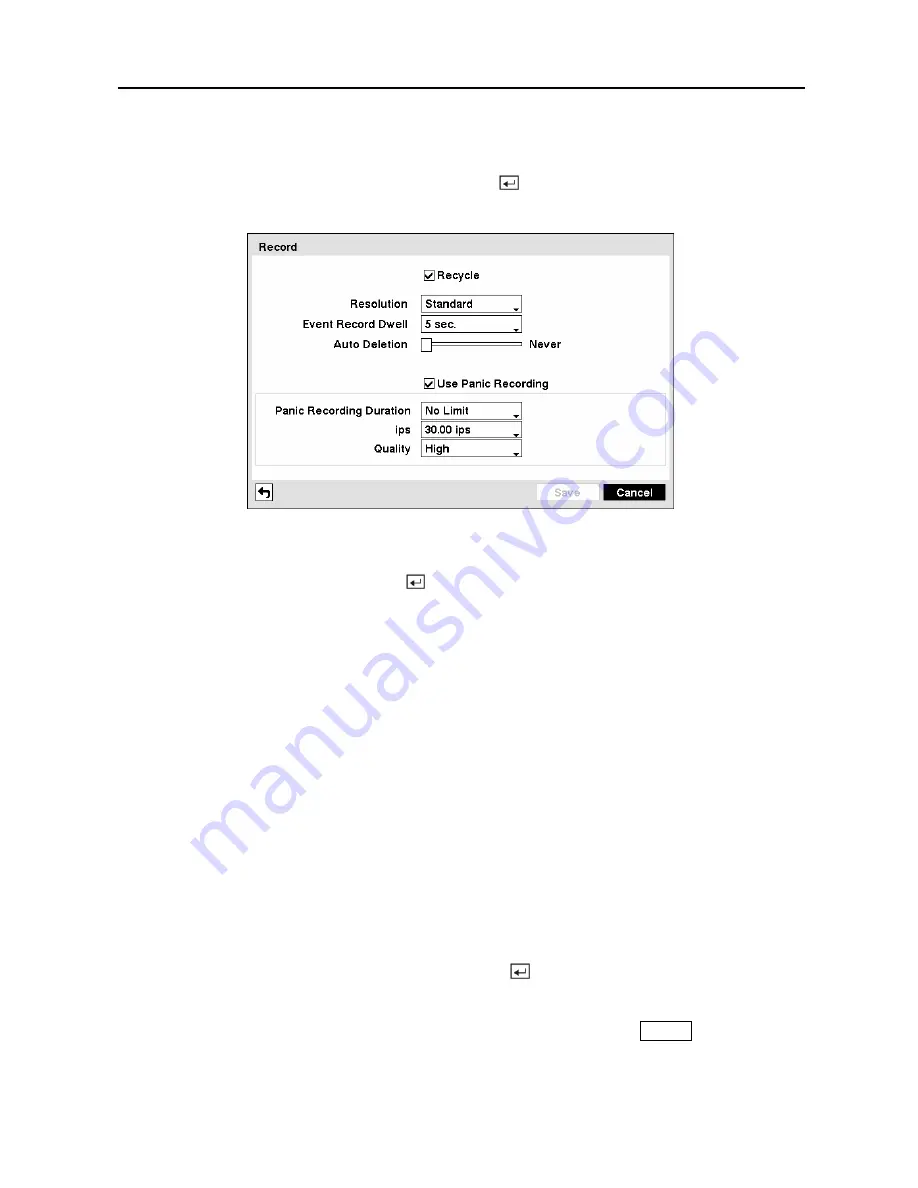
Digital Video Recorder
49
Record Screen
Highlight
Record
in the Record menu and press the button. The
Record
setup screen
appears.
Figure 67 — Record setup screen.
Highlighting
Recycle
and pressing the button toggles between On and Off. In the Recycle
mode, the DVR records over the oldest video data once all available storage space has been used.
When Recycle is turned off, the DVR stops recording once all available storage space has been
used.
Highlight the
Resolution
box and select from
High
and
Standard
. All other variables being
equal; Selecting High resolution will decrease the recording and playback speed by half that of
Standard resolution.
Highlight the
Event Record Dwell
box and set the length of time you would like to record for
the associated event. You can set the dwell from 5 seconds to 15 minutes. Refer to
Event
Actions
screen in this chapter for information regarding event recording.
Highlight the slide bar beside
Auto Deletion
, and use the Left and Right arrow buttons to adjust
the length of time recorded data will be kept from 1 to 99 days. The DVR automatically deletes
video recorded earlier than the user-defined period under three conditions: at midnight,
whenever the system reboots or whenever the user changes the Auto Deletion settings.
Selecting
Never
will disable the Auto Deletion function.
Highlighting
Use
Panic Recording
and pressing the button toggles between On and Off.
Highlight the
Panic Recording – Duration
box and set the duration of panic recording. Panic
recording will stop automatically after the preset duration as long as the
PANIC
button is not
pressed to stop the panic recording. You can set the dwell from 5 minutes to 1 hour. Select
No
Limit
if you want to stop panic recording manually.
Summary of Contents for PDR-16LX
Page 1: ......
Page 2: ......
Page 12: ...User s Manual x ...
Page 86: ...User s Manual 74 ...
Page 124: ...User s Manual 112 Appendix G Map of Screens ...
















































