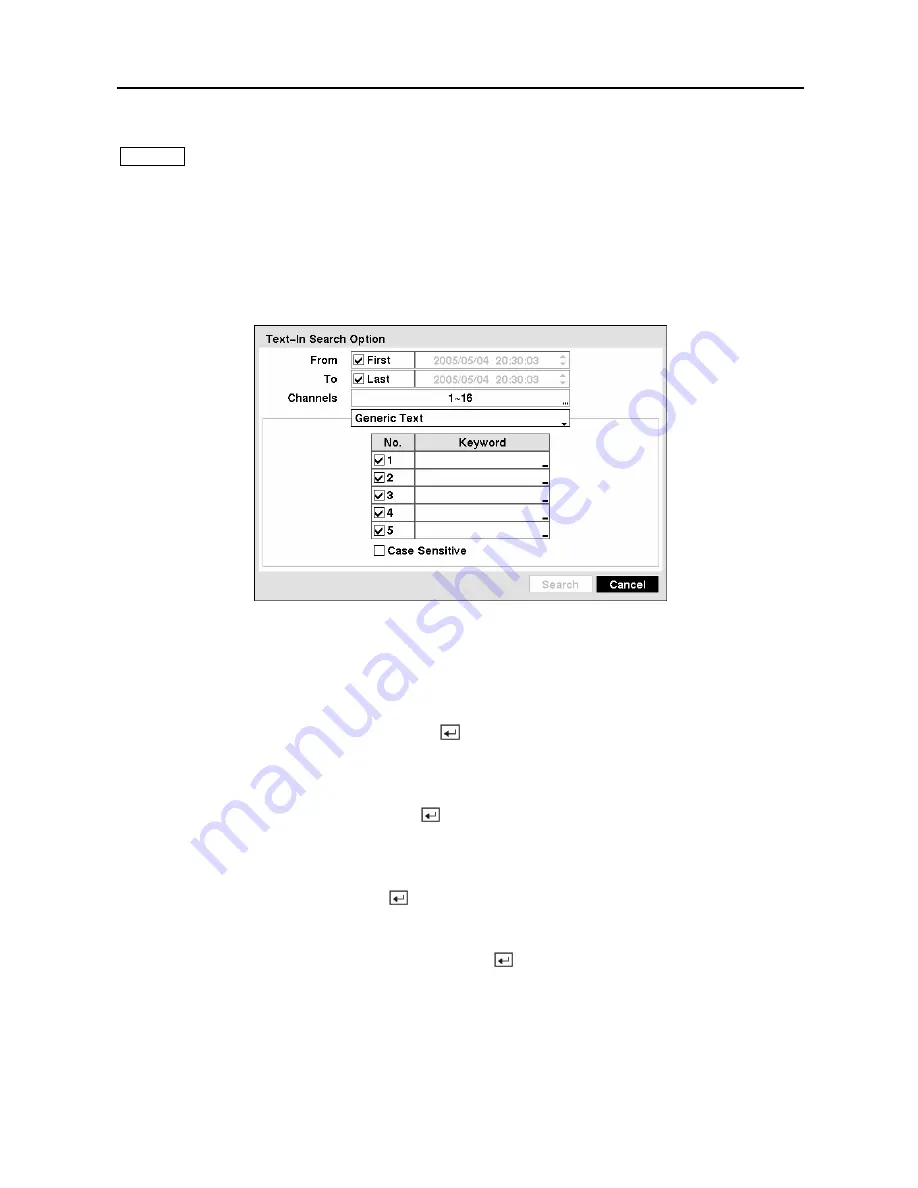
User’s Manual
92
NOTE: It is possible that no recorded image displays on the current screen. Press the
DISPLAY
button and change the screen mode to 4x4. You will be able to easily see the
camera have recorded video during target time.
NOTE: Text Input information will be overlaid on the image while the recorded video is
played at regular speed.
You can also narrow your event search by selecting the
Option…
button and setting up the new
search condition.
Figure 114 — Text-In Search Option screen.
You can search video from the first to last recorded images, or you can set the start and stop
times and dates.
Highlight the box beside
From
and press the button to toggle between On and Off. When set
to Off, you can enter a specific Date and Time. When set to On, the search will be from the first
recorded image.
Highlight the box beside
To
and press the button to toggle between On and Off. When set to
Off, you can enter a specific Date and Time. When set to On, the search will be from the last
recorded image.
Highlight the
Channel
and press the button. Select the text-in devices that you want to
search for text input.
Highlight the
Text Input Device
box and press the button. Select your Text Input Device
from the list.
NOTE: The following description is for a
Generic Text Device
. The screen changes for
different types of text input devices, and there will be different parameter boxes for you
to enter information.
Summary of Contents for PDR-16LX
Page 1: ......
Page 2: ......
Page 12: ...User s Manual x ...
Page 86: ...User s Manual 74 ...
Page 124: ...User s Manual 112 Appendix G Map of Screens ...
















































