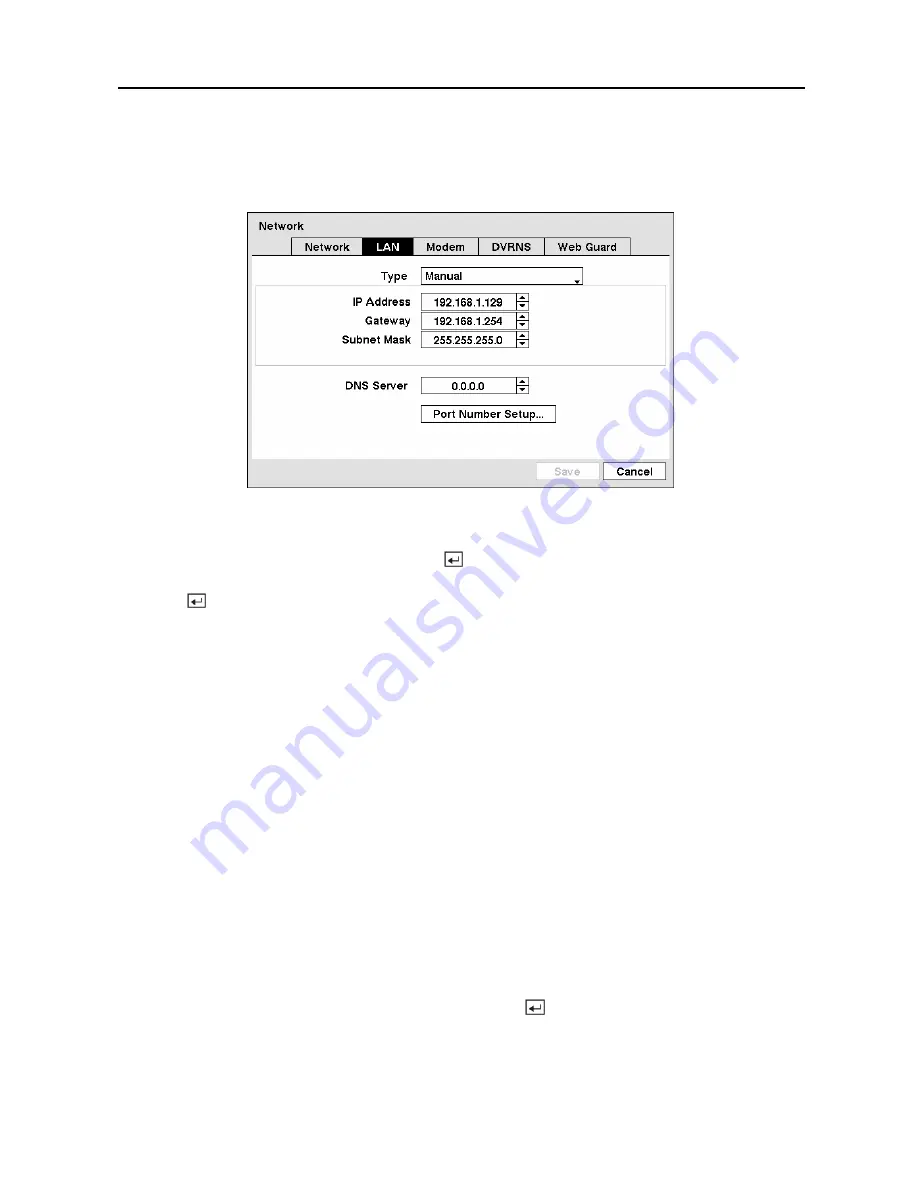
Digital Video Recorder
31
LAN Setup Screen
Highlight the
LAN
tab, and the LAN screen displays.
Figure 43 — LAN (Manual) setup screen.
Highlight the box beside
Type
and press the button. You can select the type of network
configuration from:
Manual
,
DHCP
and
ADSL (with PPPoE)
. Select the desired type and
press the button.
Selecting
Manual
from the Type allows you to set up LAN parameters manually.
NOTE: You will need to get the appropriate IP Address, Gateway and Subnet Mask from
your network administrator.
Change the numbers by highlighting them and using the
Up
and
Down
arrow buttons to
increase or decrease the number.
The factory default LAN settings are:
IP
Address:
192.168.1.129
Gateway:
192.168.1.254
Subnet
Mask:
255.255.255.0
Highlight the box beside
DNS Server
. Press the
Up
and
Down
arrow buttons to set the IP
address of the DNS server. If you set up the DNS Server, the domain name of the DVRNS
server instead of the IP address can be used during the DVRNS Server setup. (Refer to the
DVRNS Setup
section for details.)
Highlight the
Port Number Setup…
box and press the button. The
Port Number Setup
screen appears.
NOTE: You will need to get the appropriate Port Numbers for each RAS and WebGuard
related program (Admin, Callback, Watch and Search) from your network administrator.
Summary of Contents for PDR-16LX
Page 1: ......
Page 2: ......
Page 12: ...User s Manual x ...
Page 86: ...User s Manual 74 ...
Page 124: ...User s Manual 112 Appendix G Map of Screens ...















































