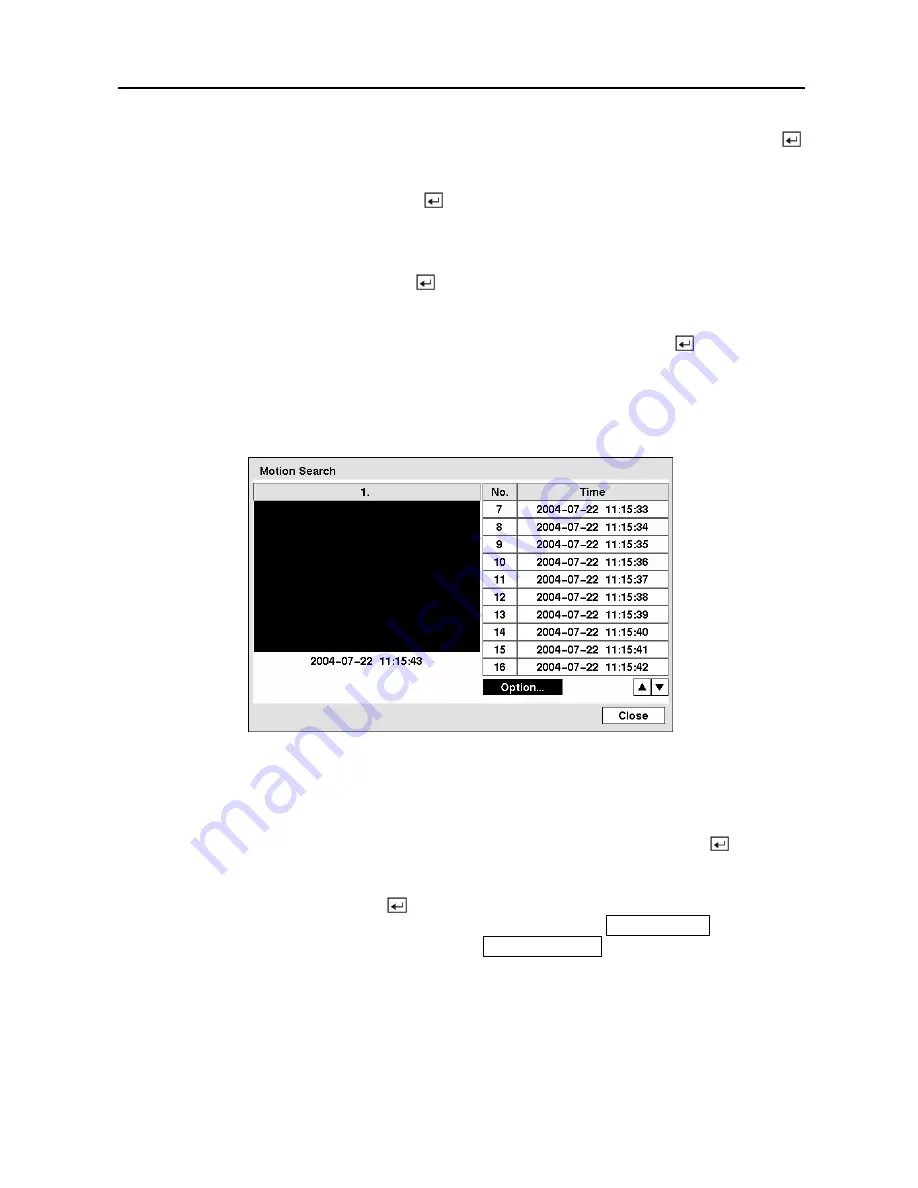
Digital Video Recorder
93
You can search for up to five text strings at a time. Highlight the number box and press the
button, and this will allow you to enter a keyword for that number.
Highlight the
Keyword
box and press the button. You can enter a word or text string that
you want to search for. If you do not enter any Keyword, a list of all Text Input events will be
displayed.
Highlight
Case Sensitive
and press the button. This will toggle between On and Off.
When this feature is On, the search will find only those text strings in which the case matches.
Once you set your desired search conditions, highlight
Search
and press the button to
display the search results in the
Text-In
Search
screen. Selecting
Cancel
exits the screen
without saving the changes.
Motion Search
Figure 115 — Motion Search screen.
The
Motion Search…
can be selected from the Search menu while the DVR displays the
camera full screen. The
Motion Search
screen displays a list of motion events. Use the arrow
buttons to highlight the event for which you would like to see video and press the button to
display the video associated with the selected event on the small search screen.
Highlighting
Close
and pressing the button will extract the video associated with the
Motion event and display the first image of the event. Pressing the
PLAY/PAUSE
button will
start playing the “event” video segment. Pressing
SEARCH/STOP
returns to live monitoring.
You can also narrow your event search by selecting the
Option…
button and setting up the new
search condition.
Summary of Contents for PDR-16LX
Page 1: ......
Page 2: ......
Page 12: ...User s Manual x ...
Page 86: ...User s Manual 74 ...
Page 124: ...User s Manual 112 Appendix G Map of Screens ...






























