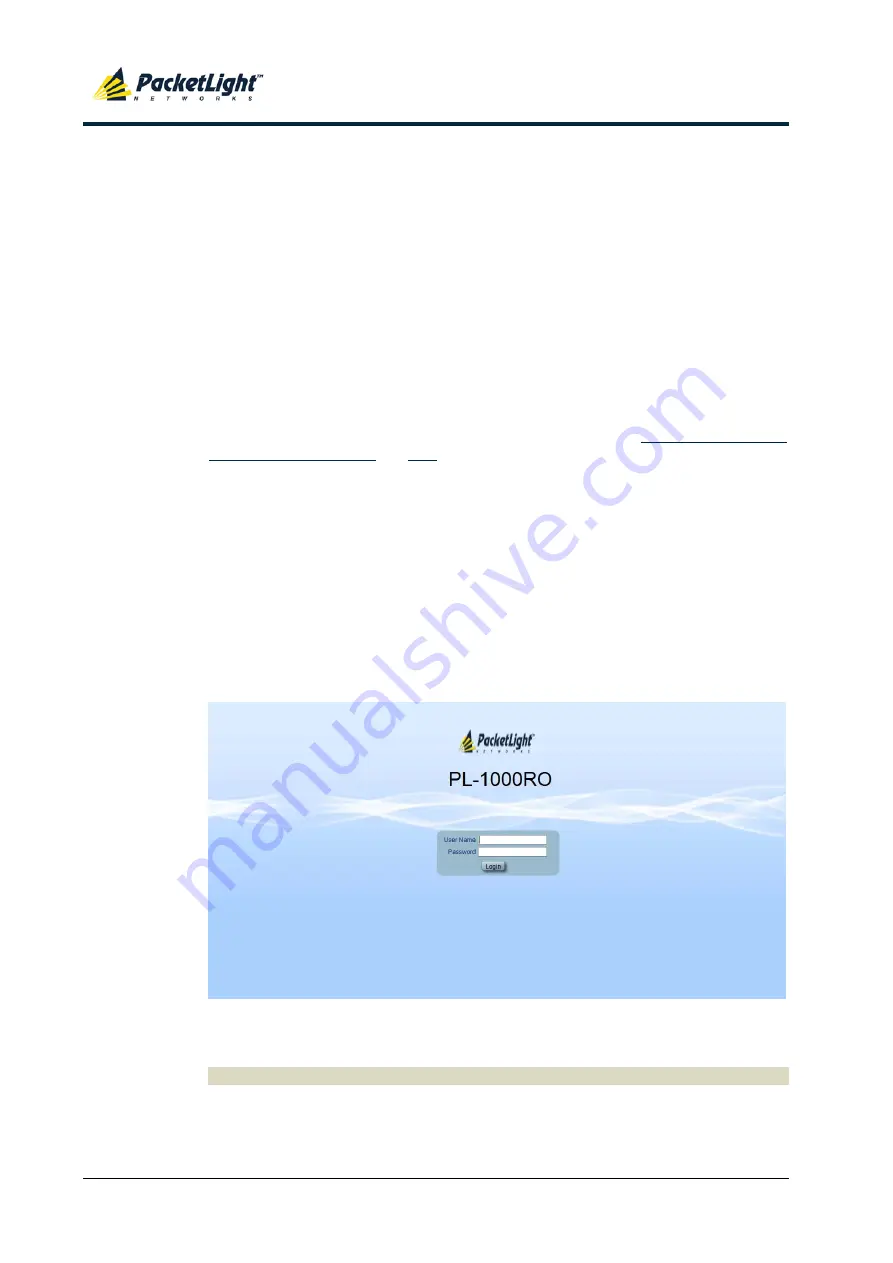
O
PERATION AND
P
RELIMINARY
C
ONFIGURATION
P
ACKET
L
IGHT
N
ETWORKS
PL-1000RO
3.3
I
NSTALLATION AND
C
ONFIGURATION
M
ANUAL
C
ONFIDENTIAL AND
P
ROPRIETARY
I
NFORMATION
.
A
LL RIGHTS RESERVED
.
P
AGE
32
3.3.2
Prerequisites for Accessing the Web Application
The following are the prerequisites for accessing the Web application:
•
The PL-1000RO is properly installed.
•
The PL-1000RO is connected to a Web browser.
•
Any pop-up blocking software is disabled.
•
JavaScript should be enabled in the browser.
3.3.3
Logging In to the Web Application
To log in to the Web application:
1.
Acquire the Ethernet IP address using CLI if needed (see
2.
Open the Web browser.
3.
In the address field of the browser, type the
IP address
of the PL-1000RO in
the following format:
http://IP_address
(for HTTP access)
or
https://IP_address
(for HTTP secure access)
(
<IP_address>
stands for the actual IP address of the PL-1000RO)
4.
Press
Enter
.
The Login window opens.
Figure 14: Login Window
5.
In the
User Name
field, type the name of the user.
N
OTE
:
The user name and password are case sensitive.
6.
In the
Password
field, type the password.
Only alphanumeric characters without spaces are allowed.






























