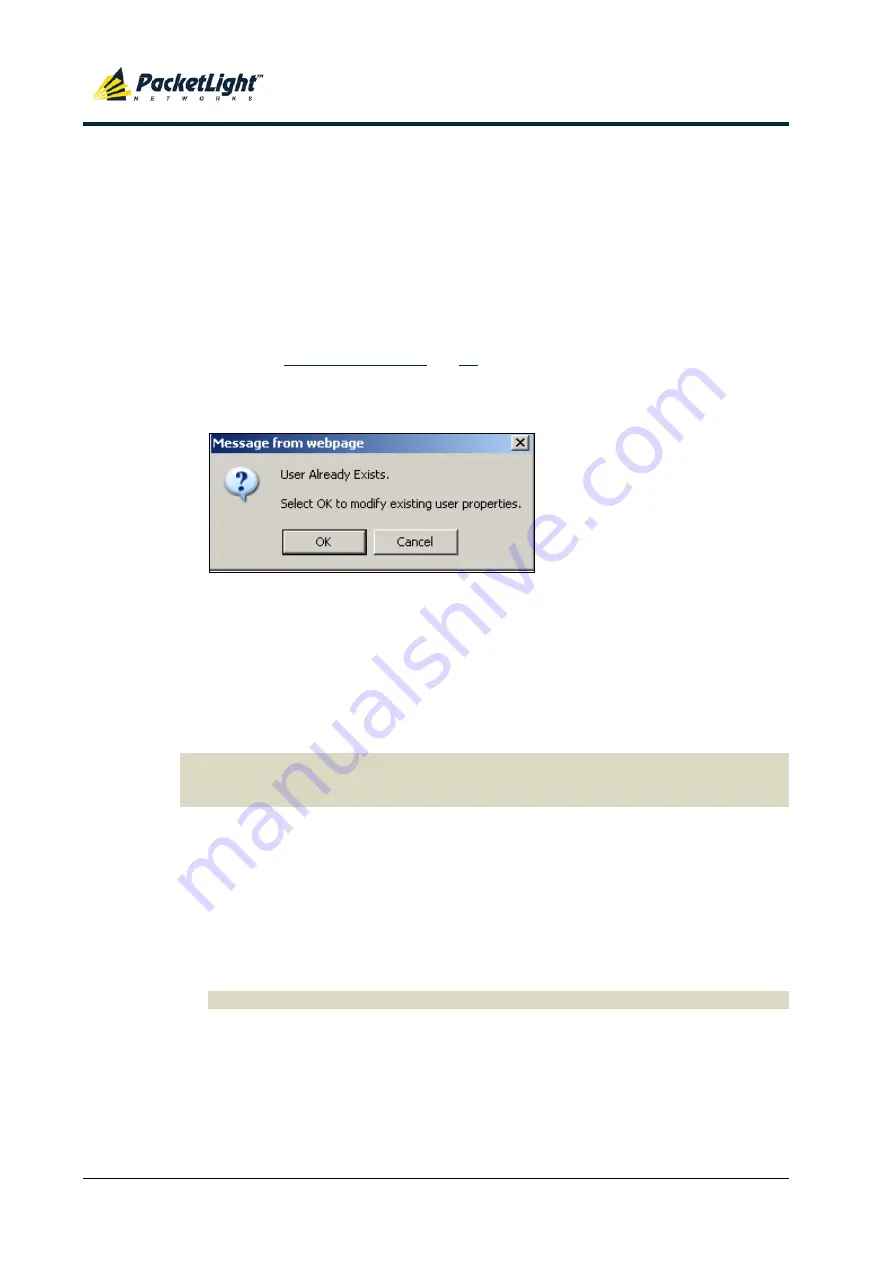
S
ECURITY
M
ANAGEMENT
P
ACKET
L
IGHT
N
ETWORKS
PL-1000RO
3.3
I
NSTALLATION AND
C
ONFIGURATION
M
ANUAL
C
ONFIDENTIAL AND
P
ROPRIETARY
I
NFORMATION
.
A
LL RIGHTS RESERVED
.
P
AGE
42
4.3.1.2
Changing a User Permission Level
An Administrator can use the Users tab to change a user permission level.
To change a user permission level:
1.
Click the
Users
tab.
The Users tab opens displaying all users and their permission levels.
2.
Find the user whose password you want to change.
3.
From the
Permission
drop-down list, select the new permission level for this
4.
Click
Modify
.
The following confirmation message appears.
Figure 22: Confirm Changes
5.
Click
OK
.
The new permission level is assigned to the specified user.
4.3.1.3
Changing a User Password
An Administrator can use the Users tab to change all user passwords.
N
OTE
:
For security reasons, it is recommended to change the default
admin
password. If the Administrator password has been changed and is unknown,
contact PacketLight Technical Support.
To change a user password:
1.
Click the
Users
tab.
The Users tab opens displaying all users and their permission levels.
2.
Find the user whose password you want to change.
3.
In the
Password
field, type the new password.
Only alphanumeric characters without spaces are allowed.
N
OTE
:
The password is hidden for security reasons.
4.
In the
Verify Password
field, type the new password again.
5.
Click
Modify
.






























