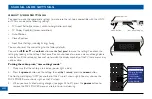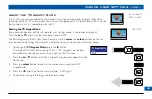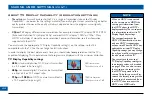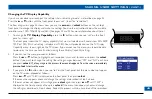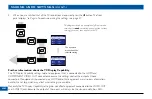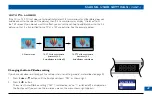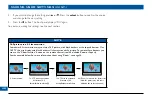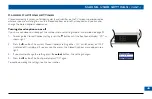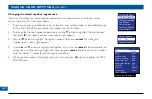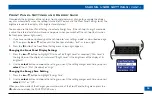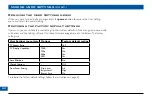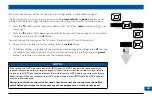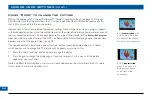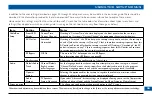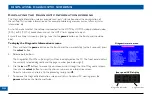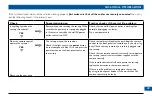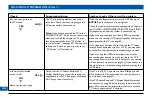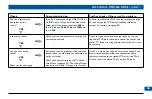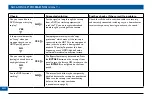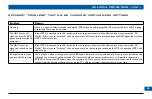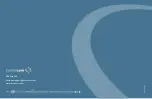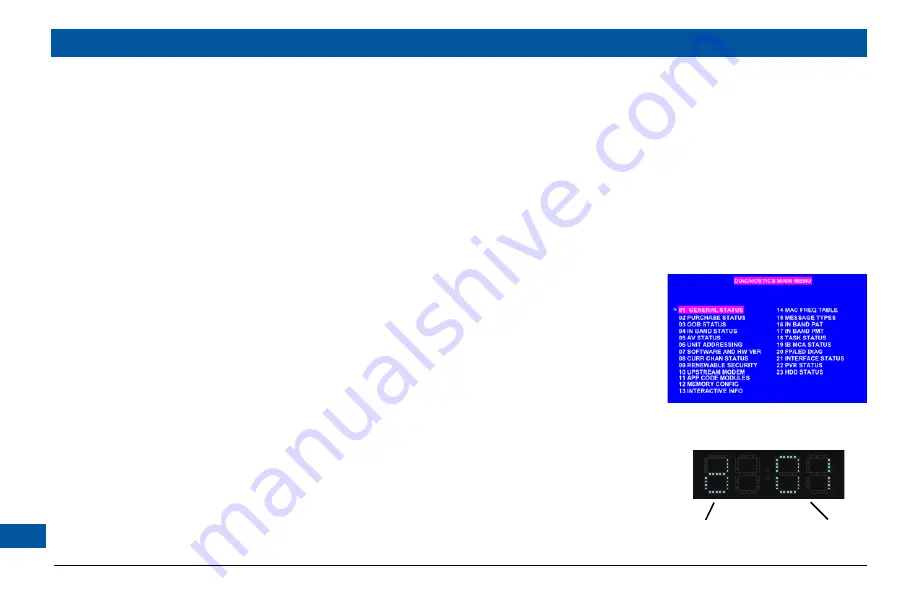
Displaying the Diagnostic Information screens
The Diagnostic Information screens provide “read-only” information about the configuration of
the set-top. This includes information on, for example, addressing, memory, current channel, status
information, etc.
First of all, make sure that the set-top is connected to the HDTV by HDMI, S-video, baseband video
(RCA) or RF (TO TV) connections, and set the HDTV to its appropriate input.
Ensure the set-top is turned on (the light next to the
power
button on the front panel should be
blue).
To display the Diagnostic Information screens:
Press and hold the
power
button on the front panel, then immediately (within 2 seconds) press
the
select
button.
Release both buttons.
The Diagnostics Main Menu (see right) will then be displayed on the TV. The front panel displays
the currently selected diagnostic and the page number (see below right).
Use the
U
and
D
buttons to move the on-screen cursor through the list of Diagnostic screens,
then use the
select
button to view the chosen sub-menu or information screen.
To exit a sub-menu and return to the preceding level, press
L
.
To remove the Diagnostic Information screen, and return to normal TV viewing, press the
power
button on the front panel twice
.
1.
2.
3.
4.
DISPLAYING DIAGNOSTIC SCREENS
front panel LED display
diagnostic indicator
page number
Diagnostics main menu