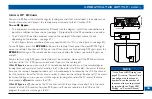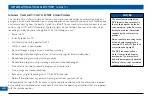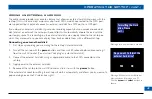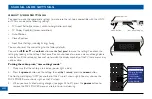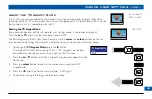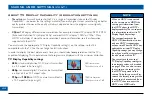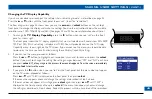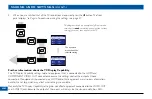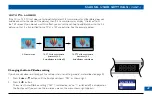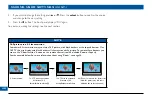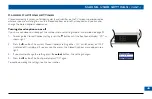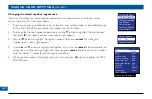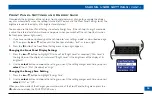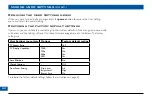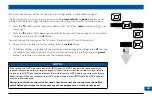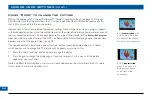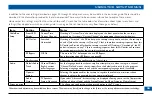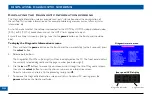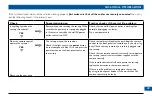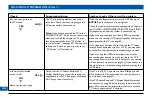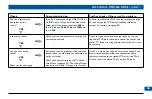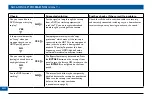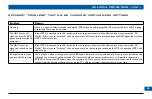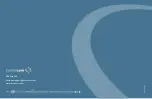If you have not done so, put the set-top into “user settings mode”, as described on page 42.
The flow diagram on the right shows how you use the
arrow
,
select
and
power
buttons on the
set-top’s front panel to change the display and make the settings. See also the instructions below.
1. Press the
D
button until the front panel displays “reSt” (short for “
rest
ore factory settings”), as
shown right.
2. Press the
R
button. “YeS” appears on the set-top’s front panel. (If you no longer wish to restore
the factory settings, press the
L
button.)
You may also see this message on the TV screen: “Restore Default. Press OK to confirm”
3. To confirm and restore the factory settings, press the
select
button.
4. The factory settings are restored. If you want to continue changing the settings, press
L
then see
the sections from page 42 onwards. If you have finished changing the settings, press the
power
button. The set-top will switch on with the restored settings.
NOTES
If the set-top and HDTV are connected via a HDMI cable, the HDTV may pass information about the
required settings back to the set-top (see page 44). If you wish to restore the set-top’s settings to those
created by the HDTV, you should disconnect the set-top from the HDTV before you restore the factory
default settings. When you reconnect the HDTV to the set-top via the HDMI cable, the HDTV will pass
back the information again.
Always turn off the set-top, wait 60 seconds, then disconnect the set-top from the wall AC
outlet before you connect or disconnect any other equipment to or from its rear panel.