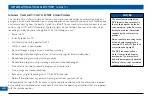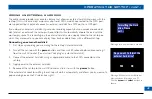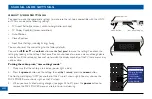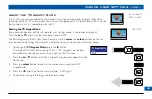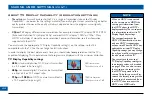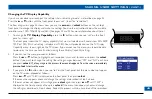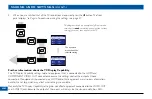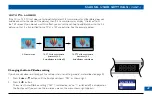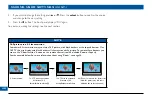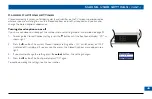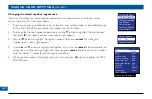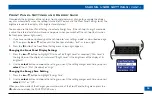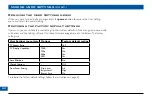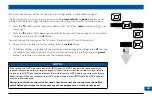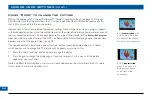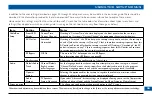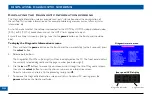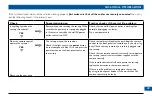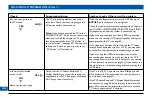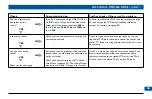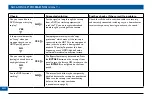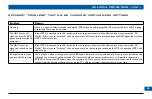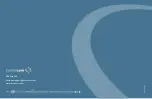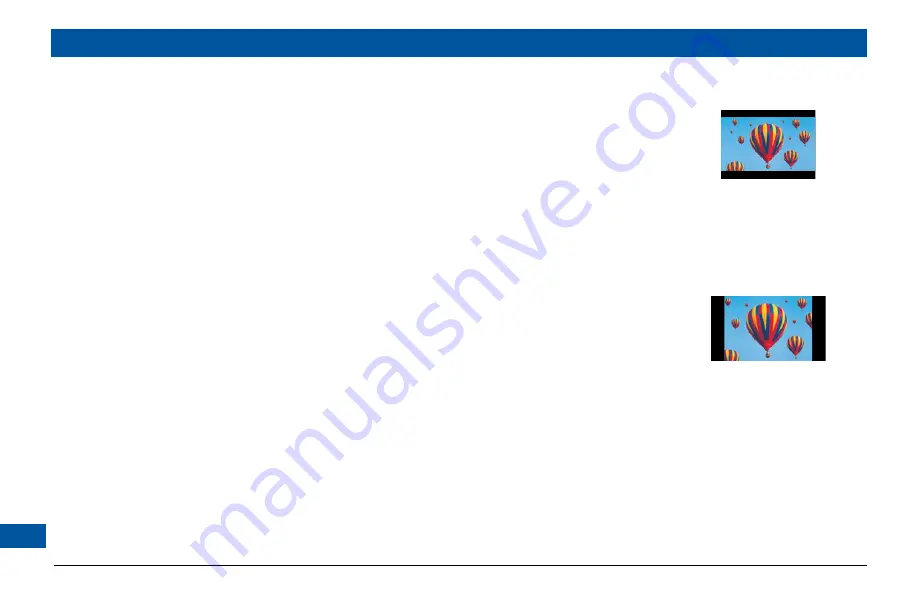
Using “Zoom” to change the picture
Making the appropriate TV Aspect Ratio and TV Display Capability settings (see pages 42 through
48) should ensure that the picture on the TV screen is not distorted (stretched or squashed) and
that it fills as much of the screen as possible.
However, even if you have selected the correct settings, there will be times when a program appears
with black borders either at the top and bottom or at the sides of the picture (or sometimes even all
the way round the picture). This happens because the aspect ratio (shape) of the
transmitted program
does not match the aspect ratio of the HDTV, or because the transmitted programme includes black
borders as part of the transmission (see right).
The remote control should have a “zoom function” button (could be labeled Zoom or Aspect),
which you can use to change the TV picture until it appears as you want it to:
1. Press the “zoom function” button once to change the display.
2. Press it again to change the display again. Continue to press it in this way until the picture
appears as you want it to.
Note: The effect that this button has on transmissions depends on the transmission itself. On some
transmissions it may have no effect at all.
MAKING USER SETTINGS (cont.)
A 4:3
transmission
, with
a 16:9 picture. Dark bars
are added at the top and
bottom of the transmission
A 16:9
transmission,
with a 4:3 picture in it.
Dark bars are added
at the sides of the
transmission