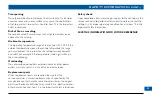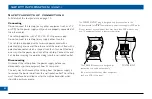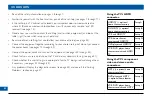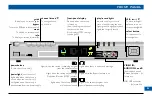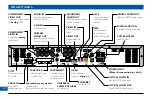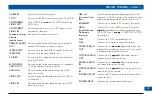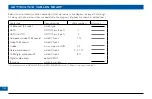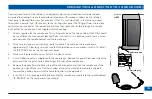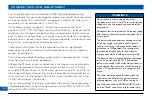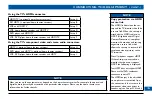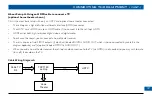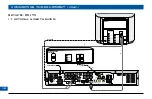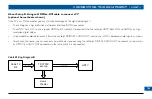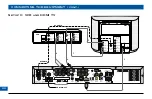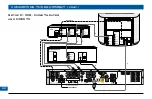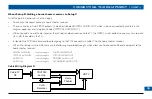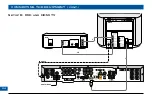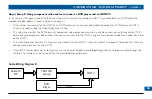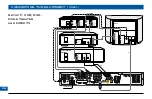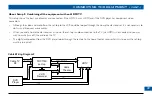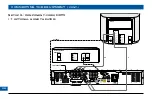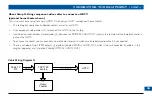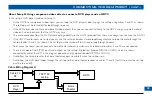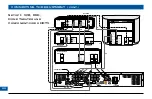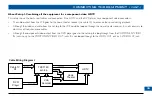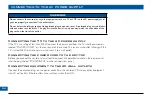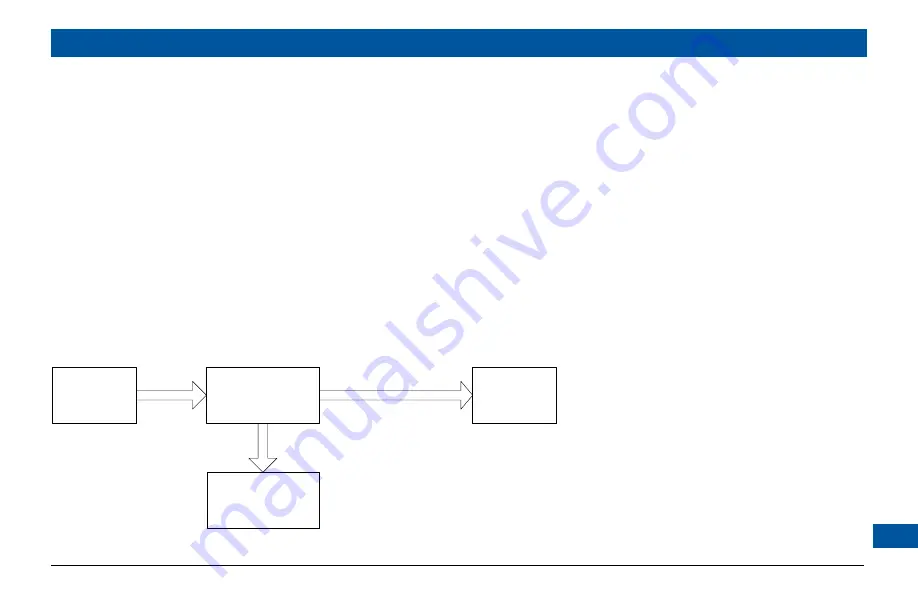
About Setup B: Using an HDMI-to-DVI cable to connect a TV
(optional home theater shown)
If the TV has a DVI connector, you can still take advantage of the digital video signal.
The set-top has a high-definition multimedia interface (HDMI) connector.
The HDTV has a DVI, so use a special HDMI-to-DVI cable (2) to connect it to the set-top’s HDMI. Both DVI and HDMI carry high-
resolution digital video.
Use baseband audio cables: cable 3 from the set-top’s PRIMARY AUDIO OUT jacks to the HDTV’s baseband audio inputs, as shown.
To enhance the sound, you can connect a home theater receiver, using the set-top’s DIGITAL AUDIO OUT connector (as shown) or
its OPTICAL AUDIO OUT connector. In that case, cable 3 is not needed.
•
•
•
•
RF Cable TV
D
ig
ita
l A
ud
io
DVI & Audio
TDC779X
set-top
Home
Theater
HDTV
Cable TV
RF
Cable Wiring Diagram B
CONNECTING THE EQUIPMENT (cont.)