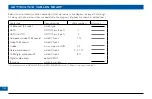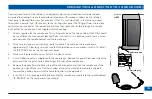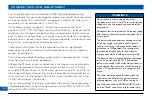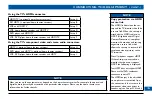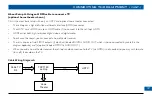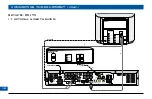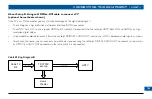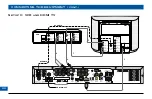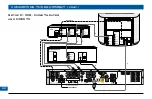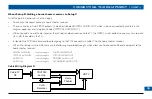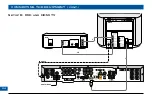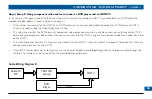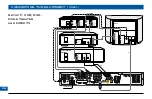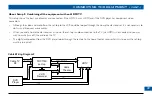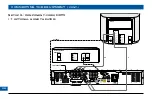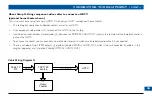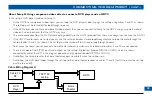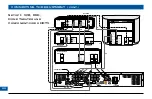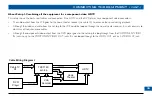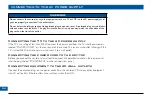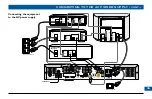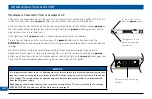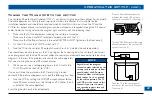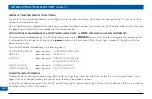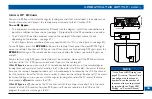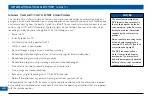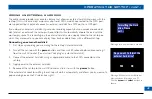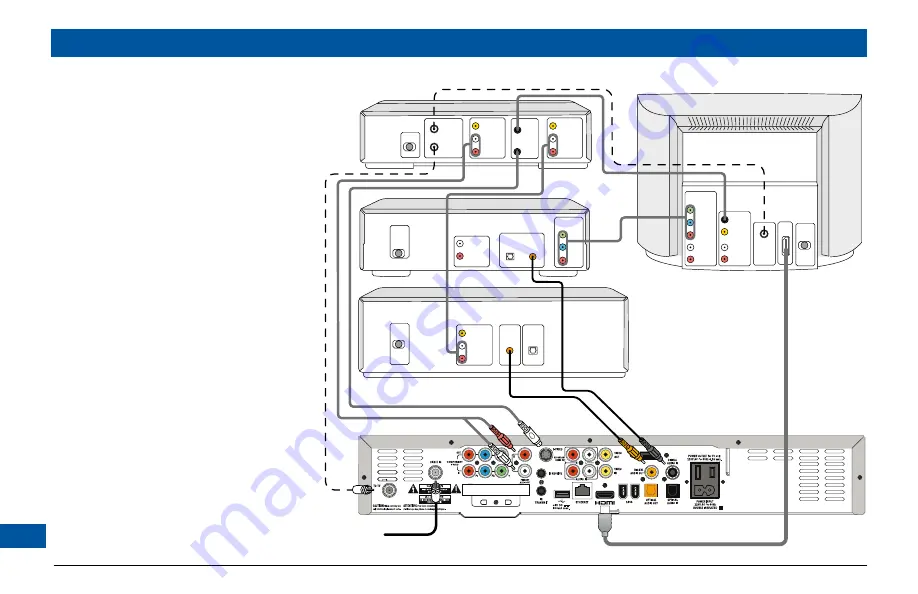
CONNECTING THE EQUIPMENT (cont.)
ANTENNA/
RF IN
LEFT
AUDIO IN
RIGHT
AUDIO IN
VIDEO IN
POWER
HDTV
PB/CB IN
PR/CR IN
Y IN
COMPONENT
VIDEO IN
S-VIDEO
IN
LEFT
AUDIO IN
RIGHT
AUDIO IN
LEFT
AUDIO IN
RIGHT
AUDIO IN
VIDEO IN
LEFT
AUDIO OUT
RIGHT
AUDIO OUT
VIDEO OUT
CABLE INPUT
VCR
DVD
LEFT
AUDIO IN
VCR IN
RIGHT
AUDIO IN
VIDEO IN
PB/CB
PR/CR
Y
COMPONENT
VIDEO OUT
HOME THEATER
RECEIVER
OPTICAL
AUDIO IN
COAXIAL
AUDIO IN
DIGITAL AUDIO OUT
DIGITAL AUDIO IN
OPTICAL COAXIAL
POWER
POWER
POWER
S-VIDEO
OUT
S-VIDEO
IN
8
9
1
11
7
5
4
6
RF CABLE
RF CABLE
ANTENNA/
RF IN
TV / RF
OUT
HDMI
LEFT
AUDIO OUT
RIGHT
AUDIO OUT
Setup F: VCR, DVD,
Home Theater
and HDMI TV