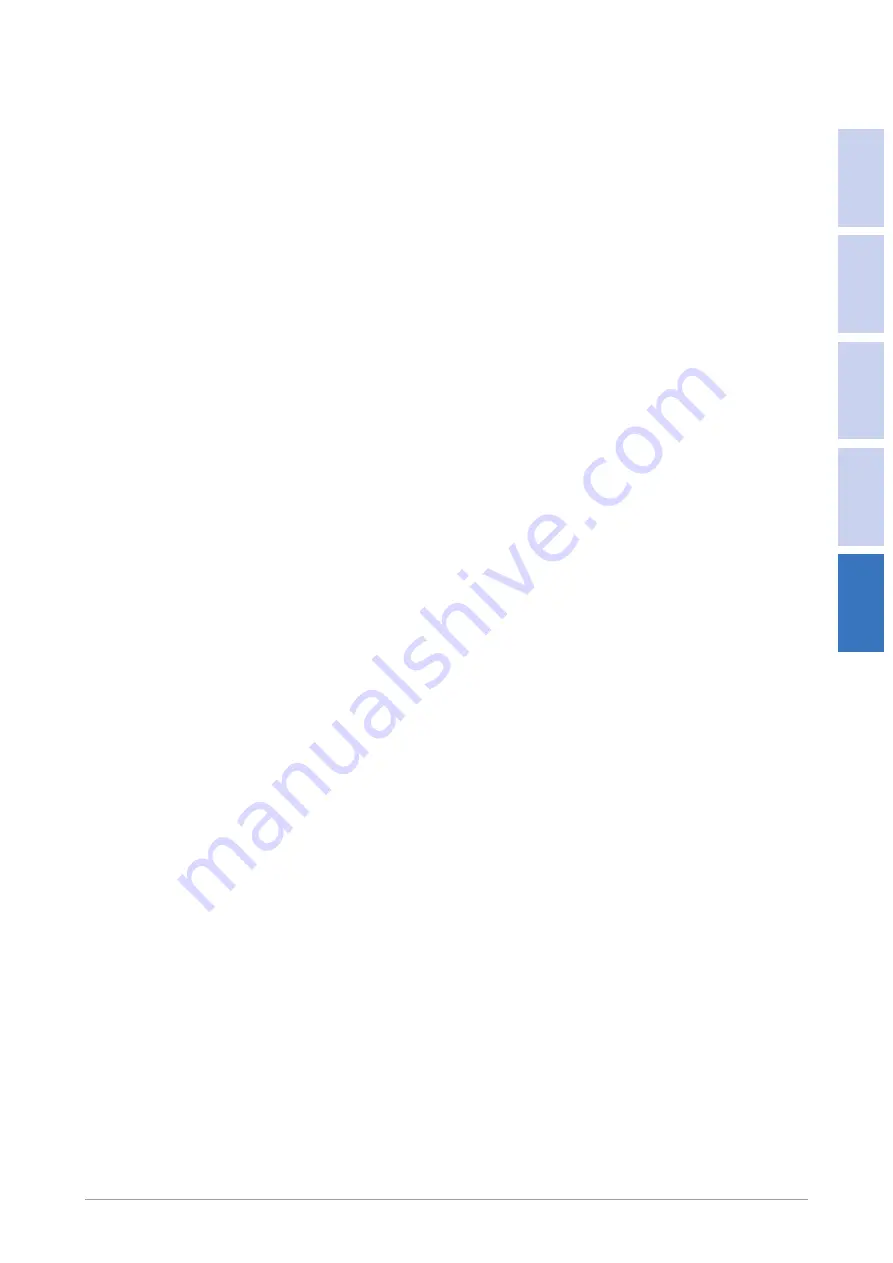
Operation procedures
Version 1.3, 2021-12-14
57
1
2
3
4
5
5.1.6
Fan settings
During commisioning the nominal airflow must be checked and the correct fan
speed must be set.
1. Make sure that all ductwork is installed.
2. To expose the OxyLogic LCD display, remove the cover.
3. See which software version is installed on the Oxylogic (Status value: W33).
This is important to know for the next steps.
4. Connect a USB cable between a Windows PC and the OxyLogic.
5. Open the matching version of the SettingsTool on the Windows PC:
a) Right mouse click on [SettingsTool].
b) Click [Run as administrator].
6. To update and read the settings, follow the next procedure:
a) Select [IntrCooll] application.
b) Select the COM port to which the OxyLogic is connected.
c) Click [auto update].
d) Click [Update].
e) Click [Advanced mode].
f) Login into [Advanced mode].
g) Click [Read settings].
h) Read the Differential Pressure value from the [Readings] tab.
This value must match the ISP* value which you can find in the supplied
Datasheet. If a setting is not correct, change it.
7. To change a setting:
a) Select a parameter tab that needs correction (
Heating parameters
,
Free
Cooling parameters
,
Cooling parameters
).
b) Adjust the Supply air fan speed ([Maximum fan speed] or [Supply -
maximum]) by 1%.
c) Wait 1 minute to let the Differential Pressure value from the [Readings]
tab stabilize.
d) Check the value. If necessary repeat step 7b and 7c until the Differential
Pressure value matches the ISP value within 10** Pa.
e) If necessary, do the procedure for the next parameter tab.
8. When all settings are correct, finish the procedure:
a) Close the SettingsTool.
b) Disconnect the USB cable.
c) Close the covers of the unit.
d) To lock the covers, fasten the cover screws.
* Internal Static Pressure (ISP) is the sum of all the resistance of the internal components of the
IntrCooll®
** +5 & -5 Pa
Summary of Contents for 3800OXYSTD
Page 2: ......
Page 4: ...4 ...
Page 10: ...10 ...
Page 12: ...Sticker manuals inside 12 ...
Page 52: ...52 ...
Page 67: ...Version 1 3 2021 12 14 67 Appendices ...
Page 68: ...68 ...


























