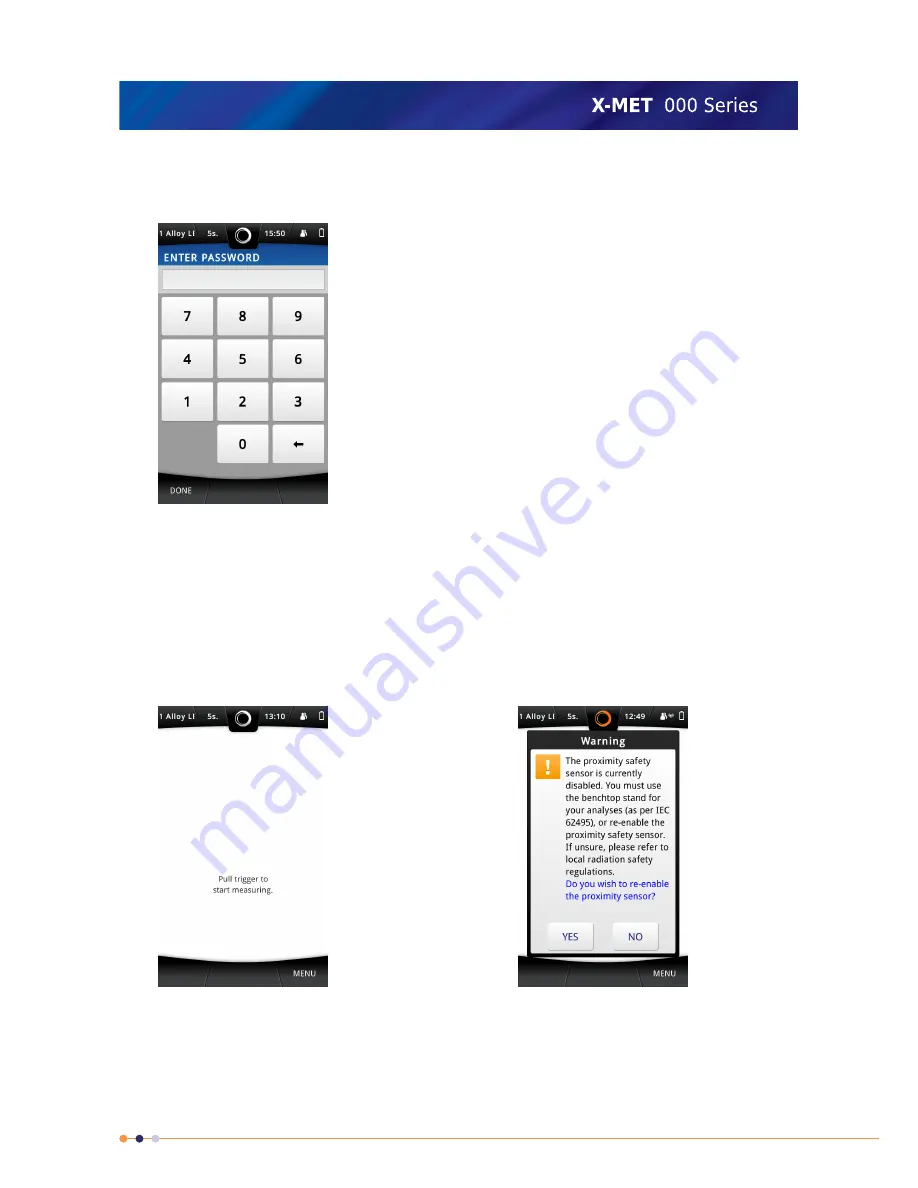
2.
Tap Login in the bottom left of the Safety screen.
The Login screen appears, with the numeric keypad.
3.
Tap the numbers to type the password.
The factory settings are:
•
Operator: 1111
The supervisor should change the passwords. Refer to the X-MET8000 Series Supervisor’s Manual.
4.
Tap Done.
The main screen appears. If the Proximity Safety Sensor has been disabled a warning message is
shown. The Proximity Safety Sensor can be re-enabled by tapping Yes.
If it is necessary to set the date, time or language, refer to:
X-MET8000 Series Settings
on page
97.
15
X-MET8000 Series Operator’s Manual
8






























