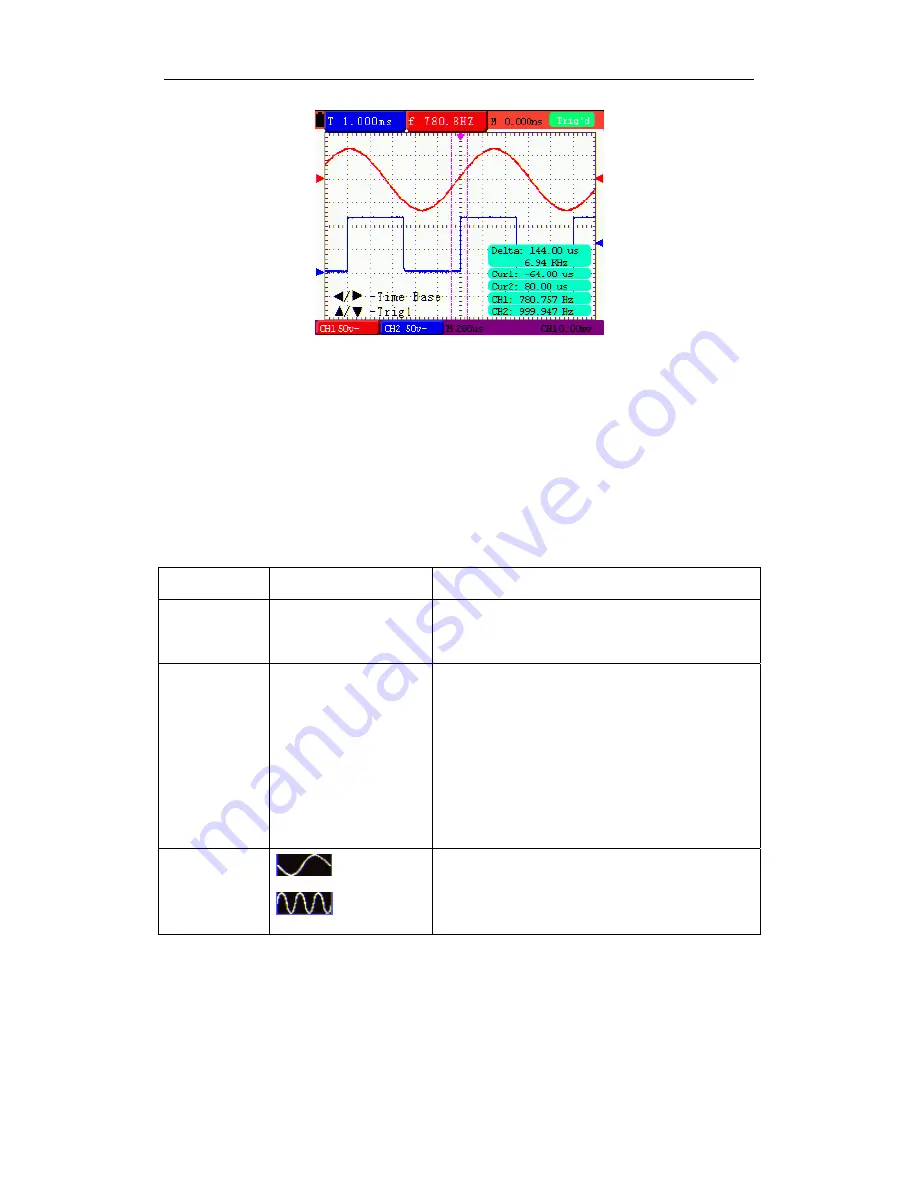
HDS2062M-N Handheld DSO & DMM
7-Advanced Function of Oscilloscope
Figure 50: Use the Cursor for a Time Measurement
7.12 Autoscale
The function is applied to follow-up signals automatically even if the signals change
at any time. Autoscale enables the instrument to set up trigger mode, voltage
division and time scale automatically according to the type, amplitude and frequency
of the signals.
The menu is as follows:
Function menus Settings
Description
Autoscale OFF
ON
Turn off
Autoscale
Turn on
Autoscale
Mode Vertical
Horizontal
HORI—VERT
Follow-up and adjust vertical scale without
changing horizontal setting
Follow-up and adjust horizontal scale without
changing vertical setting
Follow-up and adjust the vertical and
horizontal settings.
Only show one or two periods
Show Multi-period waveforms
If you want to measure voltage of Channel 1, you can do as the follows:
1. Press MENU, the function menu will appear on the right of the screen.
2.Press
MUNU
▲
or
MENU
▼
and choose
Autoscale
,
three options will show at the
bottom of the screen.
3. Press
F1
and choose
ON.
54





























