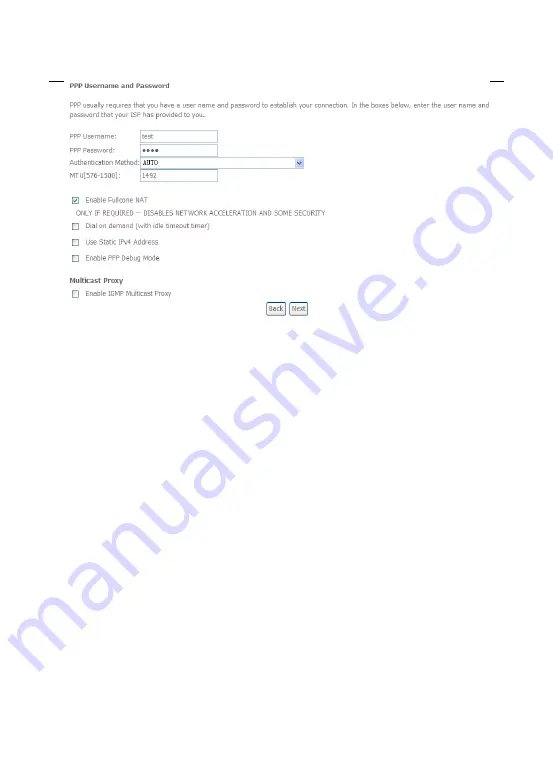
User Manual
39
PPP Username:
The correct user name provided by your ISP.
PPP Password:
The correct password provided by your ISP.
Authentication Method:
The value can be AUTO, PAP, CHAP, or MSCHAP.
Usually, you can select AUTO.
Enable Fullcone NAT:
. NAT is one where all requests from the same
internal IP address and port are mapped to the same external IP address
and port. Furthermore, any external host can send a packet to the internal
host, by sending a packet to the mapped external address.
Dial on demand (with idle timeout timer):
If this function is enabled, you
need to enter the idle timeout time. Within the preset minutes, if the modem
does not detect the flow of the user continuously, the modem automatically
stops the PPPoA connection. Once it detects the flow (like access to a
webpage), the modem restarts the PPPoA dialup. If this function is disabled,
the modem performs PPPoA dial-up all the time. The PPPoA connnection
does not stop, unless the modem is powered off and DSLAM or uplink
equipment is abnormal.
PPP IP extension:
If you want to configure DMZ Host, you should enable it
first.
Use Static IPv4 Address:
If this function is disabled, the modem obtains an
IP address assigned by an uplink equipment such as BAS, through PPPoA
Summary of Contents for OV604WVH
Page 1: ...OV604WVH User Manual VER 1 0...
Page 19: ...User Manual 13 5 1 1 Summary Choose Device Info Summary and the following page appears...
Page 23: ...User Manual 17...
Page 28: ...User Manual 22 Click Add to add ATM Interface and the following page appears...
Page 117: ...User Manual 111 Figure 6 SIP Basic Setting 1...
Page 121: ...User Manual 115 Figure 8 SIP Advanced Setting 1...






























