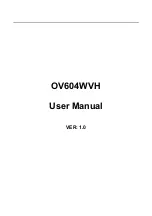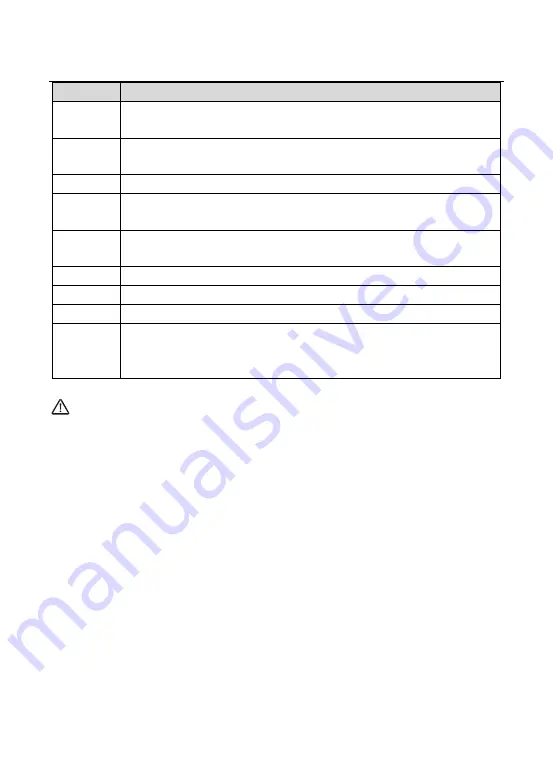
User Manual
7
Interface
Description
DSL
RJ-11 port. Connect the router to DSL connector or splitter through
telephone cable.
LAN 4~1
RJ-45 port, for connecting the router to a PC or another network
device.
WAN
For connecting Ethernet cable to provide Ethernet uplink.
Reset
Press the button for at least 1 second and then release it. System
restores the factory default settings.
USB1/2
USB port, for connecting the 3G network card or other USB storage
devices.
Power
Power interface, for connecting the power adapter.
On/Off
Power switch.
WLAN
WLAN switch, for enabling or disabling the WLAN function.
WPS
This button is used for enabling WPS PBC mode. If WPS is enabled,
press this button, and then the wireless router starts to accept the
negotiation of PBC mode.
Precautions
:
Do not press the
Reset
button unless you want to clear the current settings. The
Reset
button is in a small circular hole on the rear panel. If you want to restore the
default settings, please press the
Reset
button gently for 1 second with a fine needle
inserted into the hole and then release the button. The system reboots and returns to
the factory defaults.
3.2 Hardware Installation
3.2.1
Choosing the Best Location for Wireless
Operation
Many environmental factors may affect the effective wireless function of the DSL
Router. If this is the first time that you set up a wireless network device, read the
following information:
The access point can be placed on a shelf or desktop, ideally you should be able to
see the LED indicators in the front, as you may need to view them for troubleshooting.
Summary of Contents for OV604WVH
Page 1: ...OV604WVH User Manual VER 1 0...
Page 19: ...User Manual 13 5 1 1 Summary Choose Device Info Summary and the following page appears...
Page 23: ...User Manual 17...
Page 28: ...User Manual 22 Click Add to add ATM Interface and the following page appears...
Page 117: ...User Manual 111 Figure 6 SIP Basic Setting 1...
Page 121: ...User Manual 115 Figure 8 SIP Advanced Setting 1...