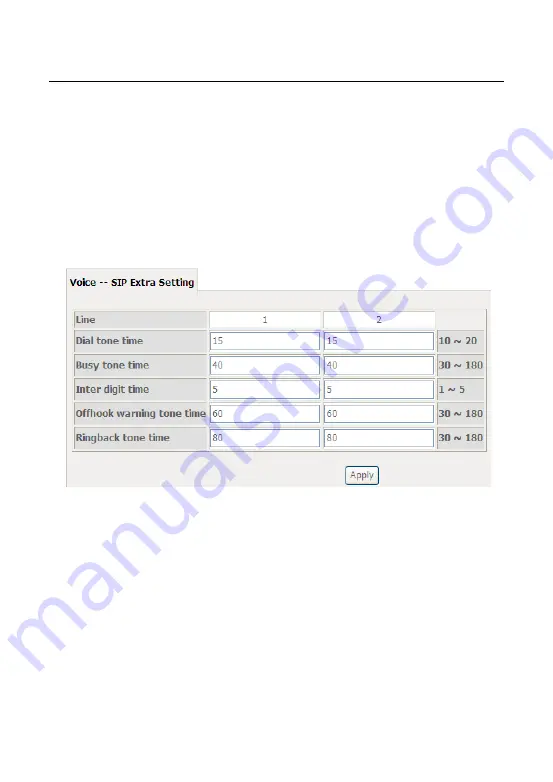
User Manual
119
SIP Transport Protocol
: Select the transport protocol to use for SIP
signaling. Note that the SIP proxy and registrar need to support the protocol
you select.
Enable Local Supplementary Service
: Select the checkbox to enable the
supplementary service settings by the telephone set. If you deselect the
checkbox, the supplementary service can not be set by the telephone set.
After setting, click
Apply
to take the settings in to effect.
5.4.4
SIP Extra Setting
Choose
Voice
>
SIP Extra Setting
, and the following page appears.
Dial tone time:
Dial tone duration.
Busy tone time:
Busy tone duration.
Inter digit time:
The valid range is 1 ~ 5.
Offhook warning tone time:
Offhook warning tone duration.
Ringback tone time:
Ringback tone duration.
After setting, click
Apply
to take the settings in to effect.
5.4.5
SIP Debug Setting
Choose
Voice
>
SIP Debug Setting
, and the following page appears.
Summary of Contents for OV604WVH
Page 1: ...OV604WVH User Manual VER 1 0...
Page 19: ...User Manual 13 5 1 1 Summary Choose Device Info Summary and the following page appears...
Page 23: ...User Manual 17...
Page 28: ...User Manual 22 Click Add to add ATM Interface and the following page appears...
Page 117: ...User Manual 111 Figure 6 SIP Basic Setting 1...
Page 121: ...User Manual 115 Figure 8 SIP Advanced Setting 1...






























