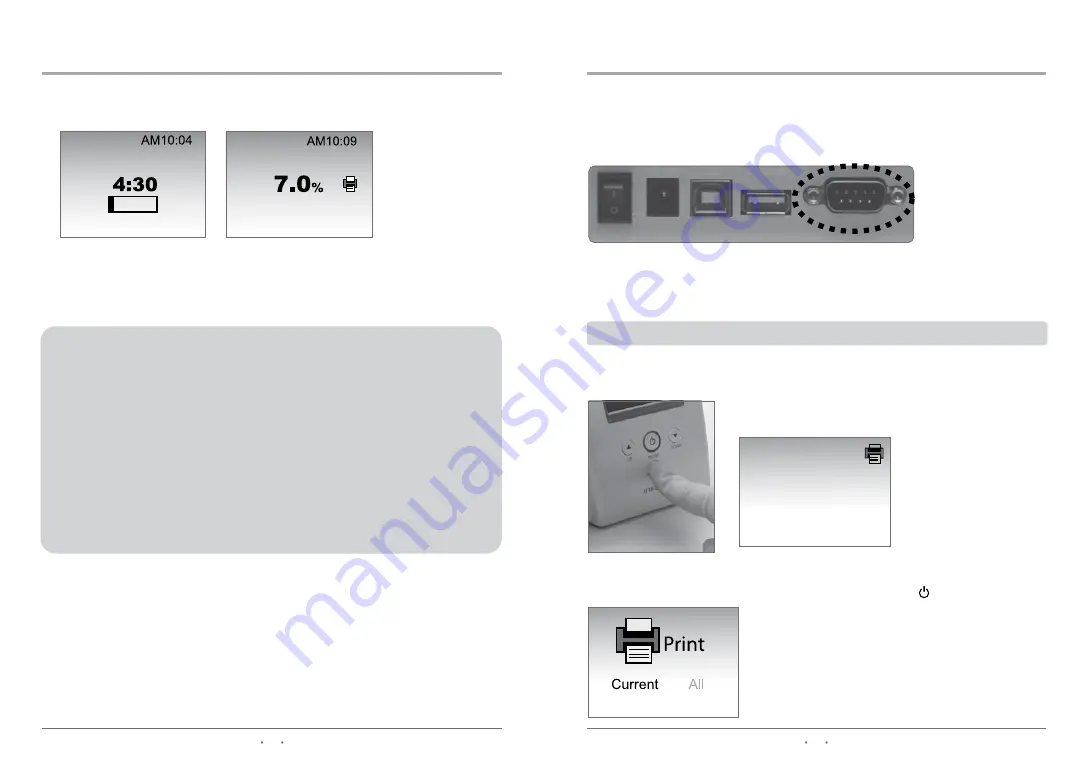
38
39
13. CHECKING THE SYSTEM
5) Close the lid. The test starts automatically.
The test result should be within the range specified on the manual of the respective
control solution.
13/03/30
13/03/30
If the control results fall outside the designated range, the following
sources of error may have occurred:
- Deterioration of the cartridge due to high humidity, heat, or over exposure to light.
- Deterioration of the control solution.
Corrective action
- Always repeat the QC test using a fresh cartridge from a new box or new lot.
If the repeat test falls out of range a second time, proceed to the next possible cause.
- Repeat the quality control procedure with a fresh bottle of control solution.
- Contact your local representative for customer support.
5.9
%
41
mmol/mol
No.030
13/11/02 AM11:45
ID:
14. OPTIONS
Printer in manual mode
STEP 1. Press the printer button after the result is displyed.
STEP 2. LCD will displayed ‘Current’ and ‘ALL’
14.1 Printing Test Results with the Thermal Printer
Connect the thermal printer to the analyzer with the interface cable(RS-232C).
The analyzer should be in stand-by mode.
The printer is already pre-set to either manual or automatic printing.
Please refer to page 15.
• Automatic
:
Prints automatically after every test.
• Manual
:
Prints only when printer button pressed.
On/Off 9V
USB Barcode Printer
• Current
:
Only that result will print.
• ALL
:
Every result in memory will print.
STEP 3. Press
̵G
or
̷G
to select one or the other and or press .
NOTE :
Refer to the printer manual for details of printer setting.


























