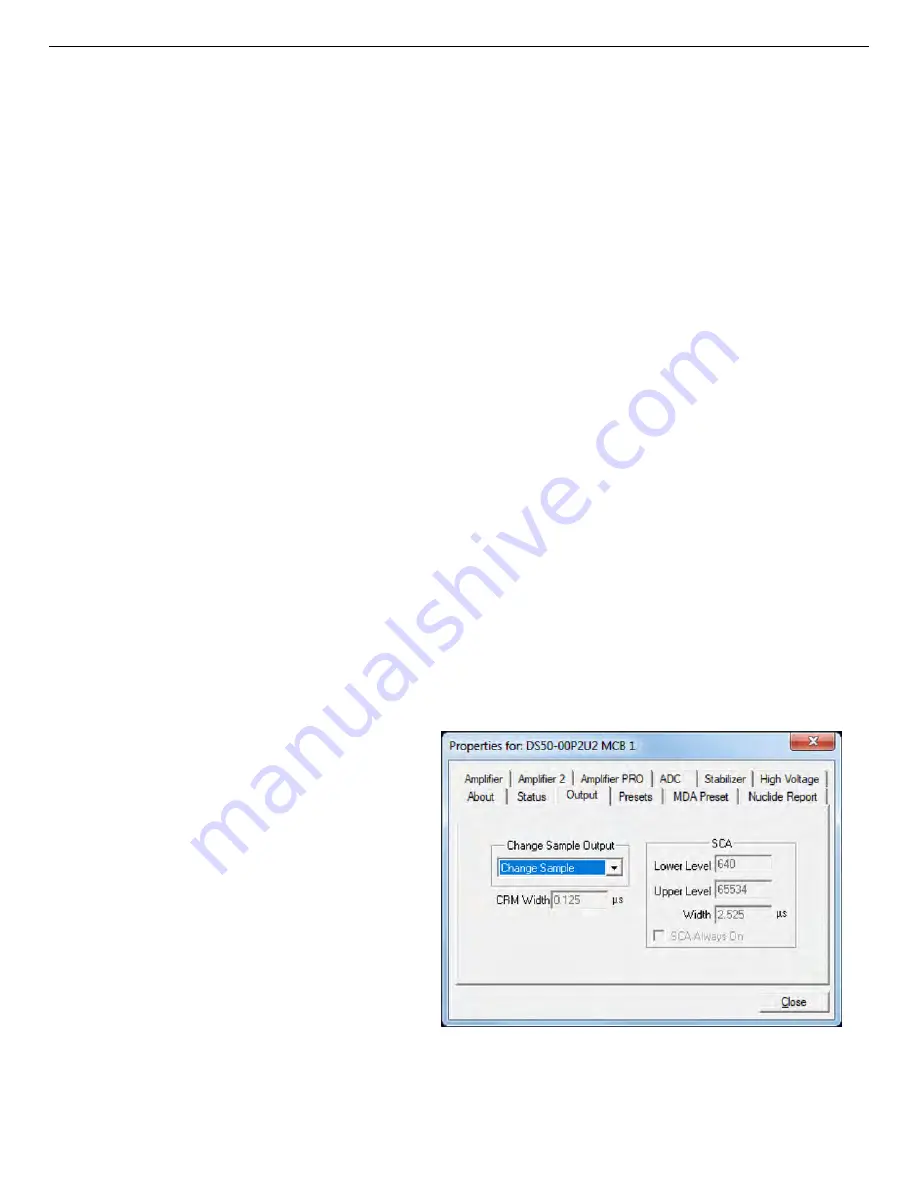
932502G / 0618
4, 5. MCB PROPERTIES IN MAESTRO
Figure 48. DSPEC 50A Output Tab.
4.11.1.2. Selecting Peaks from the Working Library
To define report peaks using the library, select the
Nuclide
and gamma-ray
Energy
in the
Library section. This defines which gamma ray to use. Now, in the Report section, click the
Select from Lib
button. Enter the
Factor
and
Units
, then click
Add New
to add this nuclide to
the list. The ROI for this peak will be marked in the MCB’s spectrum window, centered on the
peak energy and 3 times the width of the calibrated FWHM.
4.11.2. Edit
To change any of the current nuclides, select the nuclide in the list (use the scroll bars if
needed). This will show the current settings for this nuclide. Make any changes needed. Any or
all of the entries can be changed. When finished with the changes, click
Update
.
4.11.3. Delete
To remove an entry, select the entry and click
Delete
.
When you close the Properties dialog, all the values entered are written to the DSPEC 50 and
the two lowest-energy ROIs and corresponding activity readouts are displayed on the
DSPEC 50 screen.
4.12. Output Tab
The Output tab shown in Fig. 48 is available only on the Advanced models and allows setting
the source of output pulses on the Change Sample port. The options include Change Sample,
CRM, SCA, and ADC Gate.
Change Sample
The output pulses are established
by firmware commands such as
SET_OUTPUT_HIGH or
SET_OUTPUT_LOW, or the
CHANGESAMPLE Job command
in Maestro or GammaVision.
CRM (Count Rate Meter)
An output pulse is generated for
the width specified in the CRM
Width field whenever the Fast
Channel is triggered.
59






























