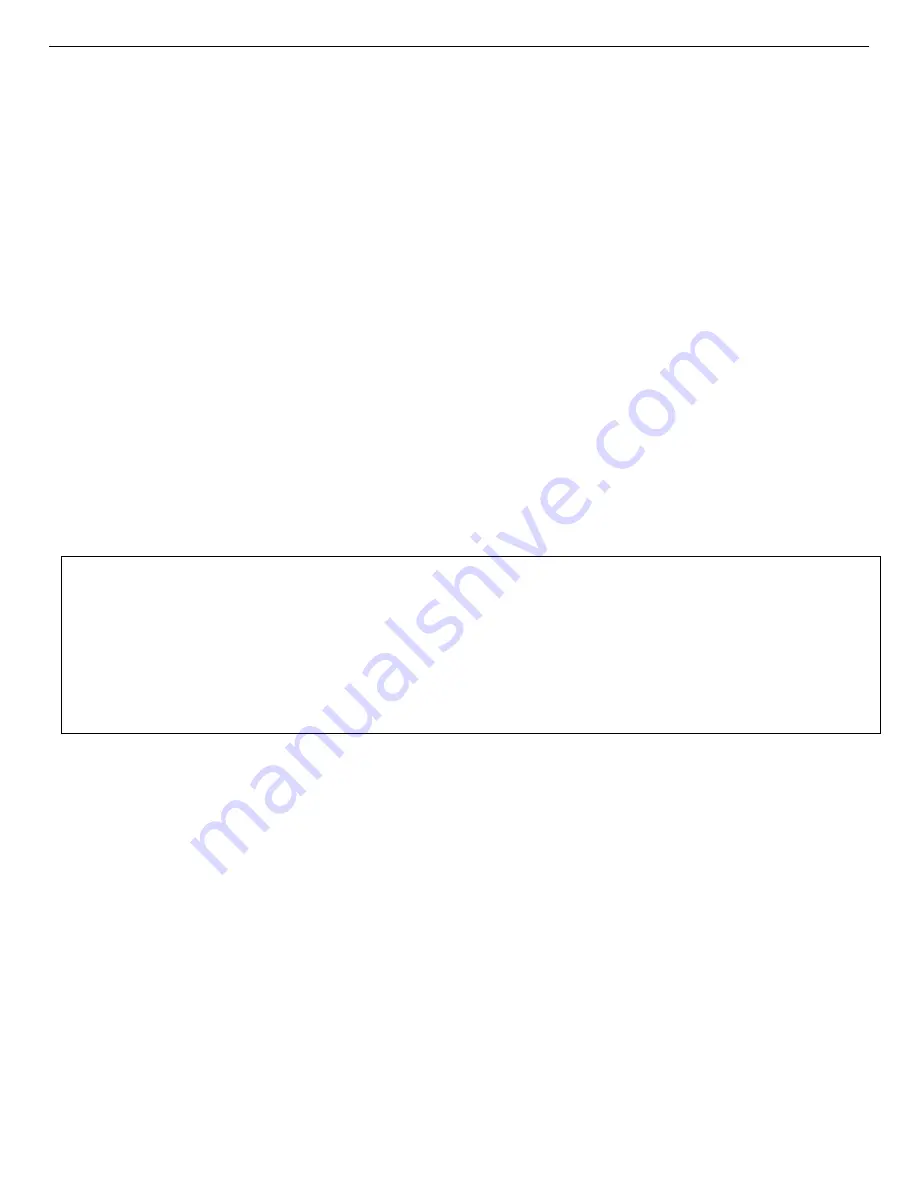
932502G / 0618
3. INSTALLATION
IP address to your DSPEC 50, or (b) if you are otherwise using static IP addressing, see the
instructions in Appendix A. When all units have been assigned a static IP address, you’re
ready to run the MCB Configuration program (Section 3.5).
3.4.2. USB Connection
With the computer powered on, connect the DSPEC 50 to a USB port on the computer, power
the DSPEC 50 on, and wait for it to initialize and display the Switchboard screen.
Windows will indicate that the DSPEC 50 has been detected. In Windows10, 8, and 7, the
driver will install without a wizard. In XP, the new hardware installation wizard will open.
Click
Next
, indicate you
do not
wish to connect to the internet or the Microsoft website to
locate the driver, choose the “automatically locate driver” option, and follow the remaining
prompts to completion. When this operation is complete, you’re ready to run the MCB
Configuration program (Section 3.5).
3.5. Step 5: Run MCB Configuration to Establish
Communication With Your MCBs
IMPORTANT
This is an abbreviated discussion of the operation and use of the MCB Configuration program.
We
strongly
recommend that you read the instructions for the C
ONNECTIONS
Driver Update Kit
for complete details on the command line arguments that change how the program searches for
MCBs, customizing MCB ID Numbers and Descriptions, changing your Windows firewall
settings to allow MCB access across a network, enabling additional device drivers, and
troubleshooting.
1)
Make sure the DSPEC 50 is connected and powered on.
2)
Connect and power on all other local and network ORTEC instruments that you wish to
use, as well as their associated computers. Otherwise, the MCB Configuration program
will not detect them during installation. Any instruments not detected can be configured
another time.
3.
Type
mcb
in the “
Search programs and files
” box on the Windows Start menu, then
click the
MCB Configuration
search result; or open the Windows Start menu and click
MAESTRO
, then
MCB Configuration
.
For Ethernet-connected DSPEC 50s, do not
append the -L switch to the command line (the -L switch can only locate local, USB-
connected DSPEC 50s)
.
The MCB Configuration program will locate all of the powered-on ORTEC MCBs on the
35






























