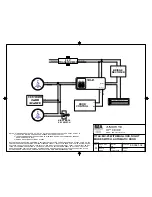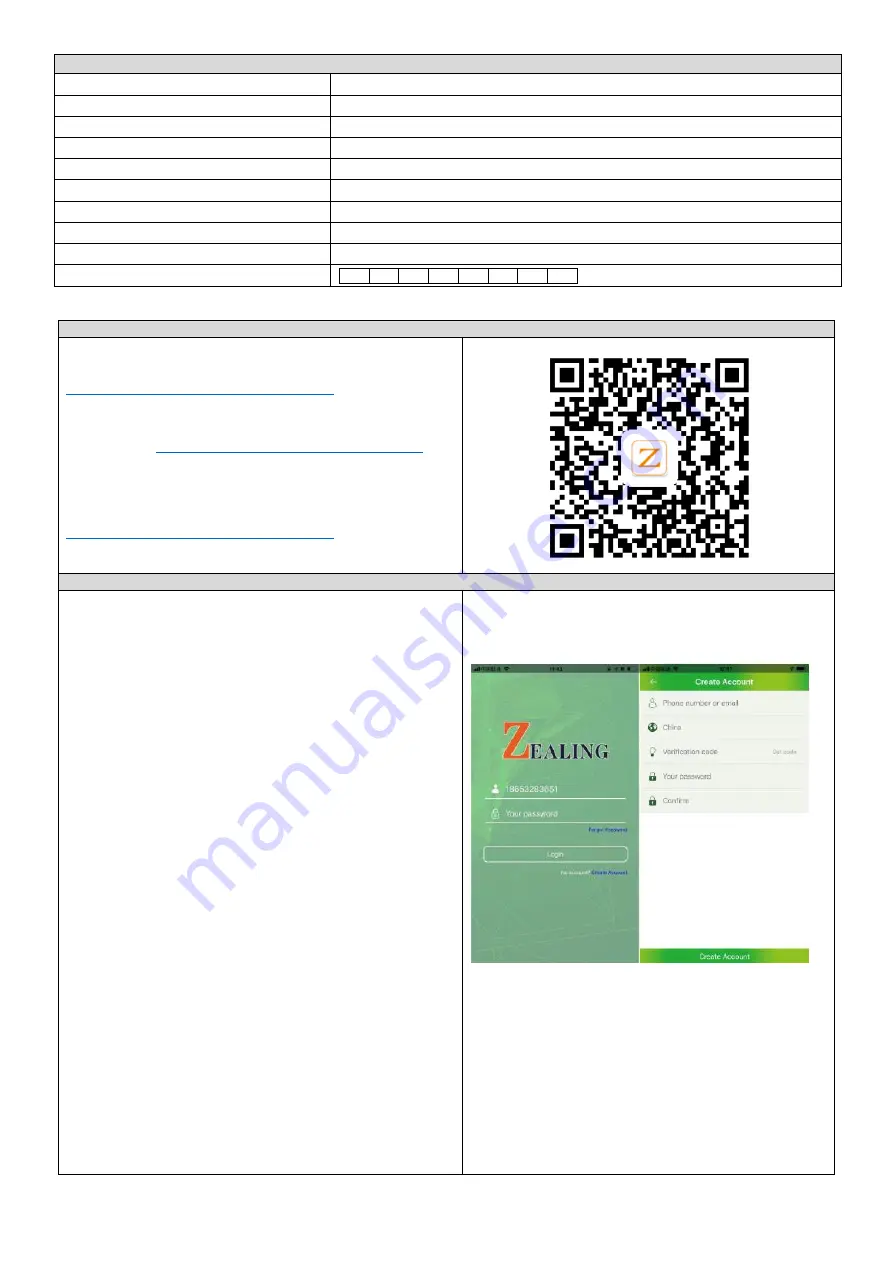
4
TECHNISCHE DATEN
Stromversorgung:
CR123 (enthalten)
Kommunikation:
13.56 MHz standardu ISO/IEC 14443A i Mifare
Betriebsart:
Schlüsselanhänger / Proximity
-Karte oder Bluetooth
Operational system:
iOS 7.0/ Android 4.3
Material:
Edelstahl
Schutzart:
IP65
Länge
d
as Zahlentürschloss
:
35 x 35 mm (bezieht sich auf OR-ZS-851), 40 x 40 mm (bezieht sich auf OR-ZS-852)
Nettogewicht:
Einhaltung des Standards:
EN 15684:2012
Gebäudeausstattung.
Mechatronische
Einsätze
für
Schlösser
Auswertung:
1
6
0
4
A
B
0
0
1. Instalacja / Installation / Installation
(PL)
W przypadku systemów operacyjnych IOS wyszukaj „zealingsmart”
w sklepie App store. Dla systemów Android, pobierz aplikację korzystając
z kodu QR lub
poniższego linku:
http://zealing.kingforcechina.com/apk/Zealing.apk
Po zainstalowaniu aplikacji otwórz ją i przejdź do strony startowej.
(EN)
IOS -
search “zealingsmart” from the App store. Android –
use the
QR-code or link:
http://zealing.kingforcechina.com/apk/Zealing.apk
After installing the App, open the application and enter the App
homepage.
(DE)
Für IOS suchen Sie im App
-Store nach "zealingsmart".
Für Android
laden Sie die Anwendung mit aus dem QR-Code oder dem Link unten:
http://zealing.kingforcechina.com/apk/Zealing.apk
Nachdem Sie die Anwendung installiert haben, öffnen Sie sie und gehen
Sie auf die Startseite.
2. Tworzenie konta / Create account / Konto-Erstellung
(PL)
Po zakończeniu instalacji, każdy nowy użytkownik musi założyć konto.
Naciśnij
Create Account
na stronie startowej, aby przejść na stronę
tworzenia konta. Wprowadź aktualny numer telefonu komórkowego bez
prefiksa krajowego
(phone number or email
). W polu z globusem wybierz nr
kierunkowy kraju (nie dotyczy adresu e-mail)
. Następnie naciśnij
Get code
(prześlij kod), aby otrzymać kod weryfikacyjny. Po otrzymaniu kodu
weryfikacyjnego na wskazany wcześniej numer telefonu lub adres email,
wpisz go w polu
verification code
(kod weryfikacyjny). Następnie wprowadź
swoje hasło w polu
your password
i powtórz
je w polu
confirm
. Aby
zakończyć tworzenie konta kliknij
Create Account
. Jeśli wprowadzone
informacje zawierają błędy, w aplikacji pojawi się okienko z informacją
o błędzie. Jeśli rejestracja jest poprawna, w aplikacji pojawi się
potwierdzenie w postaci k
omunikatu i system wróci do strony logowania.
(EN)
After the installation is completed, users need to create account if
they use the App for the first time. Click the
Create Account
on the
homepage to enter the Create Account page. Enter a valid mobile phone
number (without country prefix) or your email address. In the globe field,
select the country code (not including e-mail). Then click
Get code
. After
receiving the verification code on your mobile or mailbox, type the
received code, enter your password and click
Create Account
. If the
registration fails, the App will pop up an error message. If the registration
is successful, the App will inform you about successful registration and
switch to the
login
interface.
(DE)
Nachdem die Installation abgeschlossen ist, muss jeder neue Benutzer
ein Konto erstellen. Drücken Sie auf der Startseite auf
Konto erstellen
, um
zur Seite der Kontoerstellung zu gelangen. Eingabe der aktuellen
Mobiltelefonnummer ohne Landesvorwahl (Telefonnummer oder E-Mail).
Wählen Sie im Feld Globus den Ländercode aus (gilt nicht für die E
-Mail-
Adresse)
. Drücken Sie dann auf
Get code
, um den Verifizierungscode zu
erhalten. Nach Erhalt des Verifizierungscodes an der zuvor angegebenen
Telefonnummer oder E-Mail-
Adresse geben Sie diesen in das Feld für den
Verifizierungscode ein. Geben Sie dann Ihr Passwort in das Feld Ihr
Passwort ein und wiederholen Sie es im Bestätigungsfeld. Um die
Kontoerstellung abzuschließen, klicken Sie auf
Konto erstellen
. Wenn die
eingegebenen Informationen Fehler enthalten, wird in der Anwendung
eine Fehlermeldung angezeigt. Wenn die Registrierung korrekt ist,
erscheint eine Bestätigungsmeldung in der Anwendung und das System
kehrt zur Anmeldeseite zurück.