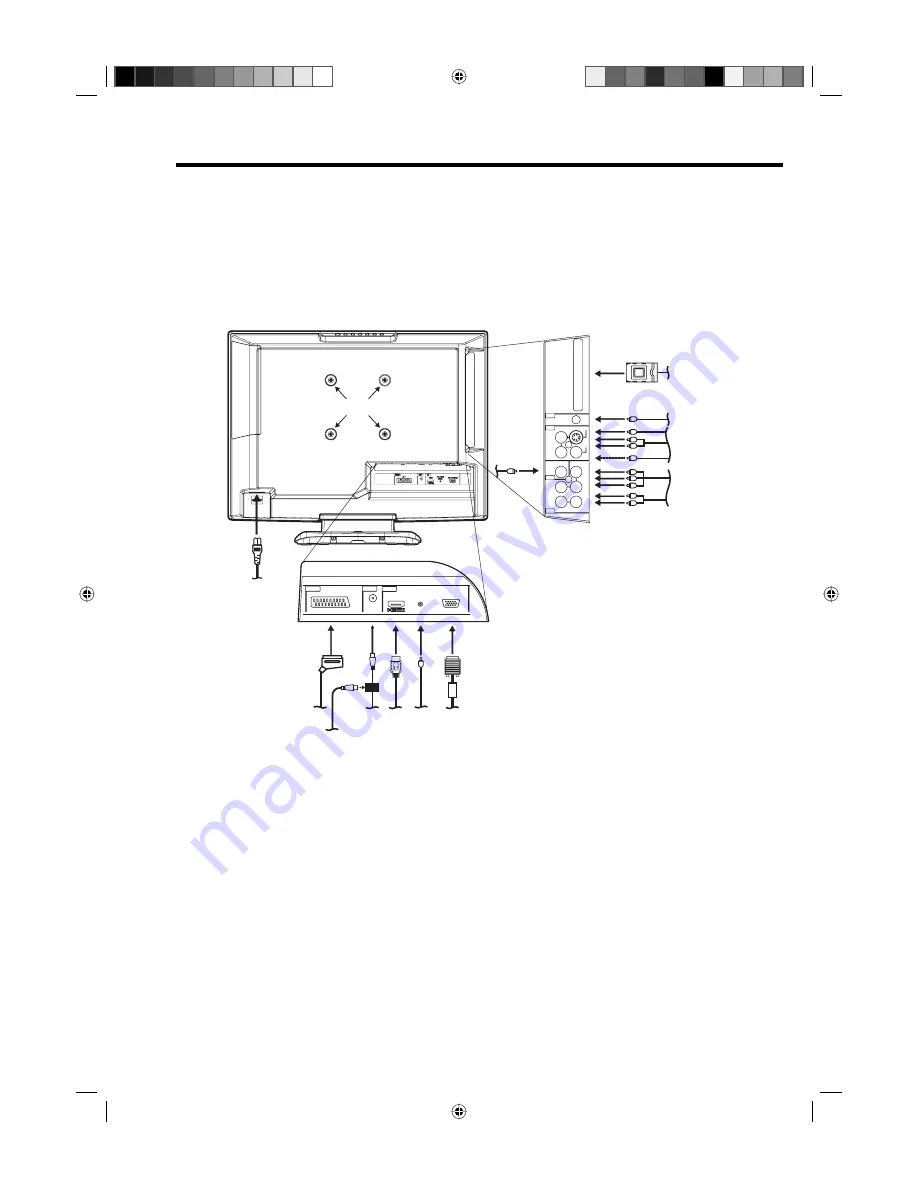
10
Antenna connection
Note:
Before you connect other appliances:
To avoid potentially damaging your set, make sure all items are switched off and disconnected from the
mains power when you make the connections.
Arrange the desired connection.
When you have finished making the connections, reconnect the mains power to the unit and switch it
back on.
Connect your antenna as shown below (A). Connections to other equipment is explained further on
P.35~37. If you have problems with reception, consult a specialist of antenna.
•
•
•
(A) DVB-T antenna:
Connect a DVB-T antenna if DVB-T is already available in your transmission area.
Special versions allow for simultaneous connection of the analogue cable TV network
(B)
. Ask your
specialist retailer.
The built-in combi tuner receives all analogue cable programmes and DVB-T channels.
(C) C.I. slot:
for DVB-T-PayTV (still no providers at present) (see page 28).
(D) HEADPHONE jack:
Plug headphones with a mini plug (3.5 mm) into this jack.
(E) AV2 input:
Input for analogue A/V-Signal (Composite or S-Video). See P.36.
(F) COMPONENT input:
See P.36.
(G) Digital audio output:
digital output for DVB-T sound (see page 36).
(H) PC MONITOR input (PC):
See P.33.
(I) PC/HDMI AUDIO input:
See P.33, 34.
(J) HDMI input :
See P.34.
(K) Scart socket (AV1):
For the connection of scart cable. See P.35,36.
(L) Power supply:
Connect the supplied power cable to an AC 220-240V/50/60Hz mains power supply
only - do not attempt to connect it to any other type of supply. Never try to repair a damaged AC power
cord with isolation-tape - this should be repaired by a specialist or replaced. Do not let your pet loose
near the cable. Animals biting into the cable could receive a fatal electric shock, and could cause a
hazard to others.
(M) Bracket holes:
Fix a wall mounting bracket (not supplied) here.
Back Side
AV 1
IN
PC/HDMI
AUDIO
PC MONITOR
HDMI
SCART
IN
IN
HEAD PHONE
C.I.CARD
AUDIO
L
L
Pb
OUT
OUT
DVB-T DIGITAL
AUDIO
OUT
COMPONENT
Pr
Y
R
R
(MONO)
AUDIO
VIDEO
S-VIDEO
AV 2
(MONO)
CAM
ANT
(C)
(D)
(E)
(F)
(A)
(B)
(J) (I) (H)
(K)
(L)
(G)
(M)
32G0146B_ENG.indd 10
32G0146B_ENG.indd 10
10/11/07 1:52:15 PM
10/11/07 1:52:15 PM











































