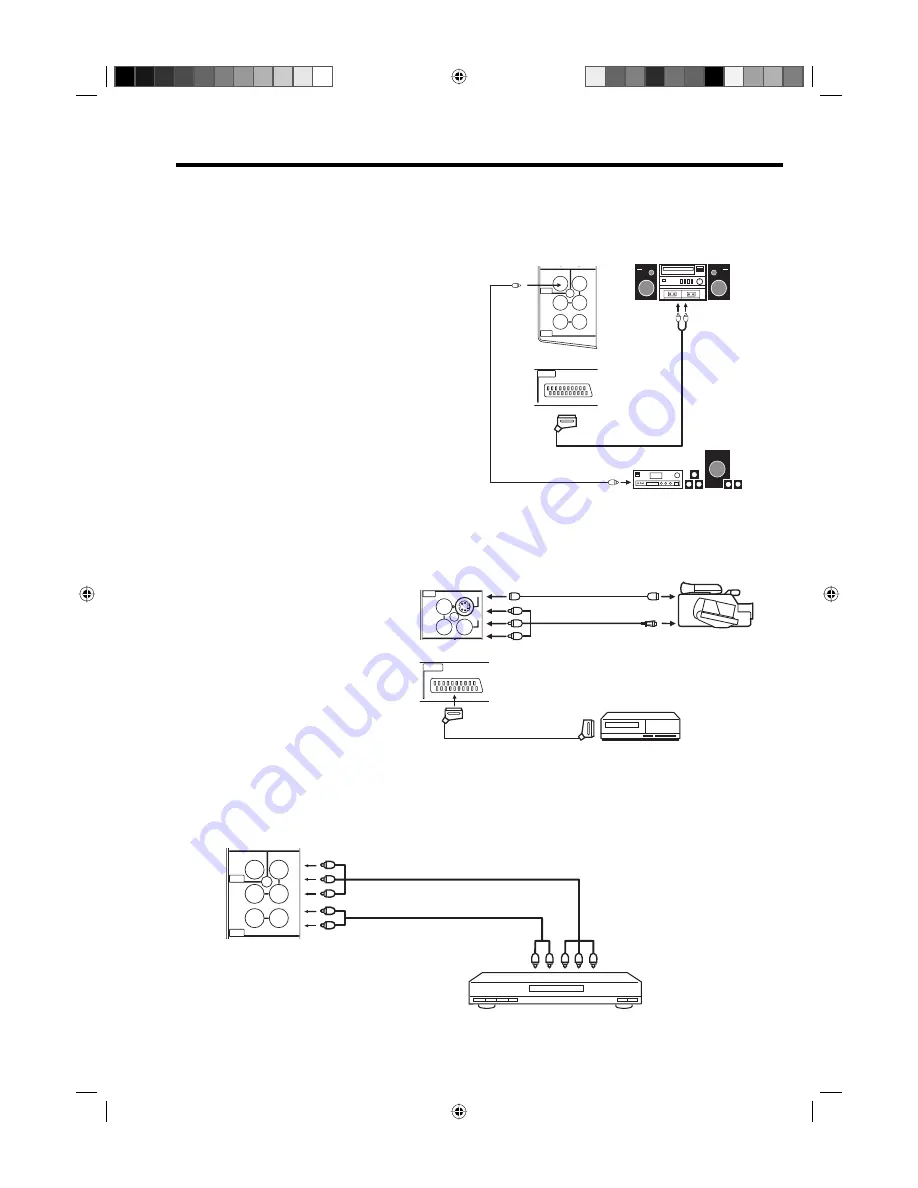
36
Connection to other equipment
3. Connecting an audio system
You can supply the TV sound to the stereo equipment (A) with the scart socket. Use a special scart cable
for the connection which sold at the accessory shop. (please consult your hi-fi instructions for details).
If you have a surround sound amplifier/decoder (B) with a coaxial digital input, you can connect the
Coaxial Digital Audio Output to it, using a suitable coaxial digital lead. This connection carries the audio
signal from this set’s Digital channels only.
Note:
The Bass/Treble/Balance adjustments (see
P.21) only function with the sound from the TV
speakers - it does not affect the audio output
sockets.
•
(A)
(B)
TV (Left side view)
TV (Back side view)
Stereo amplifier
Audio input
(Coaxial digital lead, not supplied)
Surround sound amplifier system
COAXIAL
AUDIO OUT
(Scart-RCA cable, not supplied)
IN
AUDIO
L
Pb
OUT
DVB-T DIGITAL
AUDIO
OUT
COMPONENT
Pr
Y
R
R
(MONO)
AUDIO
VIDEO
AV 2
AV 1
IN
PC/HDMI
AUDIO
PC MONITOR
HDMI
SCART
5. Connecting to a DVD player or other AV device with Component Video outputs
If your DVD player (or other device) has Component Video output jacks, use a suitable set of leads (RCA/
Phono) to connect these to the Component Video inputs on this TV as shown - it can greatly enhance
the picture quality and performance. Please remember that you will also need to connect separate leads
(RCA/Phono) for the audio signals. Select the COMPONENT input mode (see P.12).
Y Pb Pr
IN
AUDIO
L
Pb
OUT
DVB-T DIGITAL
AUDIO
OUT
COMPONENT
Pr
Y
R
(MONO)
Component output
Audio output
Video cable (not supplied)
Audio cable (not supplied)
To COMPONENT IN
TV (Left side view)
Note:
The Component Video input of this unit are for use with equipment which outputs interlaced signals (PAL:
576i/1080i or NTSC: 480i/1080i) and progressive signals (PAL: 576p/720p or NTSC: 480p/720p).
•
DVD player
4. Connecting Video camera and Video recorder
Select the “MONITOR” option in the SETUP menu (see No.6 on page 37).
Select the AV2 input mode (see P.12). You can see the playback picture from video camera.
This signal is output via AV1 and can be recorded by video recorder.
With this arrangement, Video recorder will record exactly what is shown on the screen.
Note:
• If you have a camcorder with
S-video, use an S-video cable
instead of a standard video cable.
Do not connect both a standard
video cable and an S-video cable
at the same time, or the picture
performance will be unacceptable.
• When you input the PAL-M signal
to AV2 input, select AV COLOUR
setting to AUTO, otherwise the
monochrome images will be
displayed.
IN
L
R
AUDIO
VIDEO
S-VIDEO
AV 2
(MONO)
Video camera
to AV2
Playback
TV (Left side view)
TV (Back side view)
(AV cable, not supplied)
(S-VIDEO cable, not supplied)
AV output
AV 1
IN
PC/HDMI
AUDIO
PC MONITOR
HDMI
SCART
Video recorder
to AV1
Recording
(SCART cable, not supplied)
32G0146B_ENG.indd 36
32G0146B_ENG.indd 36
10/11/07 1:52:33 PM
10/11/07 1:52:33 PM





































