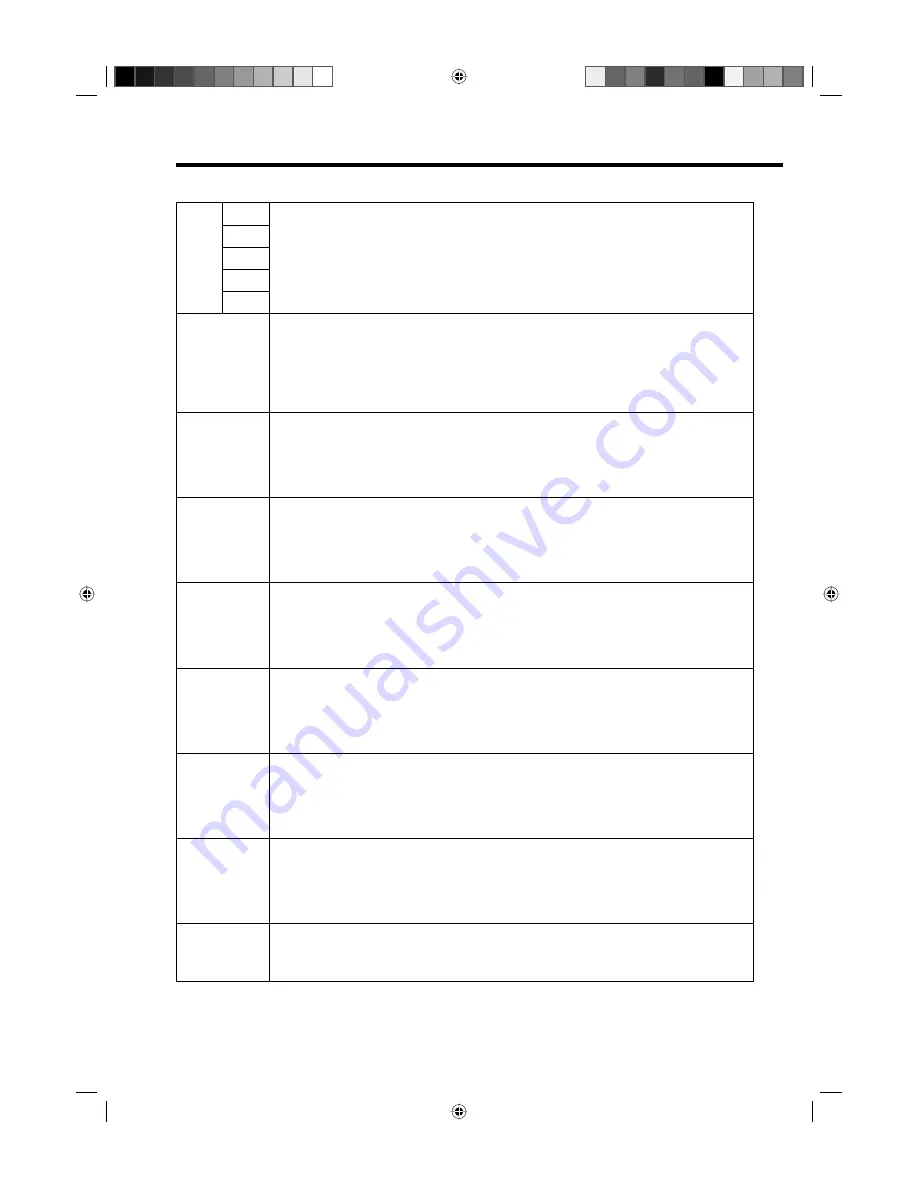
26
Channel Organizer
Fav *
1
None
Assign services to four different favourite groups.
①
Press
▲
/
▼
to select the desired service.
②
Press
1
on the remote control. A selection box displays.
③
Press
▲
/
▼
to register the selected service to any of the four favourite groups (None,
Fav1 ... Fav4) and then press
ENTER
. An icon displays indicating the favourite status.
④
Press
DIGITAL MENU
.
⑤
Now you can easily select your favourite service from the Channel List (See page 29).
Fav1
Fav2
Fav3
Fav4
Lock
When the service is locked, you must enter your PIN whenever you tune to the service.
①
Press
▲
/
▼
to select the desired service.
②
Press
2
on the remote control. If you already set the PIN, enter it here. If not, enter the
factory preset PIN “0000”.
An icon displays indicating the service is locked.
Pressing
2
will turn the lock icon on and off. (PIN entry is required.)
③
Press
DIGITAL MENU
.
•
Skip
Services that are set to skip will not be picked up when pressing
P +/-
.
①
Press
▲
/
▼
to select the desired service.
②
Press
3
on the remote control. An icon displays indicating the service to be skipped.
Pressing
3
will turn the skip icon on and off.
③
Press
DIGITAL MENU
.
To view services that are set to be skipped, use
0-9
or select from the Channel List.
•
•
Go To
Use this function to jump to the specific service in one step. This is useful when there are
many services displayed on screen to scroll through.
①
Press
4
on the remote control. Now you can change the service number on the left
side of the screen.
②
Enter the number using
0-9
, and then press
ENTER
. The highlight moves to the
selected service.
Delete
Delete the selected service(s) from the memory.
①
Press
▲
/
▼
to select the desired service.
②
Press
5
on the remote control. An icon displays indicating the service to be deleted.
Pressing
5
will turn the delete icon on and off.
③
Press
DIGITAL MENU
. A confirmation message displays.
④
Press
◀
/
▶
to select “Yes”, and then press
ENTER
.
•
Rename
Change individual service names.
①
Press
▲
/
▼
to select the desired service.
②
Press
6
on the remote control. A character set screen displays.
③
Enter new name for the service.
④
Press
DIGITAL MENU
. A confirmation message displays.
⑤
Press
◀
/
▶
to select “Yes”, and then press
ENTER
.
Move
Sort the order of the selected service by moving the service position.
①
Press
▲
/
▼
to select the desired service.
②
Press
7
on the remote control. An icon displays indicating the service to be moved.
Pressing
7
will turn the move icon on and off.
③
Move the selected service to the desired position using
▲
/
▼
, and then press
ENTER
to register the change.
•
Move To *
2
Sort the order of the selected service by modifying the service number.
①
Press
▲
/
▼
to select the desired service.
②
Press
8
on the remote control. Now you can change the service number on the left
side of the screen.
③
Enter the number using
0-9
, and then press
ENTER
. The service moves to the new
position.
View
Change to the service shown in the picture window.
①
Press
▲
/
▼
to select the desired service.
②
Press
ENTER
on the remote control. The image shown in the picture window changes.
③
Press
EXIT
to exit the Channel Organizer screen to view the image in full screen
Note:
*
1
You cannot register the same service to two different favourite groups.
*
2
If on the “AUTO INSTALLATION(COUNTRY)” screen “UK” is selected, “Move To” cannot be used in U.K.
Setting details
32G0146B_ENG.indd 26
32G0146B_ENG.indd 26
10/11/07 1:52:26 PM
10/11/07 1:52:26 PM





























