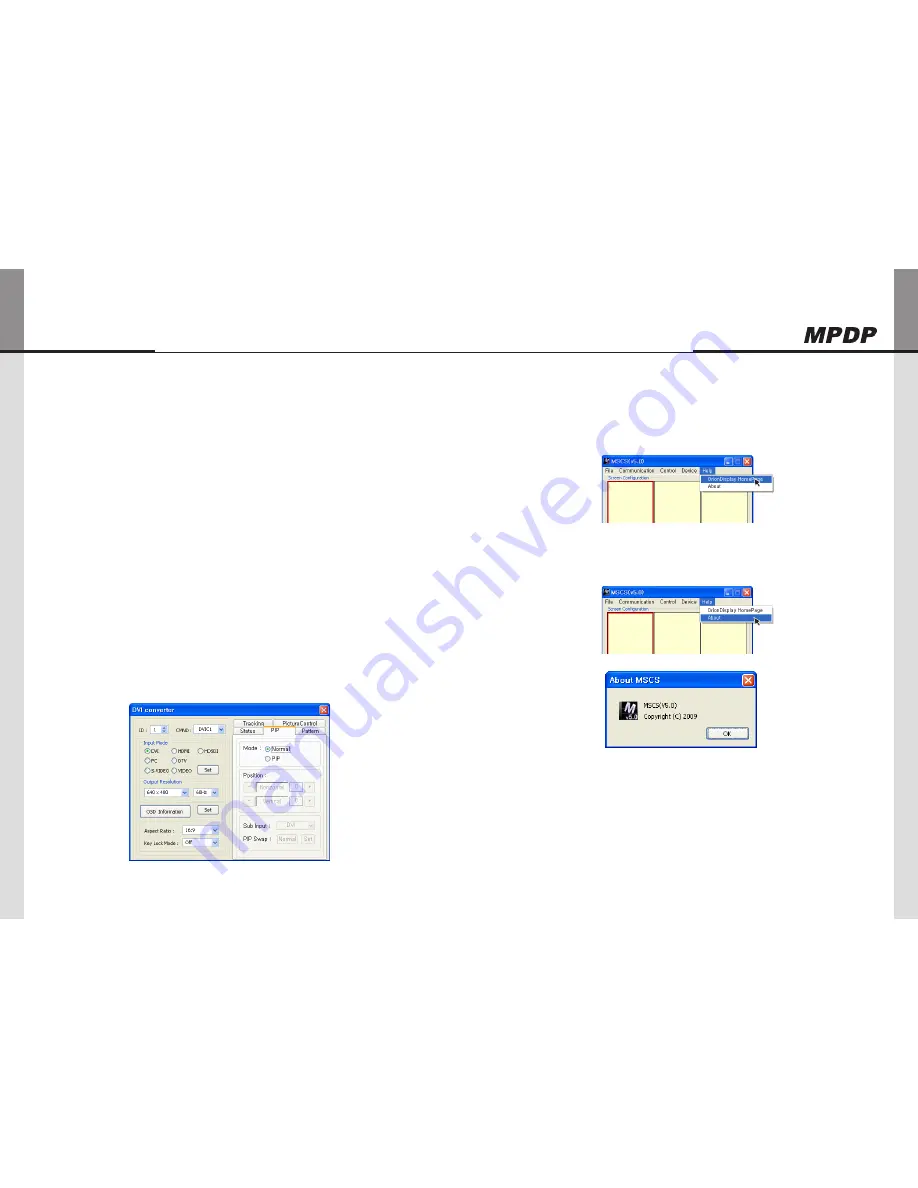
- 56 -
OPM-4250 | OPM-4250R
- 57 -
Infinitely Expandable
PiP( Picture in Picture )
12)
AvarietyofimagescanbedisplayedwiththePIPfunctionofDVIconverter.Toactivate
y
PIP,click"PIP"intheMode.Thepositionofsub-picturecanbecontrolledbyclicking-/+
buttonsincreaseordecreasethenumberordirectlytypeinthenumbersatEditbox.
Variousinputsourcescanbeused.Tosetthesub-input,clickthesub-inputcombobox
y
andselectsub-input.
Mainscreenandsub-screencanbeswappedwiththePIPSwapfunction.Press"Set"
y
buttonattherightsideof"PIPSwap."Ifyouwanttoreturntopreviousscreen,press
"Normal"buttonattherightsideof"PIPSwap."
Mode
y
:Normalmode-NormalscreenwithoutPIP(PIPOff)
PIPmode-Sub-screenisdisplayedatthelowerrightcornerofthescreen.(PIPOn)
Position
y
:Horizontal-AdjustthehorizontallocationofPIP.Adjustablerange0~100
Vertical-AdjusttheverticallocationofPIP.Adjustablerange0~100
Sub input
y
:SettheinputforPIP.OneofDVI,HDMI,HDSDI,PC,DTV,S-VIDEO,andVIDEO
canbeselectedforsub-input.
According to the main input, the sub-input can be restricted. If the main input is a digital input
※
such as DVI, HDMI or HD-SDI, the sub-input should be an analog input such as PC, DTV,
S-VIDEO or Video. If the main input is an analog input the sub-input should be a digital input.
PiP Swap
y
:Normal-ReturntopreviouslocationsofswappedMainSourceInputscreenand
SubSourceInputscreen.
Set-ExchangethelocationsofMainSourceInputscreenandSubSourceInput
screen.
Orion PDP Home Page log on and Version information
5.15.
InordertomovetoOrionPDP'swebsite,goto"Help"ofmenubar→"OrionDisplay
y
HomePage".
OrionPDPHomePageLogon
Goto"Help"ofmenubar→"About"tocheckMSCS.
y
CheckingMSCSVersion
Summary of Contents for OPM-4250
Page 45: ...86 OPM 4250 OPM 4250R Memo...






























