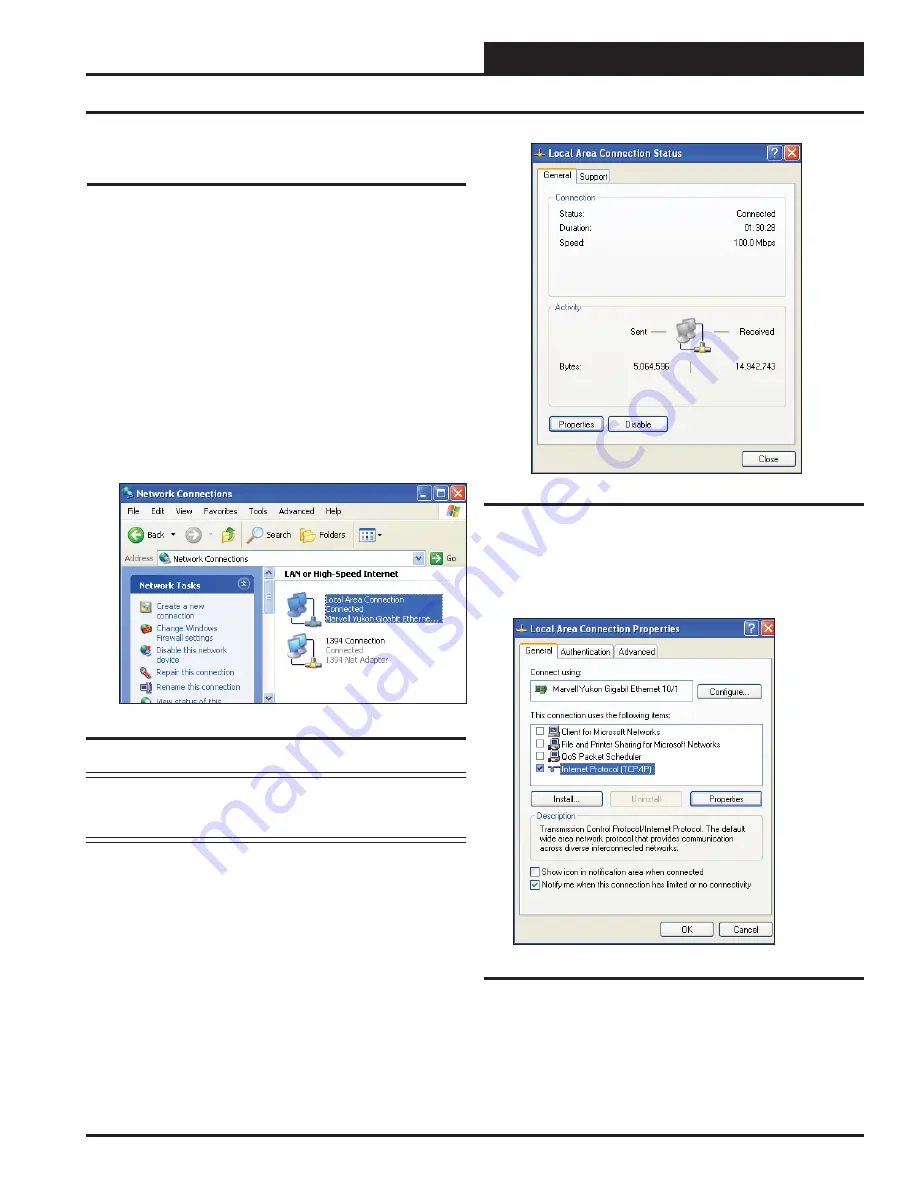
PT-Link II N2-3 Interface
PT-Link II N2-3
®
Technical Guide
7
4.) As shown in
Figure 5
,
click
<Properties>
in the lower
left of the window. The
Local Area Connection Properties
Window
will appear.
5). As shown in
Figure 6
, in the Connection Items list box,
be sure the
Internet Protocol (TCP/IP)
is checked.
Select
the
Internet Protocol (TCP/IP)
item to highlight it and then
click
<Properties>
. The
Internet Protocol Properties Window
will
appear.
IP Address Confi guration
Computer IP Address Set-up for Windows
XP
1.)
Click
<start>
; then
click
<Control Panel>
.
2.)
Double-click
on the
Network Connections
icon.
The
Network Connections Window
will appear (
Figure 4
).
NOTE:
If any wireless connections are listed, disable them
by
right-clicking
the connection and
selecting
<Disable>
.
3.) In
the
Network Connections Window
,
double-click t
he
Local Area Connections
entry. The
Local Area Connection
Status
Window
will appear (
Figure 5
).
Figure 5: Local Area Connection Status Window
Figure 6: Local Area Connection Properties Window
Computer IP Address Set-up for
Windows XP, Vista, 7, 8 & 10
In order for the PT-Link II to communicate properly, it is imperative to
set the IP address of both the PT-Link II as well as the computer to be
within the same netmask. You need to change the IP address on your
computer. The following instructions will explain how to confi gure the IP
address for Microsoft
®
Windows XP, Vista, 7, 8 & 10 operating systems.
Figure 4: Network Connections Window






















