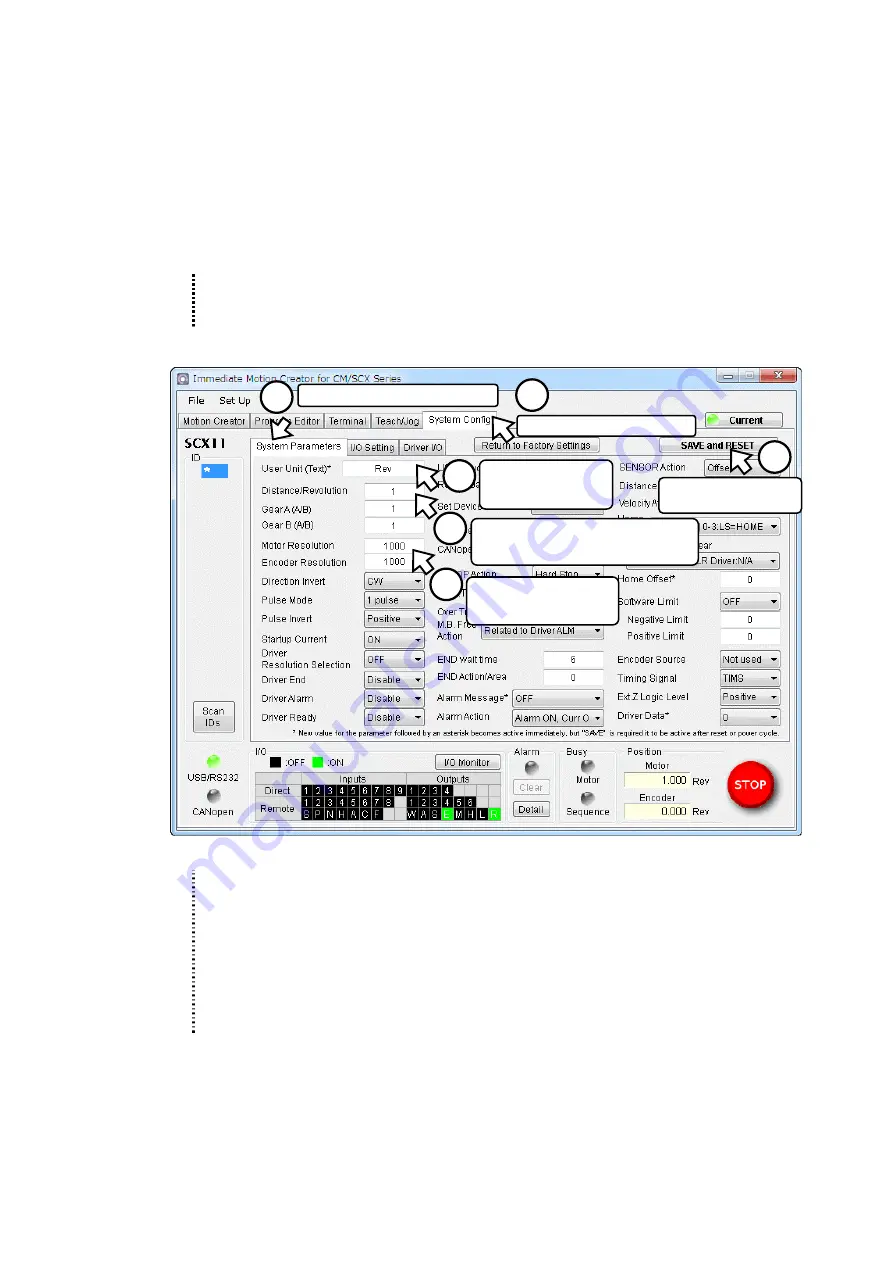
- 8 -
4.3 Setting Parameters of the
SCX11
Start up the installed
Immediate Motion Creator for CM/SCX Series
(
IMC
).
1. Turn on the power for the
SCX11
and driver.
2. Connect the
SCX11
mounted using a USB 2.0 cable (mini-B type).
3. Click in the following order: Click start button in Windows - "Programs" - "ORIENTAL MOTOR" - "IMC for CM
SCX" - "Immediate Motion Creator for CM SCX Series" (COM port select window is displayed)
4. Select the COM port that is connected to the
SCX11
, and then click [OK].
(Selecting the baud rate is not required at this point. The factory setting, 9600 bps is used to launch.)
Memo
If the wrong COM port or baud rate has been set, the
IMC
will launch with offline mode. In this case,
select [Set Up] - [Serial Port Set Up] on the menu of the
IMC
. The Serial Port Settings window will
be appeared again.
Set the parameter when the
IMC
has been launched
.
The setting is completed. The parameters have been written to the
SCX11
.
Memo
•
The rotation direction of the
DG
Series and
DGII
Series hollow rotary actuators are opposite to
the CW/CCW input signal of the drivers. If the "Direction Invert" is set to "CCW" on this screen,
actual rotation direction becomes CW when a command is positive direction (plus, +). The
commanded direction of other actuators and the actual direction in the user application can also
be matched by using this function.
•
The setting can also be made using commands. See "7.3 Setting the User Unit " in the
SCX11
operating manual (supplied CD-ROM).
•
Right click on the
IMC
screen and select [Help] will launch the
IMC
Help with the description of
function that the mouse cursor is on.
Select the [System Config] tab.
Enter the desired unit.
(Ex1:"Rev")
(Ex2, 3:"mm")
Enter the distance per a motor revolution.
(Ex1: 1)
(Ex2, 3: 10)
Enter the motor resolution.
(Ex1, 2: 1000)
(Ex3: 100)
Click [SAVE and RESET]
to enable the parameters.
Select the [System Parameter] tab.
2
3
4
5
6
1












