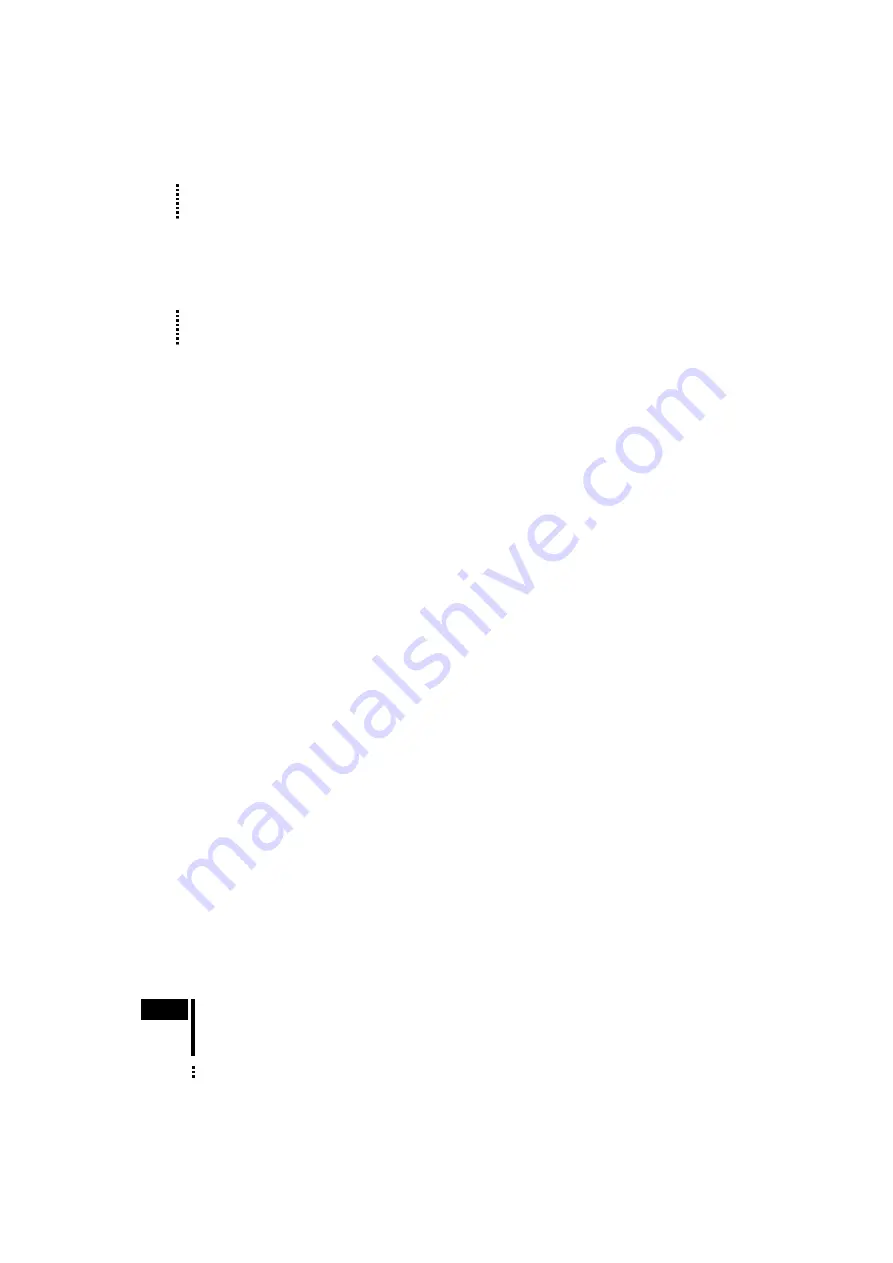
- 6 -
3.2 Preparation of Computer
Install the provided USB driver and utility software to your personal computer in order to execute a test operation or make
initial settings.
Memo
When using RS-232C, skip the installation of the USB driver and go to "2. Installation of Utility Software
Immediate Motion Creator for CM/SCX Series
(
IMC
)
."
1.
Installing the USB Driver
Insert the supplied CD-ROM into the CD-ROM drive of the computer, power on the
SCX11
and connect to a USB port
using a USB 2.0 cable (mini-B type). You will then be asked to install the USB driver. See the procedure according to the
type of Windows as follows.
Memo
Prepare a commercially available USB 2.0 cables (mini-B type). A cable with ferrite cores that has the
effect of exogenous noise suppression is recommended.
Windows 7:
1. Open "Devices and Printers " in the control panel.
2. Right click on "FT232R USB UART" and select "Update Driver Software."
3. Select "Browse my computer for driver software."
4. Click "Browse" and select the applicable CD-ROM drive, check the box next to "Include subfolders" and click "Next."
5. After successful installation, click "Close."
6. Go back to the Device Manager, right click on "USB Serial Port" and select "Update Driver Software." Repeat same
procedure as the above FT232R USB UART installation.
Windows Vista:
1. The installation of the FT232R USB UART is asked by Windows when the
SCX11
is connected. Select "Locate and
install driver software," and click "Next." After successful installation, click "Close."
2. The installation of the USB Serial Port is then asked for by Windows.
3. Click "Next." After successful installation, click "Close."
Windows XP:
1. The installation of the FT232R USB UART is asked for by Windows when the
SCX11
is connected. Select "Install the
software automatically," and click "Next." After successful installation, click "Finish."
2. The installation of the USB Serial Port is then asked for by Windows. Select "Install the software automatically," and
click "Next."
3. After successful installation, click "Finish."
2.
Installation of Utility Software
Immediate Motion Creator for CM/SCX Series
(
IMC
)
Insert the supplied CD-ROM into your CD-ROM drive. Open the Explorer, select the applicable CD-ROM drive, open the
IMC folder, double click on "setup.exe" and follow the on screen instructions.
∗
If Windows XP is used, it is necessary to install Microsoft .NET Framework 2.0 before installing the
IMC
. The .NET
Framework 2.0 software is on the supplied CD-ROM, under the DotNet_Framework2_0 folder. Visit the Microsoft .NET
Framework website if detailed information is required.
System Requirements for the
IMC
- Windows XP SP2 or later, Windows Vista, Windows 7
- .NET Framework 2.0
- SVGA monitor 800 x 600 or greater
- USB or RS-232C port
- CD-ROM drive
System Requirements for .NET Framework 2.0
- Supported Operating Systems: Windows XP SP2 or later
- Disk Space: 280 MB (x86)
Note
After Installation, click "Help" - "Check New Version" on the pull down menu with the Internet
connection. If a newer version of this software is available, continue to the download and update
actions.
Memo
When updating the installed version of the
IMC
, do so when the existing
IMC
is not running.












