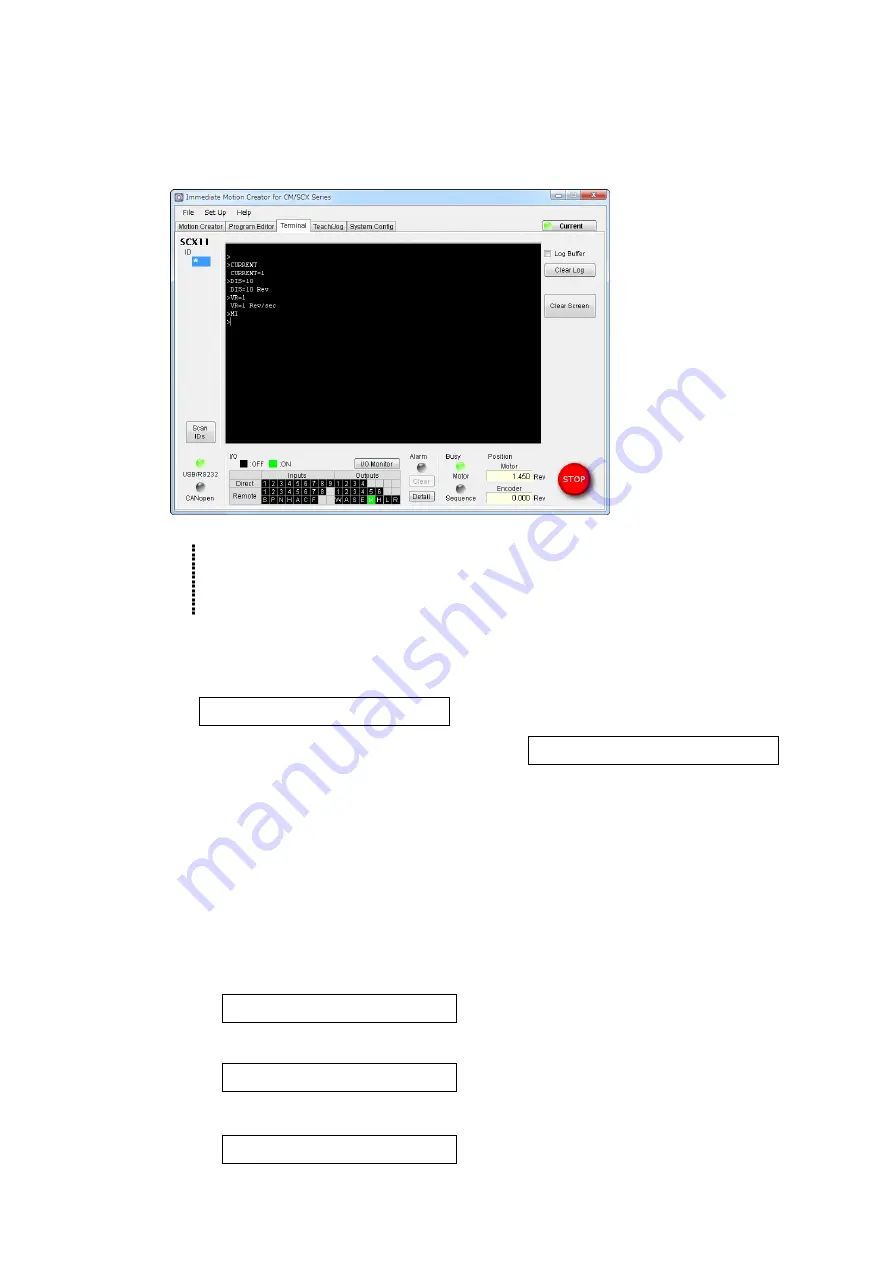
- 10 -
5.2 Test Operation by Command Input
Here, let us introduce how to command an operation by directly communicating with the
SCX11
. First, click the [Terminal]
tab and open the terminal screen. (An operation by commands can be executed using commercially available terminal
software as well.)
Try to input commands according to the following procedures. For example, you have set user unit parameters with the Ex.1
Memo
•
Case {Upper/Lower} of the character does not a matter unless specified.
•
An "=" between a parameter and parameter value is required. If the parameter value is a constant,
a space can be used instead of an "=." When it is a command (not a parameter) such as MA, a
space between command and argument is required. "=" is not accepted.
1.
Check that the motor current is ON / Set the motor current ON
<For all drivers except
AR
(
LSD
)
/NX
Series>
Enter "CURRENT," and press the Enter key.
> C U R R E N T
C U R R E N T = 1
When pressing the Enter key, "CURRENT=1" is displayed
in the next line. This is a message that the
SCX11
responded. It shows "CURRENT" command that you
typed was accepted and the CURRENT parameter of the
SCX11
is "1" (the motor current is ON).
If "CURRENT=0" is indicated, the motor current is OFF.
Enter "CURRENT=1," and press the Enter key. The
response with "CURRENT=1" will be displayed and the
motor current will be ON.
<For
AR
(
LSD
)
/NX
Series>
Enter "CURRENT=1," and press the Enter key.
(A space can be used and replaced with an equal sign
between command and parameter.)
> C U R R E N T = 1
C U R R E N T = 1
When pressing the Enter key, "CURRENT=1" is
displayed in the next line. This is a message that the
SCX11
responded. It shows "CURRENT=1" that you
typed was accepted and the CURRENT parameter of the
SCX11
was set to "1" (the motor current is turned ON).
When checking the currently set value of a parameter is
desired, type only the command ("CURRENT" in this
case) and press the Enter key. The parameter that is set to
the
SCX11
will be displayed.
2.
Set the move distance
Enter "DIS=10," and press the Enter key.
(A space can be used and replaced with an equal sign between command and parameter.)
> D I S = 1 0
D I S = 1 0 R e v
3.
Set the running velocity
Enter "VR=1," and press the Enter key.
> V R = 1
V R = 1 R e v / s e c
4.
Make the motor move
Enter "MI," and press the Enter key.
> M I
>
The motor starts to move in clockwise direction, and will rotate 10 revolutions at 1 rev/sec.












