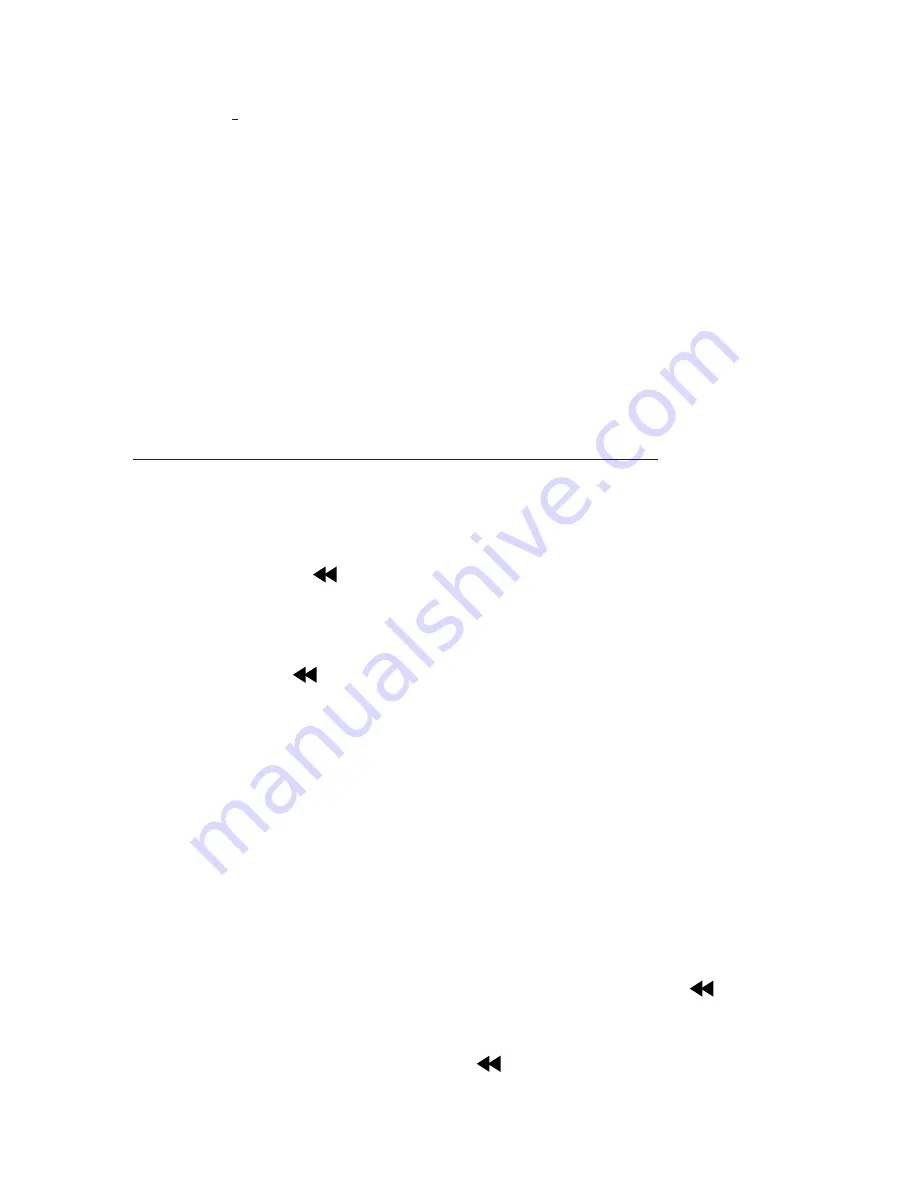
4
3.1
Turning the AM880 ON and OFF
To turn on the AM880, press
ON/OFF/STOP
button. The
PLAY LED
illuminates and the AM880 is ready to answer calls.
To turn it off, press
ON/OFF/STOP
button. The play LED turns off.
3.2
Recording outgoing messages (OGM)
The AM880 has two prerecorded outgoing messages:
1.
An outgoing message that says ‘
Hello, please leave a message
after the tone
’. If the
ANS/ANNC ONLY
switch is set to
ANS
, the
AM880 will play this message to your callers unless you record your
own.
2.
Announce-only outgoing message that says “
No one is available to
take your call
”. If the
ANS/ANNC ONLY
switch is set to
ANNC ONLY
,
the AM880 will play this message to your callers unless you record
your own.
To record your own OGM (up to 5 minutes in length):
1.
To record an outgoing message, slide
ANSN/ANNC ONLY
switch
to
ANS
.
To record an announce-only outgoing message, slide
ANS/ANNC
ONLY
switch to
ANNC ONLY
.
2.
Press and hold
/ OGM
button and the AM880 beeps. The display
shows ‘
OGM RECORDING
’ and the counter starts counting up.
3.
Speak clearly at a distance of about 15 cm (6 inches) from the
microphone.
4.
Release the
/ OGM
button when you have finished speaking.
Your OGM will be played back automatically and the display shows
‘
OGM PLAYBACK
’.
Notes:
•
To change your OGM, repeat steps 1-4 above.
•
Each outgoing message can be recorded, played back, or deleted
independently.
•
The maximum recording memory of your answering system is
approximately 50 minutes. The length of your message will reduce
the total recording time available for incoming calls. For example, a
20-second message will leave approximately 49 minutes and 40
seconds recording time.
•
To check your OGM
at any time, press and release the
/ OGM
button.
•
If you record your own message and subsequently decide to use
the prerecorded message, press
/ OGM
button, then while your
own message is playing, press
DELETE
button.
































