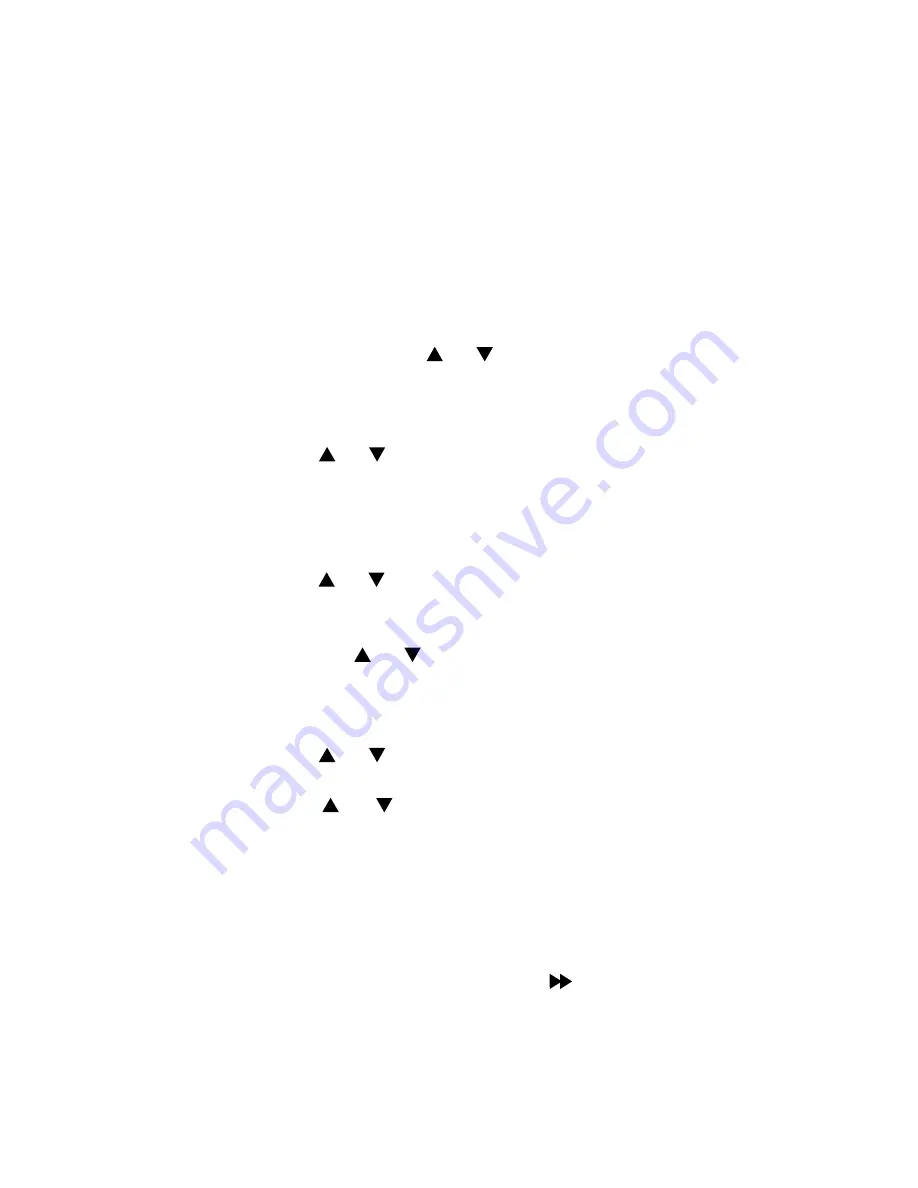
3
3
Setting up your AM880
Before you start using the AM880, you need to adjust basic settings
such as the date and time.
When the adaptor has been connected, the display will show
LCD
CONTRAST.
If
LCD CONTRAST
doesn’t appear, please adjust the
contrast.
First press and hold the
MENU
button for approx. 3 seconds this will
allow you to adjust the following
1.
Press
CALL BACK
button to confirm the
LCD CONTRAST
. The
current contrast level will be displayed.
2.
Now you can use
REVIEW
or button to set the contrast level.
3.
Press
CALL BACK
button.
ENTER WEEK
appears on the display.
4.
Press
CALL BACK
button. The display will show
SUNDAY
and the
AM880 announces the weekday.
5.
Press
REVIEW
or button to set the correct weekday.
6.
Press
CALL BACK
button, the AM880 announces the weekday set
and the display then shows
ENTER TIME
.
7.
Press
CALL BACK
button. The hour digits will blink and the AM880
announces the hour.
8.
Press
REVIEW
or button to set the correct hour.
9.
Press
CALL BACK
button, the minute digits will blink and the AM880
announces the minute.
10. Press the
REVIEW
or button to set the correct minute.
11. Press
CALL BACK
button to confirm. The AM880 announces the
time set and the display then shows
ENTER DATE
.
12. Press
CALL BACK
button. The month digits will blink.
13. Press
REVIEW
or button to set the correct month.
14. Press
CALL BACK
button, the day digits will blink.
15. Press
REVIEW
or button to set the correct day, then Press
CALL BACK
button
to confirm.
This procedure has now been completed - you should see all the current
data you entered on the display.
NOTE:
•
Press the
ERASE
button to exit a menu at any time.
•
To check the time and date, just press the
/
TIME CHECK
button.
The AM880 will announce the current time.
•
If there is a delay of 30 seconds between any of the steps, the
AM880 will revert to standby mode.
































