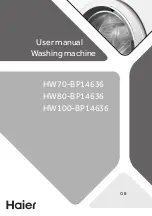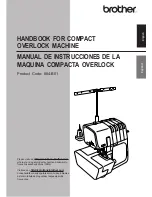7
NZ/AUS
4.6
Deleting messages
You can delete messages individually during playback, or all at once
after playback.
To delete an incoming message, memo, or two-way phone conversation
(after listening to it),
press
DELETE
button during playback.
To delete all messages after playback,
hold down
DELETE
button until
you hear a beep.
Note
: You cannot delete the messages until you play them all back.
4.7
Screening calls
To screen your calls, let the AM880 answer. Listen to the caller’s message
through the AM880’s speaker. If you decide to answer the call, pick up
any phone connected to the same phone line as the AM880. The AM880
stops recording and resets to answer the next call.
4.8
Recording a 2-way phone conversation
You can record both sides of a conversation on any phone connected to
the same phone line as the AM880.
At any time during the conversation, press
MEMO/2 WAY
button. The
LCD shows ‘
2-WAY RECORDING
’ and the counter starts counting up to
indicate the AM880 is recording the call. Press
MEMO/2 WAY
button
again to stop recording.
5
Caller ID operation
The Caller ID (CID) is a service provided by your telephone company
(fees and charges may apply). When you subscribe to this service, the
telephone company sends the caller’s telephone number and the call’s
date and time. The AM880 receives and displays this information for
each call. This AM880 stores up to 64 Caller ID records, then replaces
the oldest Caller ID record with each new one.
5.1
Select country for AUS/NZ CID operation
Select AUS or NZ country mode using the switch
located inside the battery compartment.
Make sure that the answering machine is not
connected to the telephone network before
opening the battery compartment. When set to
NZ position, the AM880 will insert 0/00 when
using dial back feature from the CID log in
accordance with Telecom NZ requirements.