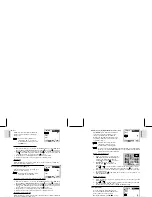ESP
AÑOL
ENGLISH
FRANÇAIS
DEUTSCH
POR
TUGUÊS
DS6638 Manual-Eng (086-002975-015)
POR
TUGUÊS
ENGLISH
FRANÇAIS
DEUTSCH
IT
ALIANO
IT
ALIANO
ESP
AÑOL
16
17
Icon
Type of Media
Descriptions
Super Fine Image
Highest detail and resolution (2048 x 1536 3.0 Mega-
Pixel) (output by software interpolation)
Fine Image
Very good detail and resolution (1600x1200
2.0 Mega-Pixel).
Normal Image
Good clarity and resolution (1280x1024 1.3 Mega-
Pixel).
Basic Image
Basic quality and resolution (640x480 VGA).
•
The DS6638 comes with a 2.0 Mega-pixel sensor with true 1600 x 1200 pixels
output. When you choose 2048 on the menu, the software interpolation is enabled
automatically. This enhances the image output to 3 Mega-pixel.
Quality (Picture Quality)
The picture quality represents the compression
rate of the images taken. For images with
higher quality, the memory space it takes is
also higher. Conversely, images with low
quality take up less space.
The higher the resolution size of an
image, the larger the memory space
it occupies.
Picture Quality Options
Name
Option
Description
High Quality
Good image quality, high amount of image data.
Standard
Standard quality, medium amount of image data.
Economy
Lowest quality, taking up the least memory space.
1/2
Camera
Setup
Exit
OK
MENU
Size
Quality
White Bal
Metering
ISO
1280
H.Q.
AUTO
White Bal. (White Balance)
You can take pictures according to the light
conditions by setting the white balance. By
using this, the images will have the correct
balance of colour.
White Balance Options
Icon
Settings
Options
Auto
Adjusts the white balance automatically.
Sunlight
Use outside in sunlight.
Shade
Use outside in the shade.
Yellow F.L.
Use under yellow fluorescent lamp.
(Fluorescent Lamp)
White F.L.
Use under white fluorescent lamp.
(Fluorescent Lamp)
Tungsten
Use under electric or other tungsten light.
Metering
Metering is a setting that determines your
subject’s correct exposure. The camera will
compute the brightness levels, contrast, and
amount of bright to dark parts in the scene
automatically.
1/2
Camera
Setup
Exit
OK
MENU
Size
Quality
White Bal
Metering
ISO
1280
H.Q.
AUTO
1/2
Camera
Setup
Exit
OK
MENU
Size
Quality
White Bal
Metering
ISO
1280
H.Q.
AUTO