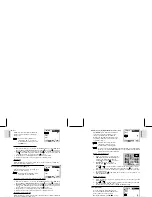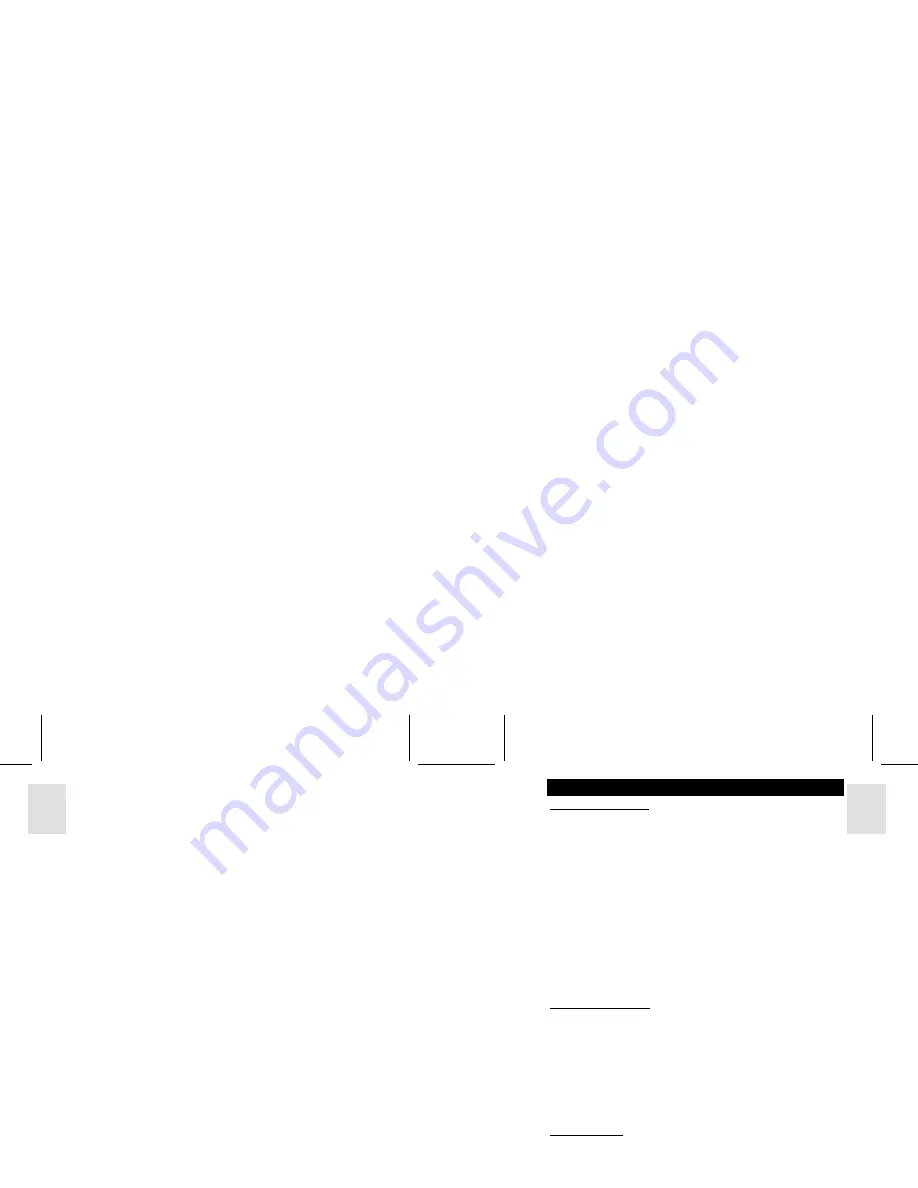
ESP
AÑOL
ENGLISH
FRANÇAIS
DEUTSCH
POR
TUGUÊS
DS6638 Manual-Eng (086-002975-015)
POR
TUGUÊS
ENGLISH
FRANÇAIS
DEUTSCH
IT
ALIANO
IT
ALIANO
ESP
AÑOL
Format .............................................................................................. 14
Reset ................................................................................................. 15
Camera Menu ......................................................................................... 15
Size (Image Size) ............................................................................. 15
Quality (Picture Quality) .................................................................. 16
White Bal. (White Balance) ............................................................. 17
Metering ........................................................................................... 17
ISO .................................................................................................... 18
Con. Shoot (Continuous Shooting) .................................................. 18
EV (Exposure Compensation) .......................................................... 19
Shooting Movies
................................................................................................ 19
Movie Mode Functions ................................................................................. 20
Movie Menu .................................................................................................. 20
Playback Functions
........................................................................................... 20
Playback of Images ....................................................................................... 21
Zooming Functions ................................................................................. 21
Deleting Playback Image ........................................................................ 22
Playback of Movies ...................................................................................... 22
Deleting Playback Movie ....................................................................... 23
Multi-Frame Review ..................................................................................... 23
Playback Menu ............................................................................................. 23
Delete ...................................................................................................... 24
Deleting Selected Images and Movies ............................................. 24
Deleting All ...................................................................................... 24
Protect (Protecting Images) .................................................................... 24
Protecting / Unprotecting Selected Images and Movies ................... 24
Protecting / Unprotecting All ............................................................ 24
DPOF (Specifying Digital Print Order Format) ..................................... 25
DPOF of Selected Images ................................................................ 25
DPOF of All Images ......................................................................... 25
Slide (Slideshow) ................................................................................... 25
Connecting to External Devices
....................................................................... 26
Connecting to a TV ....................................................................................... 26
Connecting to a Windows-Based PC ............................................................ 26
Installing Drivers and Software .............................................................. 27
Connecting the Camera to the PC ........................................................... 27
Disconnecting the Camera ..................................................................... 28
Connecting to a Macintosh ........................................................................... 28
Connecting the Camera to the Macintosh ............................................... 28
Addendum
......................................................................................................... 29
List of Compatible Memory Cards ............................................................... 29
Memory Capacity, Picture Size and Quality ................................................ 29
Troubleshooting
................................................................................................. 30
Specifications
..................................................................................................... 32
Trademark Information
................................................................................... 33
Additional Resources
........................................................................................ 33
1
INTRODUCTION
BRIEF DESCRIPTION
Thank you for selecting the Oregon Scientific™ 2.0 Mega-Pixel Slim Card-Sized
Digital Camera as your personal product of choice. Your digital camera is designed
to give you many years of reliable service. It includes the following features:
•
Slim Card-Sized Design
No bigger than a credit card and only 16mm thick, this digital camera is light and portable.
•
LCD Screen Display
State-of-the-art LCD display lets you review pictures taken and informs you of
the status of the various operations and functions.
•
Great Image Quality
With 2.0 Mega-Pixel resolution, you are assured of clear, natural-looking images
every time you take a photo.
•
Multimedia Features
You can record movie clips that can be played back on your personal computer.
•
Advanced Camera Functions
In addition to the Auto Flash and 2x Zooming functions, you can take advantage
of advanced functions such as White Balancing, Manual Exposure Compensation,
and Metering Setting.
•
Connection to External Devices
Your digital camera can be connected to external devices such as your PC or TV.
IMPORTANT NOTICE
Statement of Responsibility
Oregon Scientific assumes no responsibility for any incidental losses (such as the
costs of photography or the loss of income from photography) incurred as a result of
faults with this product.
Notes on Copyright
Images recorded using your digital camera cannot be used in ways that infringe
copyright laws without the consent of the owner, unless intended only for personal
use. Note that some restrictions apply to the photographing of stage performances,
entertainments and exhibits, even when intended purely for personal use. Users are
also asked to note that the transfer of memory containing images or data protected
under copyright laws is only permissible within the restrictions imposed.
SAFETY NOTES
To ensure that you use your camera correctly, read these Safety Notes and your User
Manual carefully beforehand. The warnings given here provide important safety
information and should be observed at all times.