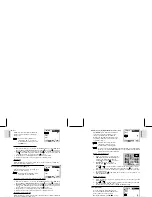ESP
AÑOL
ENGLISH
FRANÇAIS
DEUTSCH
POR
TUGUÊS
DS6638 Manual-Eng (086-002975-015)
POR
TUGUÊS
ENGLISH
FRANÇAIS
DEUTSCH
IT
ALIANO
IT
ALIANO
ESP
AÑOL
To delete the image currently being viewed during playback, press and confirm.
Protected images (indicated with ) cannot be deleted and must be
unprotected first ( p.24).
PLAYBACK OF MOVIES
Movie Playback Mode On-Screen Display
To playback movies:
1. Wait until the icons disappear from the
playback movie.
The
icon will then appear.
2. Press the Shutter Release Button to start
playback.
3. Press directly onto the
to hide the
Progress Bar.
Press again to restore the Progress Bar.
4. Press the Shutter Release Button again to
stop the playback. The movie will return
to Movie Playback OSD screen.
All zooming functions are disabled during Movie Playback mode.
22
23
To delete the movie currently being viewed, stop the playback, press and confirm.
Protected movies (indicated with ) cannot be deleted and must be unprotected
first ( p.24).
MULTI-FRAME REVIEW
The Multi-Frame Review shows, as thumbnails, up to nine recorded images and
movies on the OSD. For movies, the first frame is displayed.
1. In playback mode, press directly onto
. Thumbnails of images will appear
on the OSD.
2. Use
to navigate. Press directly onto
to view a chosen image or movie fully.
PLAYBACK MENU
Press the
MENU
button to access the Playback Menu.
Use
to navigate the menu screen ( p.4). Press directly onto
to
confirm setting changes.
Function
Options
Delete
Cancel / Select Images / All Images
Protect
Select Images / All Images
DPOF (Digital Print Order Format)
Select Images / All Images
Slide
Start / Interval / Repeat
Deleting Playback Image
Deleting Playback Movie
Movie Mode
(
p.20)
Total Recorded
Time
Folder Number
File No. (
p.14)
Memory Type
(
p.5)
Protect Mode
(
p.24)
Battery Level
Indicator (
p.6)
Current Time
(
p.11)
Current Date
(
p.11)
Sel.
Protected Image
Movie File
Current
Selected File
Button On Camera
Description Of Button
Function