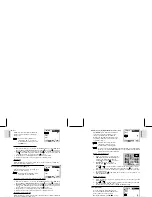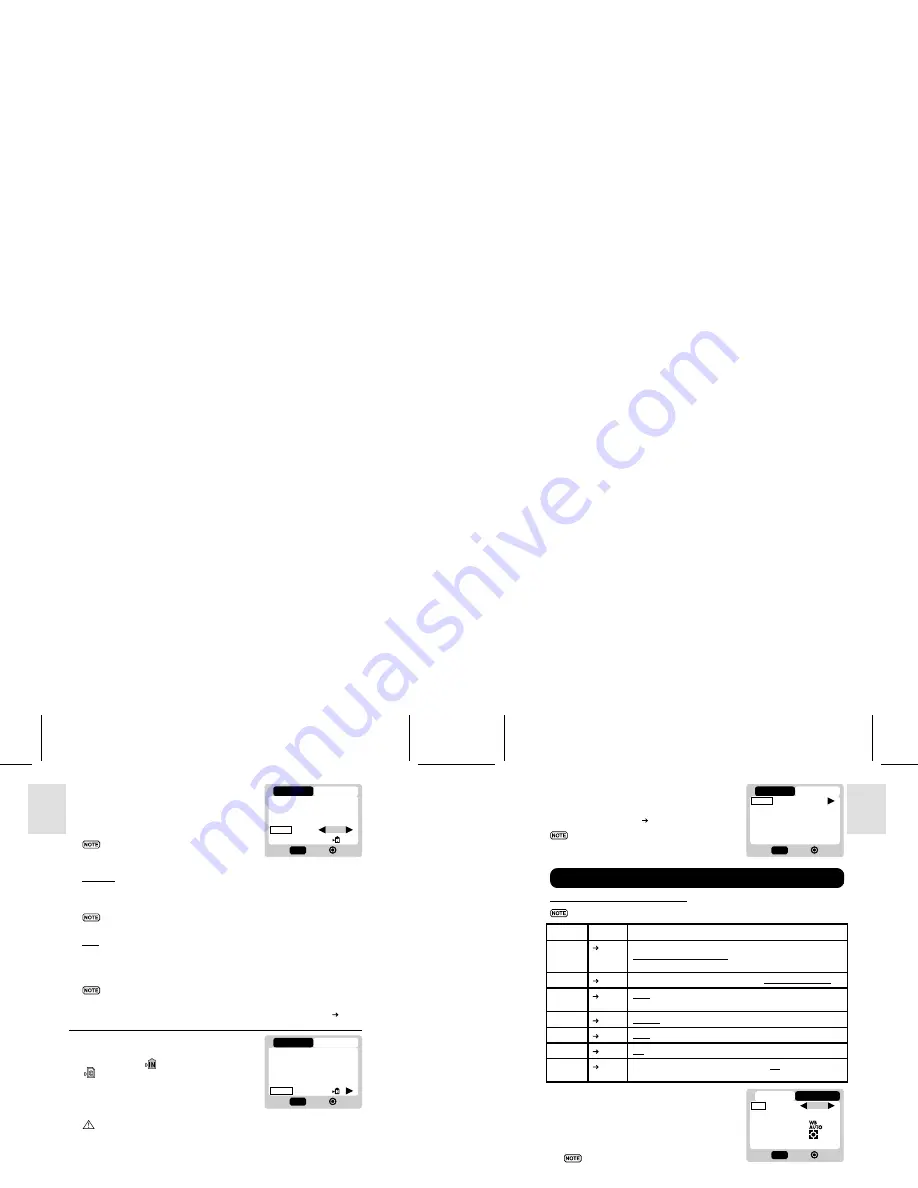
ESP
AÑOL
ENGLISH
FRANÇAIS
DEUTSCH
POR
TUGUÊS
DS6638 Manual-Eng (086-002975-015)
POR
TUGUÊS
ENGLISH
FRANÇAIS
DEUTSCH
IT
ALIANO
IT
ALIANO
ESP
AÑOL
14
15
File No.
Your camera keeps an internal file counter
for every image and movie taken that can
be reset. The setting options are Continue
and New.
All files are stored within a designated
folder. The initial folder is always
numbered at 100.
Continue
Under this default option, the internal file counter is first set to “0001”. Every
subsequent picture is assigned an incremental File Number.
The internal file counter increments by 1 regardless of the media type,
unless it is reset.
New
Under this option, the internal file counter to “0001” for new media only. But in
case there are picture files already present inside the storage media, it will start
counting from the highest file number of the media.
It is advisable to set the
File Number
setting to
New
only in the
following cases:
•
Either the internal memory or SD card has been newly formatted ( p.14).
•
A completely new SD card has been installed.
Format
This option will format all data in either the
internal memory
or the external card
, including all protected image files.
Caution:
Do not eject the SD card while the
card is being formatted, as this may damage
the card.
Formatting deletes all data from the memory
device chosen. The images and files will not
be recoverable.
Reset
You can reset all the settings to factory default.
Refer to the Setup Menu table to see the
defaults for each setting (
p.11).
The reset function can reset all the
settings to factory default except for
the current time and date.
Camera Menu Settings and Options
The options underlined and in italics are initial defaults.
Settings
Page
Options
Size
p.15
Super Fine 2048 (software-interpolated 3.0 Mega-Pixel) /
Fine 1600 (2.0 Mega-Pixel)
/ Normal 1280 (2.0 Mega-Pixel) /
Basic 640 (VGA)
Quality
p.16
ECO (Economy) / STD (Standard) /
HQ (High Quality)
White Bal
p.17
Auto
/ Sunlight / Shade/ Yellow F.L. (Fluorescent Lamp) /
White F.L. (Fluorescent Lamp) / Tungsten
Metering
p.17
Central
/ Spot / Matrix
ISO
p.18
Auto
/ 50 / 100 / 200
Con.Shoot
p.18
Off
/ On
EV
p.19
+2.0 / + 1.7 / +1.3 / +1.0 / +0.7 / +0.3 /
0.0
/ -0.3/ -0.7 / -1.0 /
-1.3 / -1.7 / -2.0
Size (Image Size)
Image size represents the resolution of the
picture. The resolution is, in turn, directly
related to the number of pixels of the camera.
As such, 2.0 Mega-pixel can be arranged as
1600 x 1200 pixels or lower.
The higher the resolution size of an
image, the larger the memory space
it occupies. Please refer to “Memory
Capacity, Size and Quality” section
for more details ( p.29).
Camera Menu
2/3
Camera
Setup
Exit
OK
MENU
Beep Tone
Auto Off
TV Out
File No.
Format
On
3Min
PAL
Cont
2/3
Camera
Setup
Exit
OK
MENU
Beep Tone
Auto Off
TV Out
File No.
Format
On
3Min
PAL
Cont
3/3
Camera
Setup
Exit
OK
MENU
Reset
1/2
Camera
Exit
OK
MENU
1280
H.Q.
AUTO
Size
Quality
White Bal
Metering
ISO
Setup