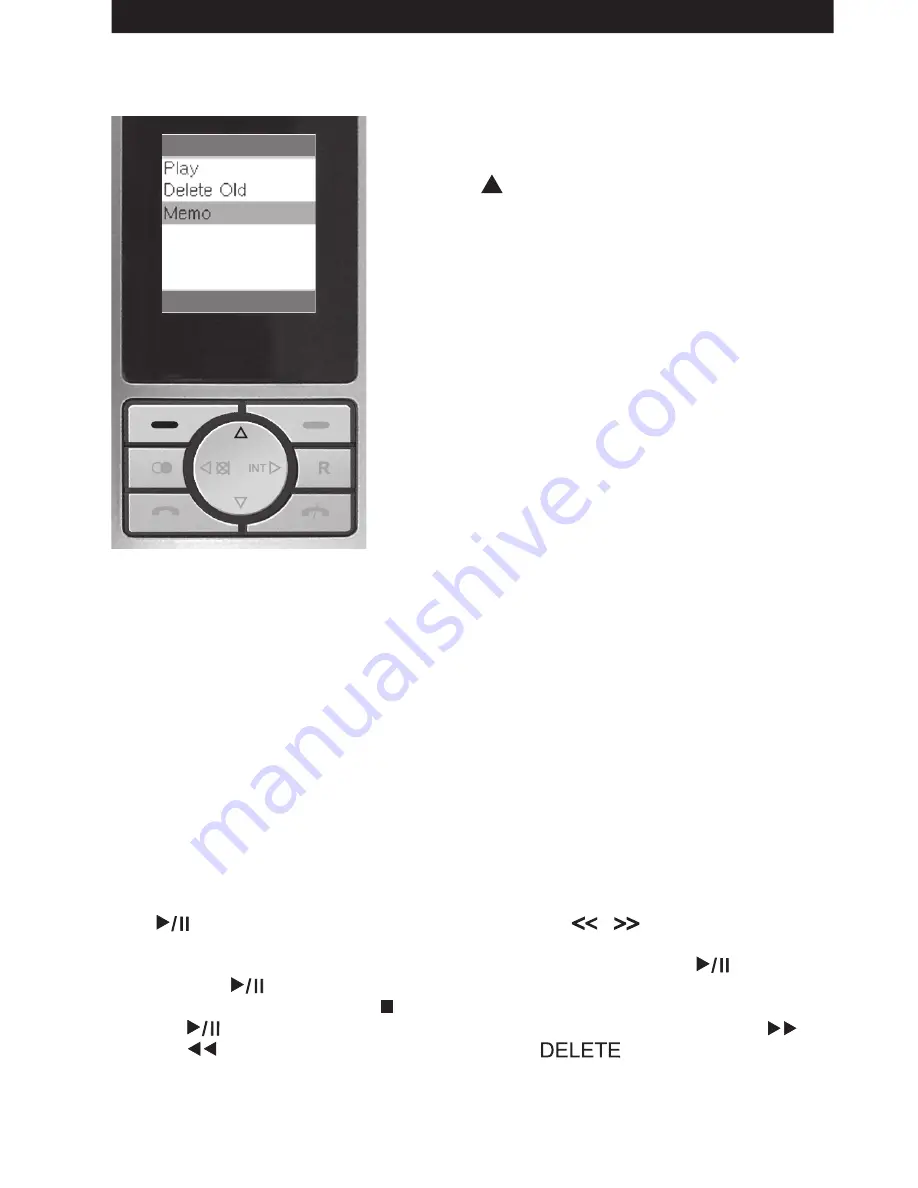
LR7620T/LR7620T Duo/LR8620T/LR8620T Duo only
30
Recording a memo
You can record a memo which is played as a normal
message.
1. Press button once to get to the “Message”
menu option.
2. Scroll to “memo” menu. Press [OK] once.
3. “Recording…” will appear on the display. You
can now dictate your outgoing message up to a
maximum length of 120 seconds. (Note: Speak
clearly into the microphone on the handset to
ensure that your message is recorded at the
correct volume)
4. When you finish, press [Stop] to end. The
recorded message will be played on the handset
speaker once. The memo message is stored with
other incoming recorded messages.
Operating the Answering Machine using the Base Station
Most functions on the Answering Machine can be performed easily using the buttons on
the top of the Base Station.
Answer On/Off
The Answering Machine can be set to answer calls and take messages by pressing the
‘ON/OFF’ button. The unit is in Answering mode when the right hand Green LED is lit.
Press the answer ‘ON/OFF’ button to switch answering mode Off.
If there has been new recorded message stored, the Green LED will flash as indication.
Playing Messages
The right-hand Green LED will flash when a new message has been received. Press the
PLAY button on the base station (Press the VOLUME button to adjust the
Playback volume) when all new messages have been played back the right-hand Green
LED will remain on constantly. To Pause during playback, press the PLAY button.
Press the PLAY button again to resume playback.
To stop playback press the STOP button. To start playback from the beginning press
the PLAY button. To fast forward or repeat message playback use the F.FWD
and REW buttons. To delete messages, press the button as each message
is played.
OK
Back
Message
Summary of Contents for LR7610
Page 40: ...40 ...

























