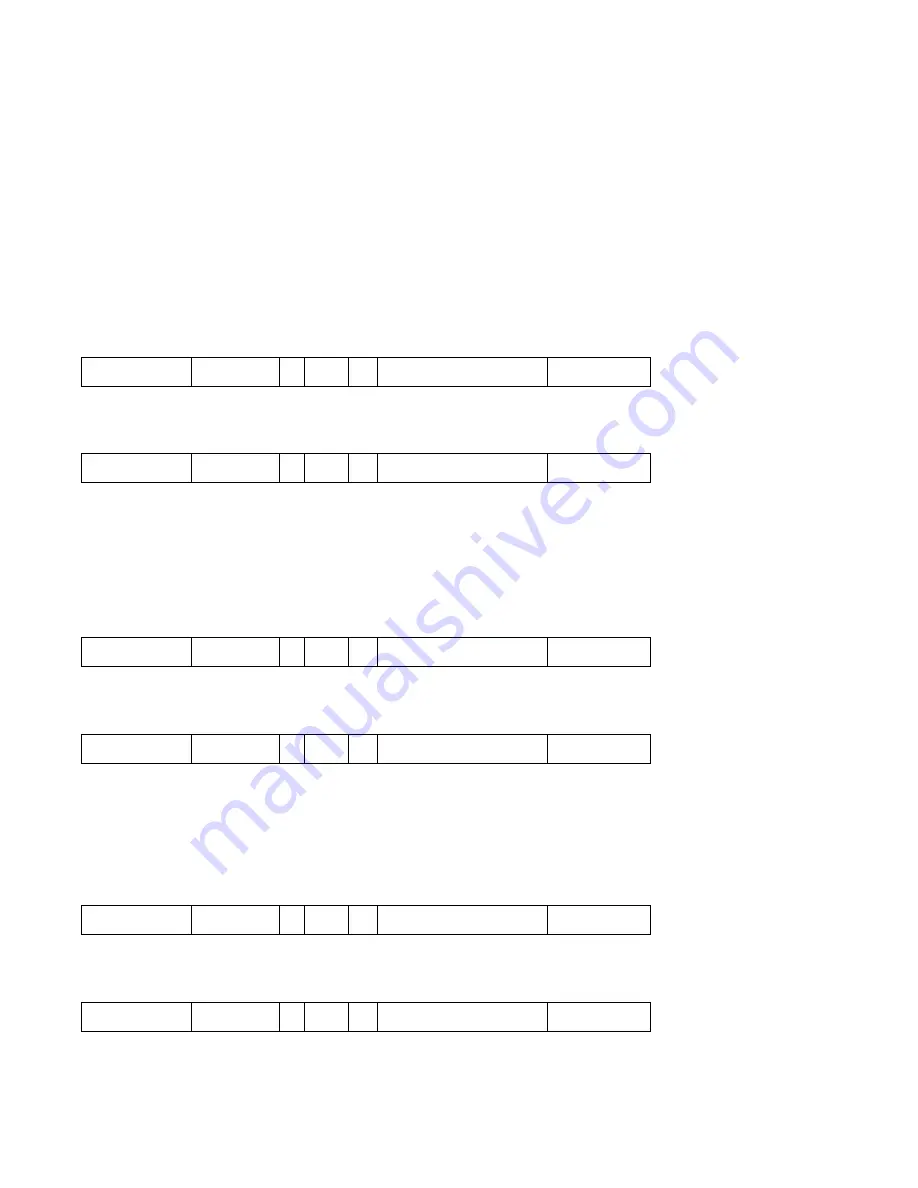
16
Auto Attendant (DISA)
All lines or individual lines can be programmed for Auto Attendant Mode (AA). In AA mode the
PBX416 answers incoming callers and they will hear your personalised Outgoing Message
(OGM).
This enables you to instruct your callers to Dial 201 for Sales, 202 for accounts etc, or 0 for the
Operator. Extension 202 is Operator 1 and extension 203 is Operator 2. If Operator 1 is busy the
call will go to Operator 2.
Record the Auto Attendant outgoing message (OGM)
You have up to 30 seconds for the OGM. A Suggested message is as follows:
'
This is Smith and Co. If you would like the Sales department please Dial 201, if you would like
Customer Services please Dial 208, and for all other enquiries, please Dial 0 for the operator'
Ext 201 Dial
Password * 221 #
Record message
Hang up
Playback
the Auto Attendant outgoing Message (OGM)
Ext 201 Dial
Password * 231 # Listen to message
Hang up
OGM if the extension is busy
You can record a message to inform the caller to dial 0 for the operator because the extension is
busy. The maximum message length is 30 seconds. A suggested message is as follows:
'I am sorry the Extension you require is Busy please dial 0 for the operator'
Ext 201 Dial
Password * 222 #
Record message
Hang up
Playback the Extension Busy OGM
Ext 201 Dial
Password * 232 # Listen to message
Hang up
OGM if extension is unanswered after 25 seconds.
You can record an OGM informing the Caller to Dial 0 for the operator because an extension is
not answering. To record the Unanswered OGM, (maximum 15 seconds): a suggested message
is as follows '
I am sorry, the Extension you require is not answering, please dial 0 for the operator
'
Ext 201 Dial
Password * 223 #
Record message
Hang up
Pl
ayback the Unanswered OGM
Ext 201 Dial
Password * 233 # Listen to message
Hang up



























