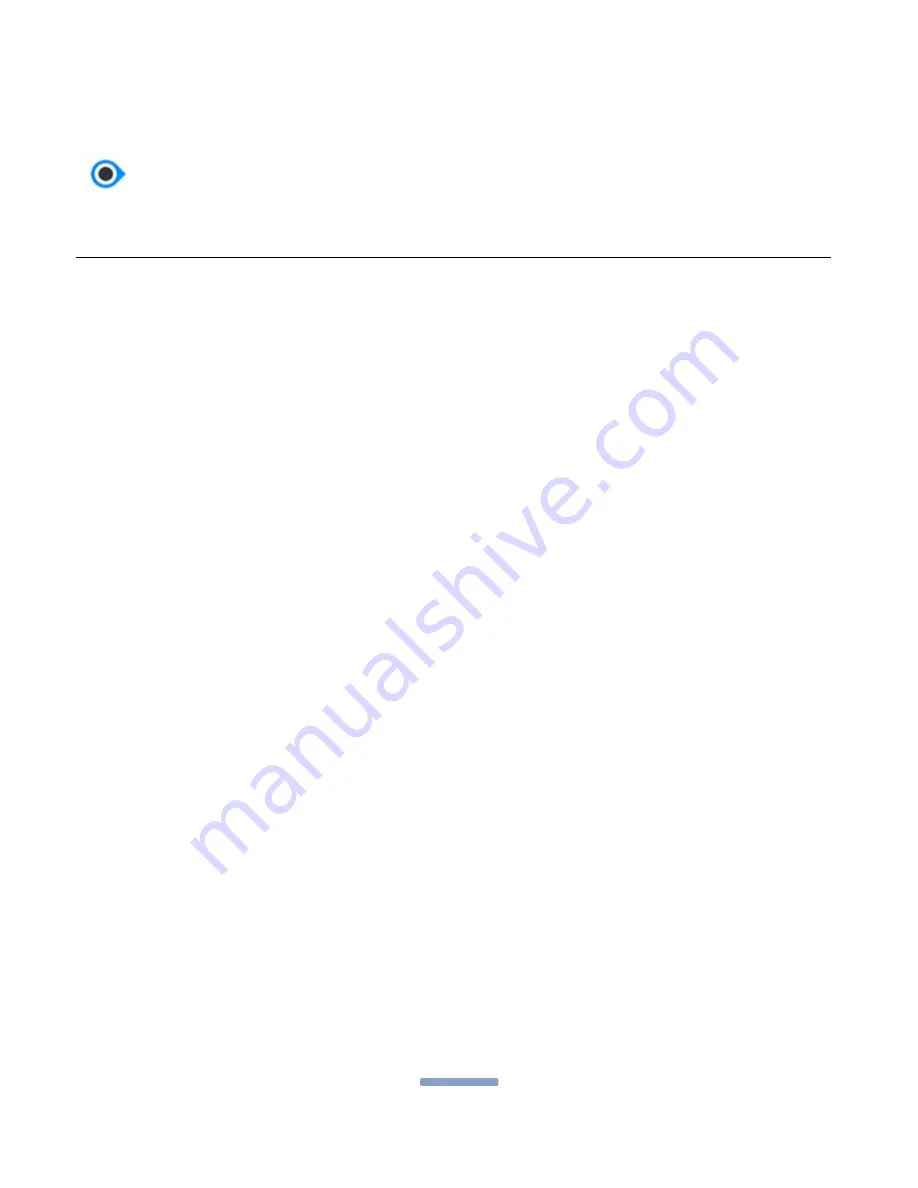
OrCam User Guide
Version 7
Page
32
Instructions for Software Update using an
SD Card
As new versions of OrCam software become available, you may receive a software
update kit. Following is the step-by-step procedure for updating your OrCam
device to the latest software version.
Preparation: Check battery level and power off the device
1.
Verify that the OrCam device is at least 50 percent charged. Connect the
charger and allow charging time if necessary.
2.
Disconnect the device from the power supply or USB.
3.
Power off the device. This is done by pressing the power button twice.
After a few seconds, the device will say "Power off, bye bye."
Note
: To confirm that the device is off, make sure the LED light is off and
press the trigger and volume buttons to make sure the device is
unresponsive.
Remove the old SD memory card
Before you can insert the new SD card you received from OrCam, you must first
remove the SD card currently in the device.
1.
Open the rear cover of the device by pushing a paper clip (or something
similar) into the notched opening. Pry the cover open and remove.
Note
: The rear cover is on the side of the Base Unit that does not have the
Base-to-Head Unit cable attached to it. Make sure the Base Unit is removed
from the belt-clip.
2.
Push in and release the small SD card. It will pop out of the slot about
1/8
th
(one eighth) of an inch.






























