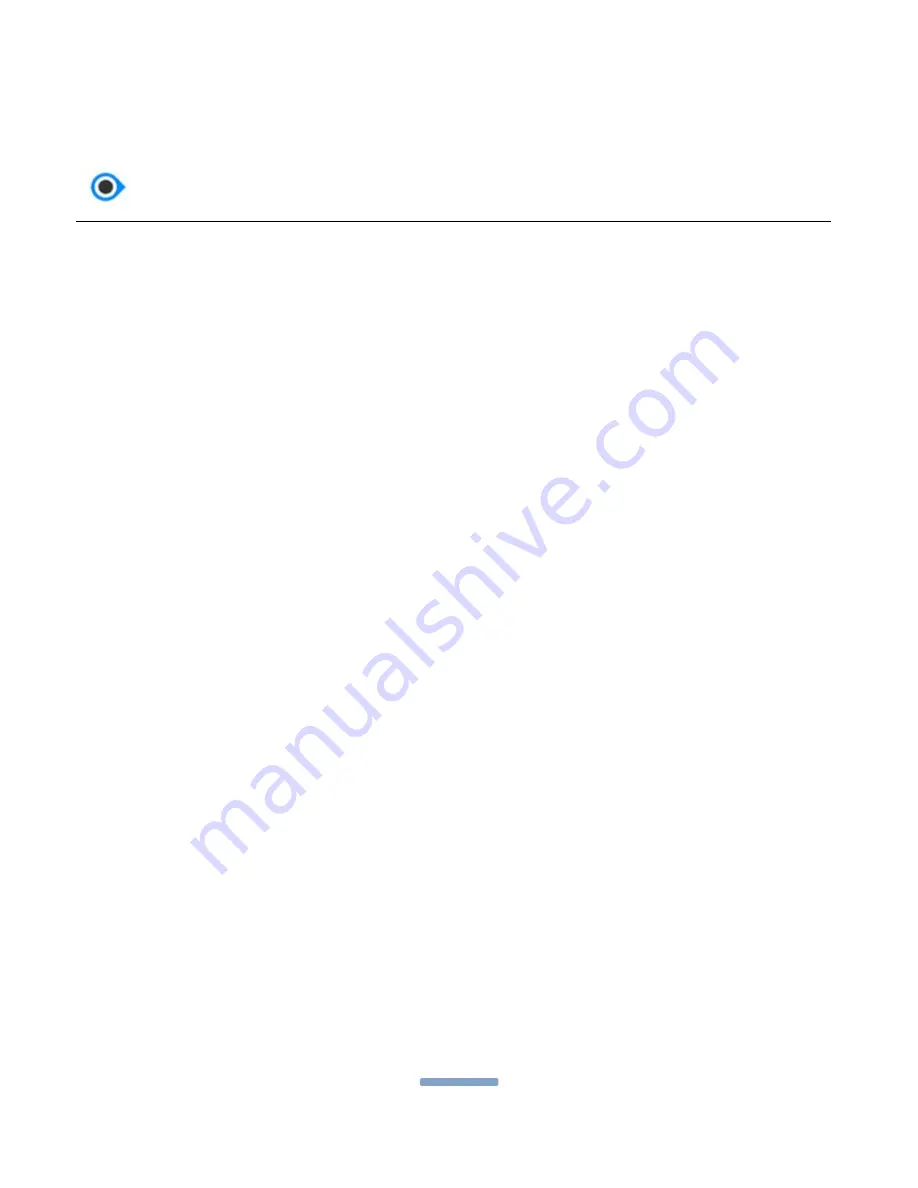
OrCam User Guide
Version 7
Page
27
Configuration and Personalization
This section details the settings of the OrCam device that can be changed to fit
the personal preferences of the user. These settings include the reading speed
(rate), voice, gestures, outputs, automated face recognition, tap, touch reading,
and more. There are two methods by which settings can be changed.
Audio Settings Menu
The Audio Settings Menu provides access to the OrCam devices settings by
listening to a menu of options and selecting the setting you desire to change.
To enter the Audio Settings Menu:
1.
Press the Trigger button and the Volume button (Volume Up protruding
circle or Volume Down indented circle) simultaneously so both are
suppressed at the same time for two seconds and then release. The
device will announce: "To enter the setup menu press the trigger button,
press volume buttons to cancel". Press the trigger button.
2.
Once you have entered the Audio Settings Menu, you will hear: “Main
menu. To set reading rate press trigger, to change other settings press
the volume buttons”.
3.
Press the Volume Up or Volume Down buttons to move through the
available settings categories. The device will announce the current
setting option. Press the Trigger button to select the desired category.
4.
When entering a category, the device will announce the current setting
of this category. Follow the various instructions.
5.
Once you have made a selection, the device will announce "[This
category] set/changed to [the new setting]".






























