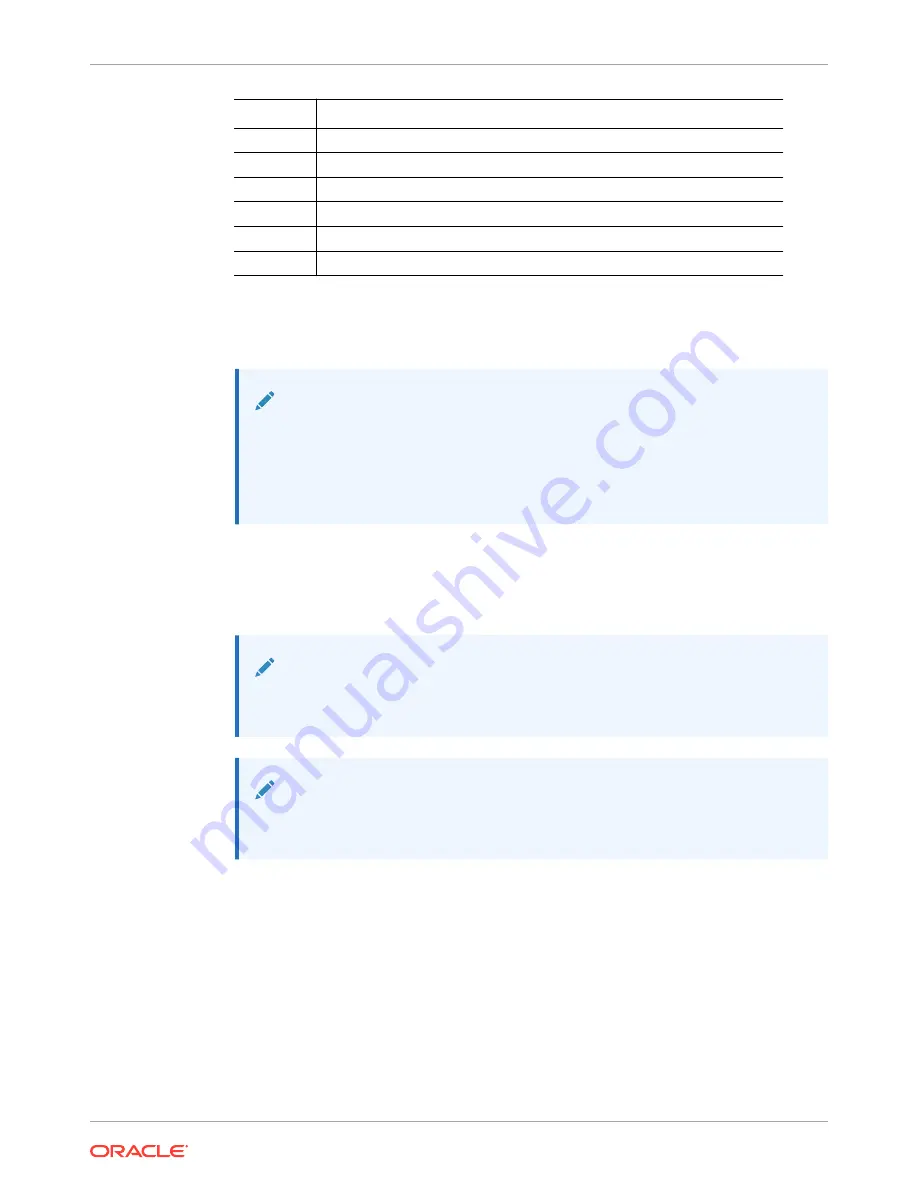
Callout
Description
5
Connector C
6
Connector D
7
Slide-rail latching bracket (used with connector D)
8
Back slide bar
9
Controller flat cable covers
10
Controller round cable covers
2.
Ensure that you install the round, not flat, cable covers for your controller on the CMA. If
flat covers are installed, replace them with round cable covers.
3.
Ensure that the six Velcro straps are threaded into the CMA.
Note:
Ensure that the two Velcro straps located on the front slide bar are threaded
through the opening in the top of the slide bar, as shown in the illustration in
step 1. This prevents the Velcro straps from interfering with the expansion and
contraction of the slide bar when the controller is extended out of the rack and
returned to the rack.
4.
To make it easier to install the CMA, extend the controller approximately 13 cm (5 inches)
out of the front of the rack.
5.
Take the CMA to the back of the equipment rack, and ensure that you have adequate
room to work at the back of the controller.
Note:
References to left or right in this procedure assume that you are facing the back
of the equipment rack.
Note:
Throughout this installation procedure, support the CMA and do not allow it to
hang under its own weight until it is secured at all four attachment points.
6.
To install CMA connector A into the left slide-rail:
a.
Insert CMA connector A into the front slot on the left slide-rail until it locks into place
with an audible click, frames [1] and [2].
The connector A tab (callout 1) goes into the slide-rail front slot (callout 2).
b.
Gently tug on the left side of the front slide bar to verify that connector A is properly
seated.
Chapter 4
Installing an Oracle ZFS Storage ZS9-2 Cable Management Arm
4-7
















































