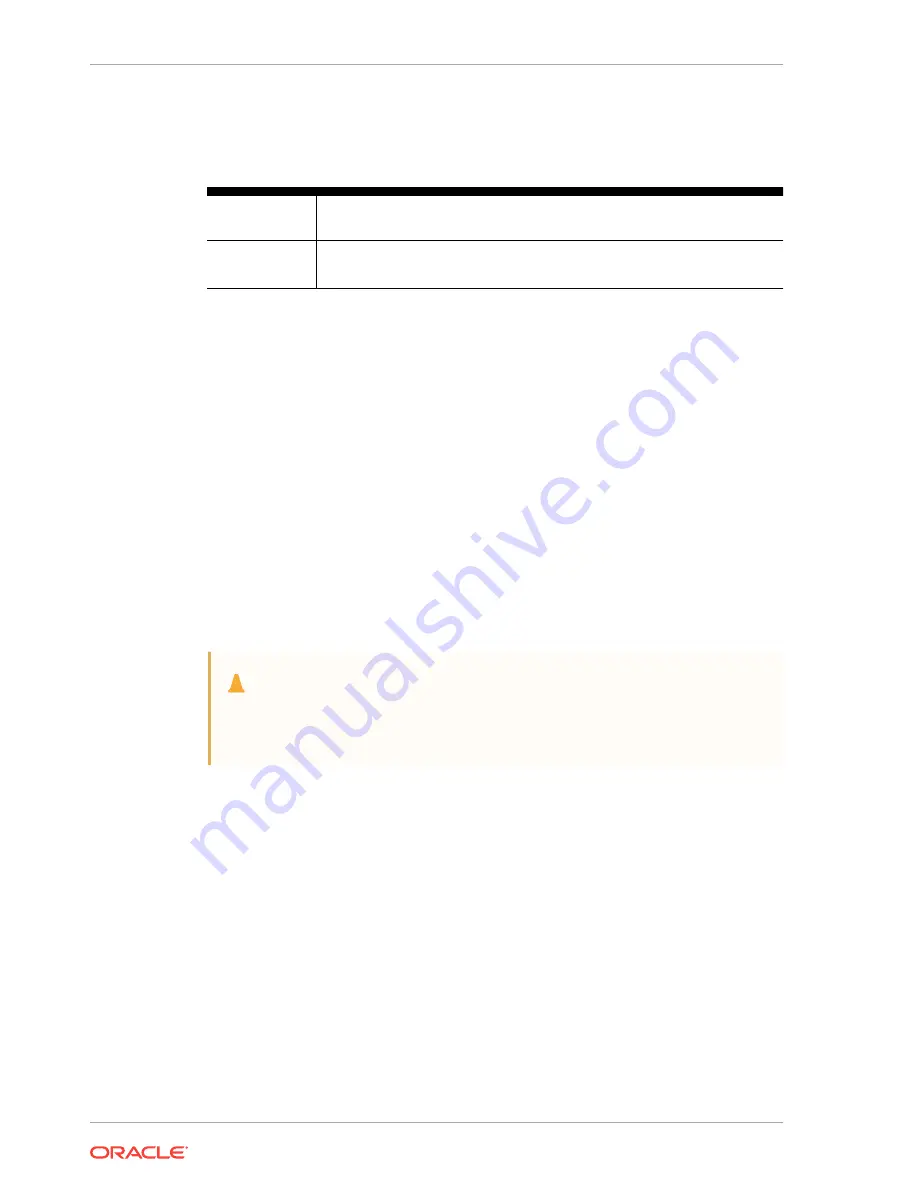
In the figure, callout 1 identifies the ports for the keyboard and mouse. Callout 2
identifies the monitor port.
Table 3-3 Peripheral Device Connections for Oracle Database Appliance
Callout
Number
Description
1
USB ports for the keyboard and mouse
2
Graphics card port for the monitor
First Startup of Oracle Database Appliance
Use this procedure to start up either a newly-installed Oracle Database Appliance, or
to start up the appliance after you power it down.
To ready Oracle Database Appliance for the powering on the first time, you need to
attach all of the required power cords and confirm that initialization completes
successfully. You can then start up the system by pushing the power button once.
•
Attaching Power Cords and Initializing Components
Attach power cords for Oracle Database Appliance.
•
Powering On Oracle Database Appliance the First Time
Use this procedure the first time you power on Oracle Database Appliance.
Attaching Power Cords and Initializing Components
Attach power cords for Oracle Database Appliance.
Caution:
Before plugging in the power cords, ensure that the electrical outlets
providing the power are grounded.
If you use only a single AC circuit, then connect both power cords for each component
to that circuit. If you want to maintain N+1 power supply redundancy, then use two
separate AC circuits. Connect one power cord from each AC circuit into each
component.
For more information about cabling with the supplied Cable Management Arm, refer to
Oracle Database Appliance Owner’s Guide.
Chapter 3
First Startup of Oracle Database Appliance
3-8
Summary of Contents for Database Appliance X6-2-HA
Page 15: ...Index xv...
















































